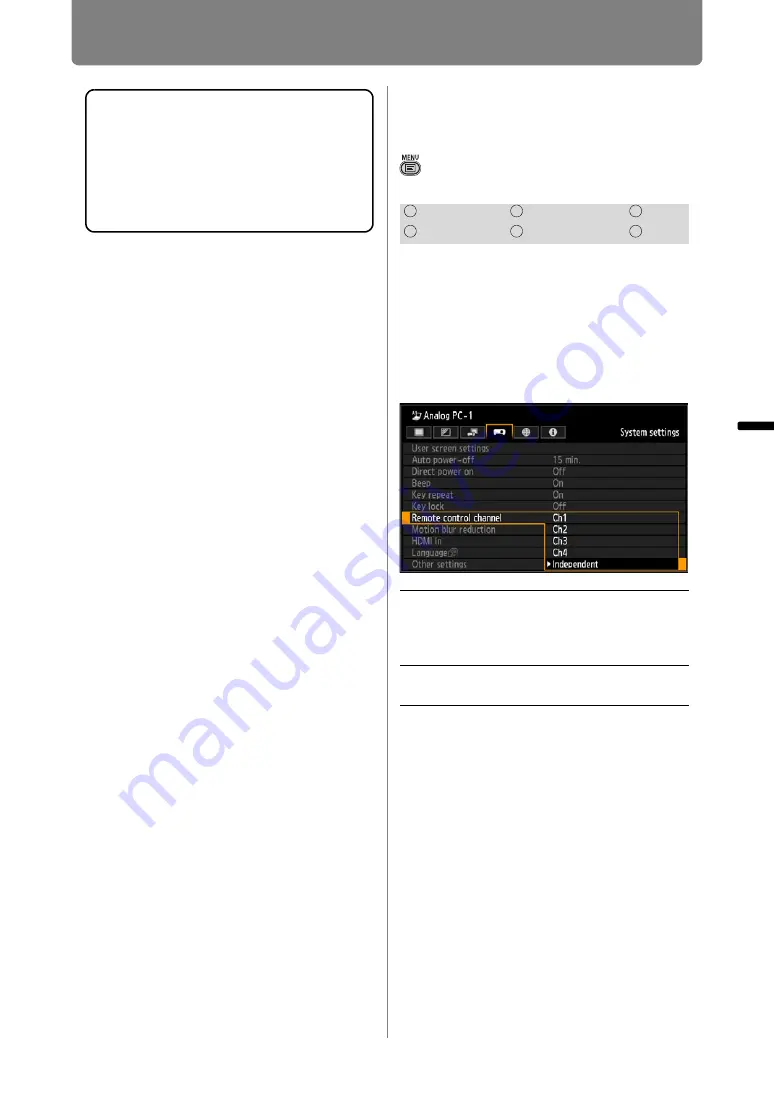
111
Customizing System Operation (System Settings)
Oper
ation
Setti
ng Fu
nctio
n
s fr
om Me
nus
Assigning a Channel
for Remote Control
> [System settings] >
[Remote
control channel]
When using multiple projectors at
the same time (maximum 4), you can
assign a different channel to each
remote control so that each operates
independently.
Selecting the Projector Channel
Press the
OK
button to accept your
setting and then press the
MENU
button or
EXIT
button.
• The factory default is [Independent] for both
projector and remote control.
• After changing the channel on the menu, be
sure to change the channel of the remote
control too.
• If a cable is connected, it is not necessary
to perform remote control channel setting.
To Unlock Key Lock Function
Turn off the projector and unplug the
power plug. Hold down the
OK
button on
the main unit and plug in the power cord,
as you continue to hold down the
OK
button. In a moment, a beep will sound,
and the controls will be unlocked.
HDMI
Component
LAN
Digital PC
Analog PC
USB
Ch1
Ch2
Ch3
Ch4
Select the remote control
channel to use with this
projector.
Independent
Remote controls set to any
channel can be used.
Summary of Contents for WUX450
Page 30: ...30 ...
Page 46: ...46 ...
Page 47: ...47 MULTIMEDIA PROJECTOR Operation ...
Page 48: ...48 ...
Page 72: ...72 ...
Page 122: ...122 ...
Page 162: ...162 ...
Page 201: ...201 MULTIMEDIA PROJECTOR Networked Multi Projection NMPJ ...
Page 202: ...202 ...
Page 216: ...216 ...
Page 250: ...250 ...
Page 264: ...Using Layout Functions 264 Meeting Mode window Classroom Mode window starting a session ...
Page 273: ...273 MULTIMEDIA PROJECTOR Appendix ...
Page 274: ...274 ...






























