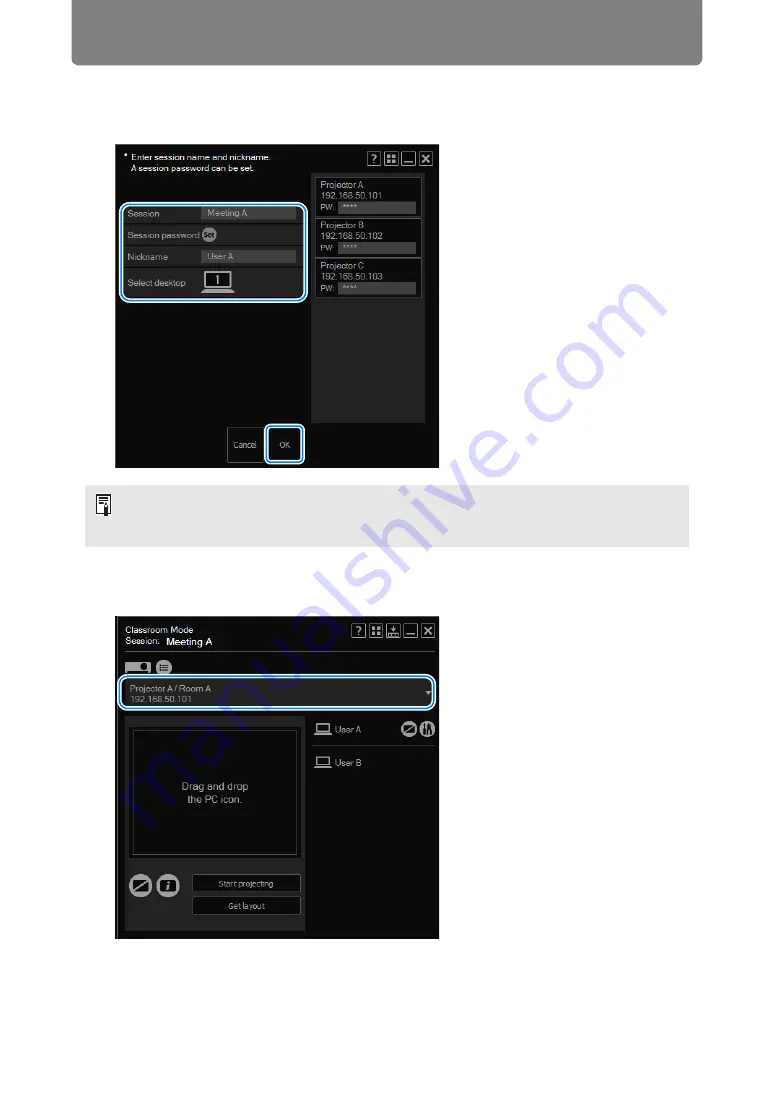
Using the Projector in Classroom Mode
234
5
A window for creating the session is displayed. Specify a session name,
password, nickname, and desktop (primary or secondary monitor for
projection), and then click [OK].
6
The Classroom Mode window is displayed. Select a projector to control
from the pull-down list.
• If you choose to set a session password, other users must enter that password to join
the session. To set a password, click [Set] and enter the password.
• Desktop selection is only available with computers that have dual monitor support.
Summary of Contents for WUX450
Page 30: ...30 ...
Page 46: ...46 ...
Page 47: ...47 MULTIMEDIA PROJECTOR Operation ...
Page 48: ...48 ...
Page 72: ...72 ...
Page 122: ...122 ...
Page 162: ...162 ...
Page 201: ...201 MULTIMEDIA PROJECTOR Networked Multi Projection NMPJ ...
Page 202: ...202 ...
Page 216: ...216 ...
Page 250: ...250 ...
Page 264: ...Using Layout Functions 264 Meeting Mode window Classroom Mode window starting a session ...
Page 273: ...273 MULTIMEDIA PROJECTOR Appendix ...
Page 274: ...274 ...
















































