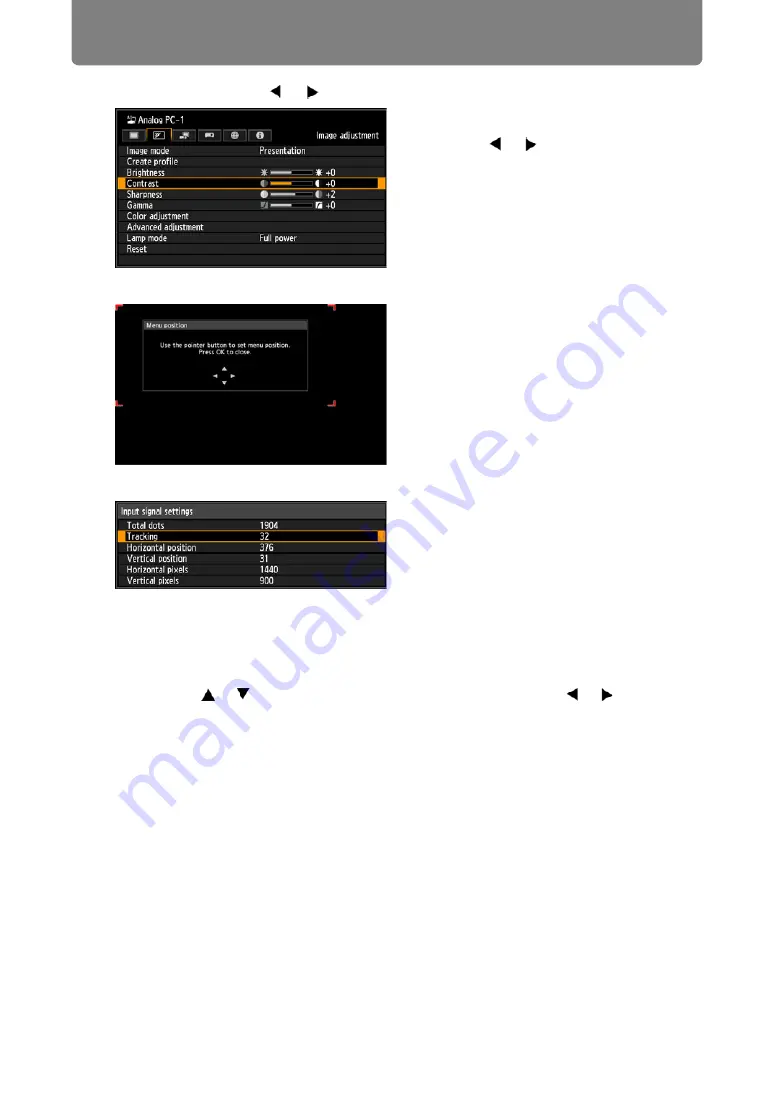
84
Using Menus
Adjusting with the [ ] / [ ] buttons Example: Contrast (
)
Selecting from a different screen (1) Example: Menu position (
Selecting from a different screen (2) Example: Tracking (
5
Pressing the MENU button causes the menu screen to disappear.
The menu screen will also disappear if the EXIT button is pressed.
1. Select [Contrast].
2. Use the [ ] / [ ] buttons to adjust
the setting.
1. Select [Menu position].
2. Press the
OK
button to display a
different screen.
3. Then follow the instruction on the
screen.
1. Select [Input signal settings].
2. Press the
OK
button to display a different screen.
3. Select [Tracking].
4. Use the [ ] / [ ] buttons to select the setting, then use the [ ] / [ ] buttons
to select the value.
5. When you have completed the settings, press the
OK
button.
Summary of Contents for WUX450
Page 30: ...30 ...
Page 46: ...46 ...
Page 47: ...47 MULTIMEDIA PROJECTOR Operation ...
Page 48: ...48 ...
Page 72: ...72 ...
Page 122: ...122 ...
Page 162: ...162 ...
Page 201: ...201 MULTIMEDIA PROJECTOR Networked Multi Projection NMPJ ...
Page 202: ...202 ...
Page 216: ...216 ...
Page 250: ...250 ...
Page 264: ...Using Layout Functions 264 Meeting Mode window Classroom Mode window starting a session ...
Page 273: ...273 MULTIMEDIA PROJECTOR Appendix ...
Page 274: ...274 ...






























