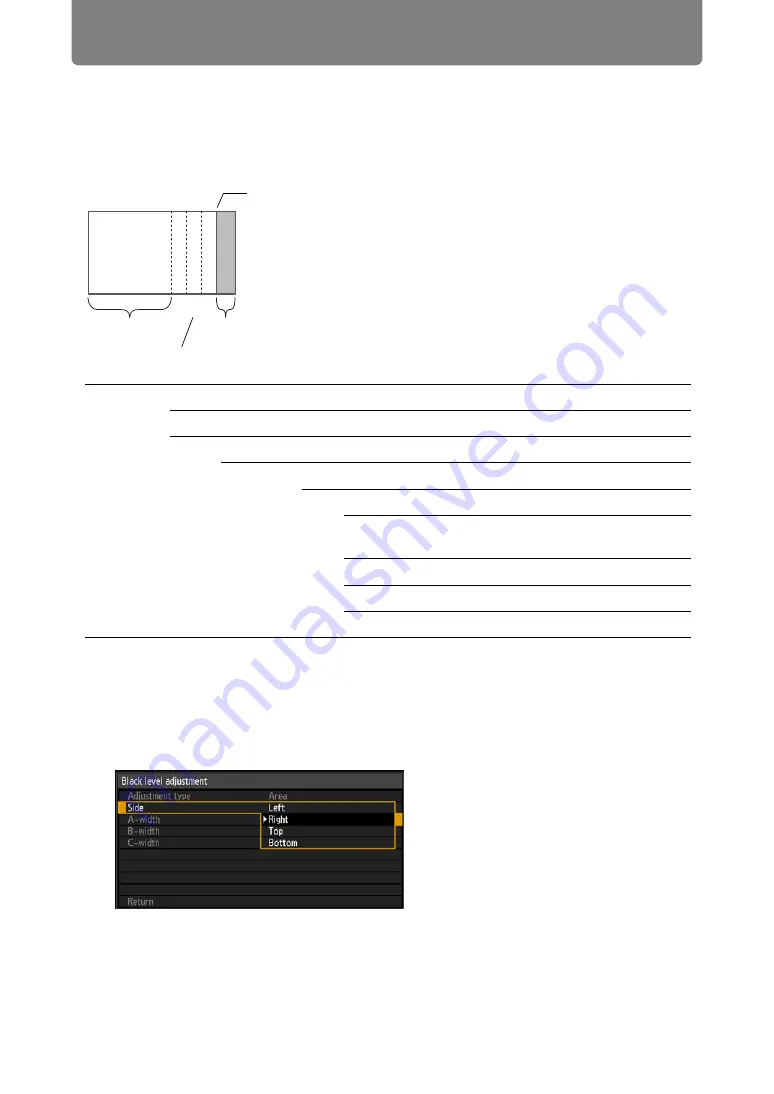
Installation-Related Menu Settings
160
■
Advanced Instructions: Smoother Overlapping Areas
Adjustments to areas A, B, and C may make the black level along the right edge of
area D (that is, the edge bordering the blending area) more noticeable than that of
surrounding areas.
To compensate, adjust each area as follows.
When there are multiple blending areas relative to the projected image (on all
edges), you must adjust the width of areas A, B, and C.
In this example, instructions are given for adjusting area B.
1
In the window of step 2 in “Advanced Instructions: Black Level
Adjustment”, select [Adjustment type] > [Area] > [Side] > [Right].
Black level
adjustment
Adjust the black level of non-overlapping image areas.
Off
Adjust
Adjustment
type
Area
Side
On the image for adjustment, select the
edge to adjust (left/right/top/bottom).
A-Width
Adjusts the width of area A
B-Width
Adjusts the width of area B
C-Width Adjusts the width of area C
CBA
Area A: Black level cannot be adjusted.
Area B: Adjust to a black level different from that of area
D.
Area C: Adjust to provide a smooth transition relative to
the black levels of areas B and D.
Left image
Position of end marker (hidden)
D-area
Blending area
Areas C–A (default: 0)
Summary of Contents for WUX450
Page 30: ...30 ...
Page 46: ...46 ...
Page 47: ...47 MULTIMEDIA PROJECTOR Operation ...
Page 48: ...48 ...
Page 72: ...72 ...
Page 122: ...122 ...
Page 162: ...162 ...
Page 201: ...201 MULTIMEDIA PROJECTOR Networked Multi Projection NMPJ ...
Page 202: ...202 ...
Page 216: ...216 ...
Page 250: ...250 ...
Page 264: ...Using Layout Functions 264 Meeting Mode window Classroom Mode window starting a session ...
Page 273: ...273 MULTIMEDIA PROJECTOR Appendix ...
Page 274: ...274 ...






























