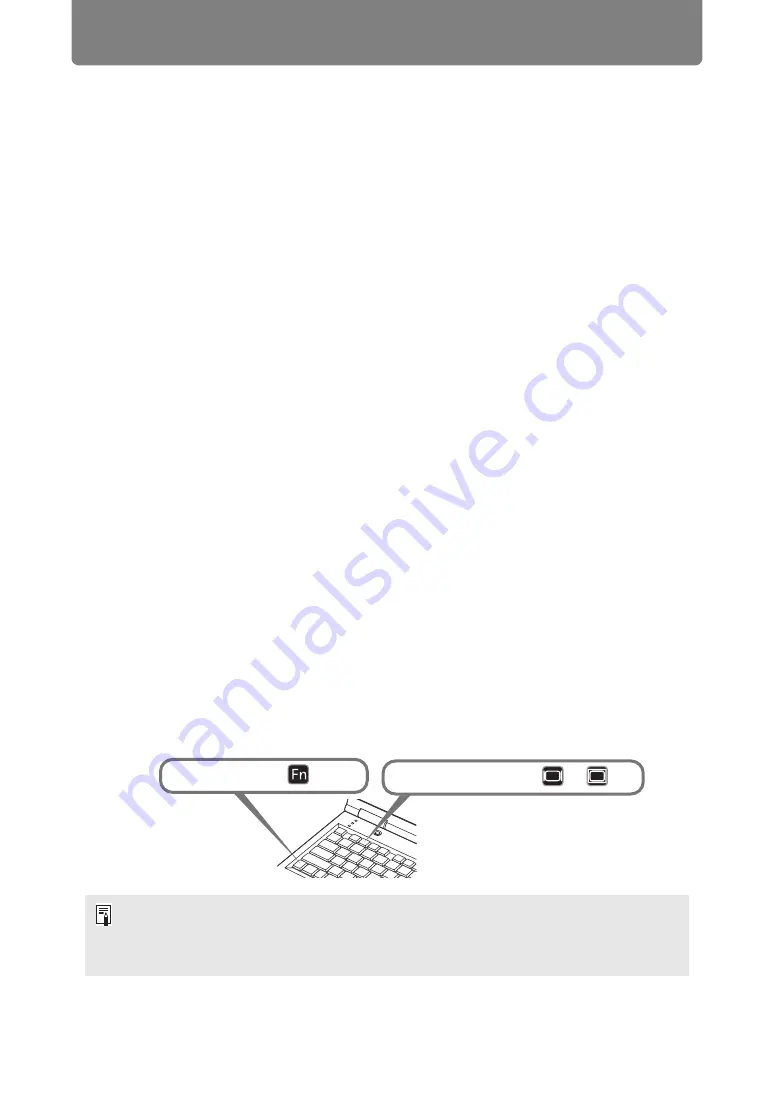
Starting Projection
142
■
When “No signal” Appears
With a notebook computer, the user must turn on the external monitor output.
(
Press the
INPUT
button to select the input signal. (
)
■
When Notebook Computer Screen Does Not Appear
Set your notebook computer to output signals to an external monitor. For more
details, refer to “Changing Notebook Computer Screen Output” below.
■
Adjusting Image
•
Set the display resolution of the computer to the highest resolution or the
resolution closest to that setting. (
•
Use the auto PC function to adjust shift in computer image or the flickering of the
screen. (
)
•
Zoom to resize the projected image. (
)
•
If the image is blurry, use the focus ring to adjust focus. (
)
•
Correct any keystone distortion by pressing the
KEYSTONE
button. (
•
Select the aspect ratio of the projected image (screen aspect) or a screen mode
(aspect) according to the aspect ratio of the screen, type of input image signal
etc. (
•
Select an image mode depending on the projected image. (
Changing Notebook Computer Screen Output
For projection from a notebook computer, the computer settings must be adjusted
to switch display output.
This operation is not required for a desktop computer.
■
Turning on External Monitor Output
You can turn on the external monitor output via keyboard operation.
To turn on the external monitor output with most computers, press the function key
([F1] to [F12]) which is marked with the external monitor icon while holding down
the [Fn] key.
• The function key you use and the method used to turn on the external monitor output
vary depending on the model. For details, see the manual for your notebook computer.
• With Windows 7, you can turn on image output by holding down the Windows logo key
and pressing the [P] key.
While pressing
key
press a key such as
or
.
Summary of Contents for WUX450
Page 30: ...30 ...
Page 46: ...46 ...
Page 47: ...47 MULTIMEDIA PROJECTOR Operation ...
Page 48: ...48 ...
Page 72: ...72 ...
Page 122: ...122 ...
Page 162: ...162 ...
Page 201: ...201 MULTIMEDIA PROJECTOR Networked Multi Projection NMPJ ...
Page 202: ...202 ...
Page 216: ...216 ...
Page 250: ...250 ...
Page 264: ...Using Layout Functions 264 Meeting Mode window Classroom Mode window starting a session ...
Page 273: ...273 MULTIMEDIA PROJECTOR Appendix ...
Page 274: ...274 ...






























