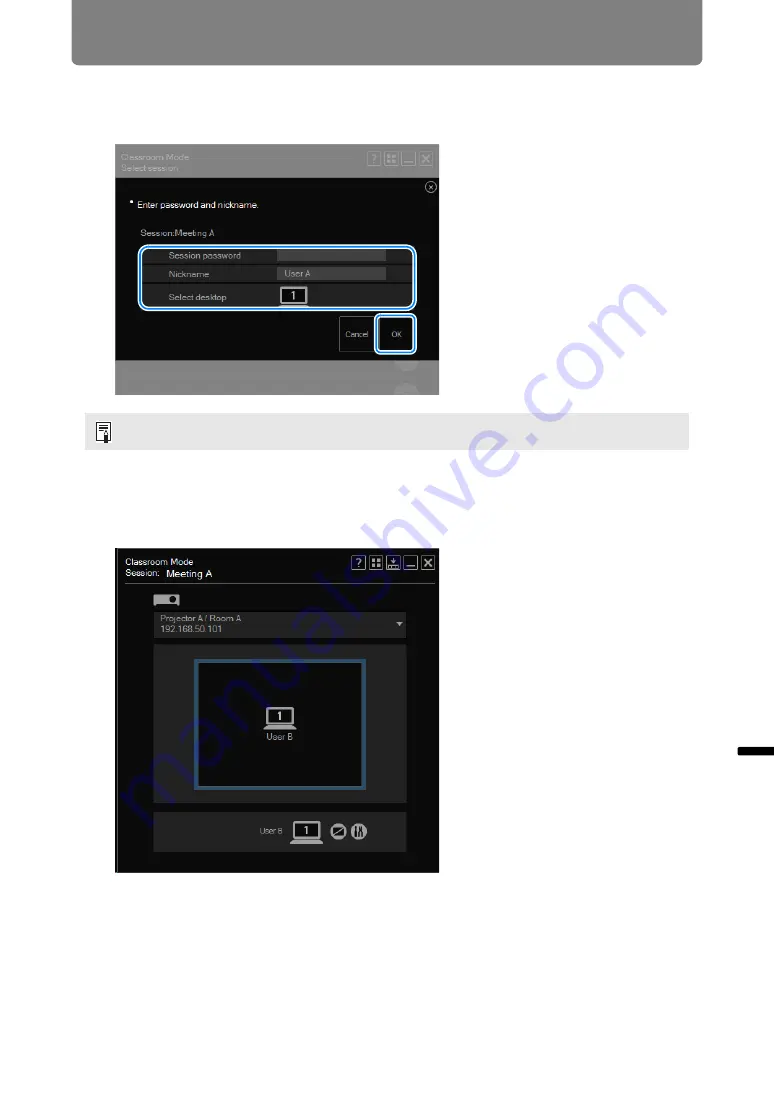
239
Using the Projector in Classroom Mode
Ne
two
rked
Mu
lti-Pr
ojection
O
p
er
at
ion
in
Ea
ch
M
od
e
3
A session login window is displayed. Specify the session password, your
nickname, and desktop (primary or secondary monitor for display), and
then click [OK].
4
The Classroom Mode window (for joining a session) is displayed. Users
joining sessions cannot change the projection layout or start or stop
projection.
Desktop selection is only available with computers that have dual monitor support.
Summary of Contents for WUX450
Page 30: ...30 ...
Page 46: ...46 ...
Page 47: ...47 MULTIMEDIA PROJECTOR Operation ...
Page 48: ...48 ...
Page 72: ...72 ...
Page 122: ...122 ...
Page 162: ...162 ...
Page 201: ...201 MULTIMEDIA PROJECTOR Networked Multi Projection NMPJ ...
Page 202: ...202 ...
Page 216: ...216 ...
Page 250: ...250 ...
Page 264: ...Using Layout Functions 264 Meeting Mode window Classroom Mode window starting a session ...
Page 273: ...273 MULTIMEDIA PROJECTOR Appendix ...
Page 274: ...274 ...















































