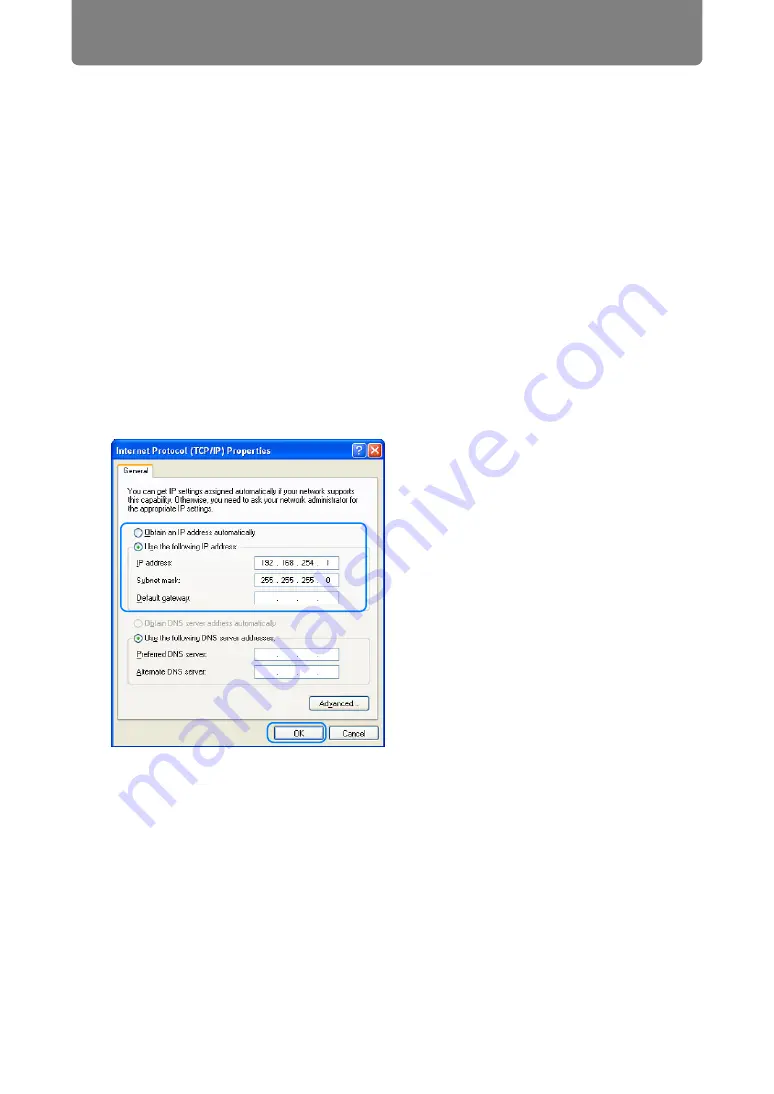
Completing Computer Settings
176
■
Windows XP
1
From the PC [Start] menu, select [Control Panel].
2
Select [Network and Internet Connections] and open [Network
Connections].
3
Right-click [Local Area Connection], and open [Properties].
4
Select [Internet Protocol (TCP/IP)] and click the [Properties] button. Make
a note of the original network settings (IP address, subnet mask, default
gateway, etc.).
5
Select [Use the following IP address] and set the IP address and subnet
mask.
The factory default IP address for the projector is “192.168.254.254”. Set an IP
address which is different from this.
Example
IP address: 192.168.254.1
Subnet mask: 255.255.255.0
6
When the settings are completed, click the [OK] button and then click the
[OK] button on the [Local Area Connection Properties] window to close it.
■
Mac OS X
1
Open the Apple Menu and select [System Preferences].
2
In the System Preferences window, click [Network] to display the Network
window.
3
Select [Built-in Ethernet] and click the [TCP/IP] tab. Make a note of the
original network settings (IP address, subnet mask, router, DNS server,
etc.).
Summary of Contents for WUX450
Page 30: ...30 ...
Page 46: ...46 ...
Page 47: ...47 MULTIMEDIA PROJECTOR Operation ...
Page 48: ...48 ...
Page 72: ...72 ...
Page 122: ...122 ...
Page 162: ...162 ...
Page 201: ...201 MULTIMEDIA PROJECTOR Networked Multi Projection NMPJ ...
Page 202: ...202 ...
Page 216: ...216 ...
Page 250: ...250 ...
Page 264: ...Using Layout Functions 264 Meeting Mode window Classroom Mode window starting a session ...
Page 273: ...273 MULTIMEDIA PROJECTOR Appendix ...
Page 274: ...274 ...






























