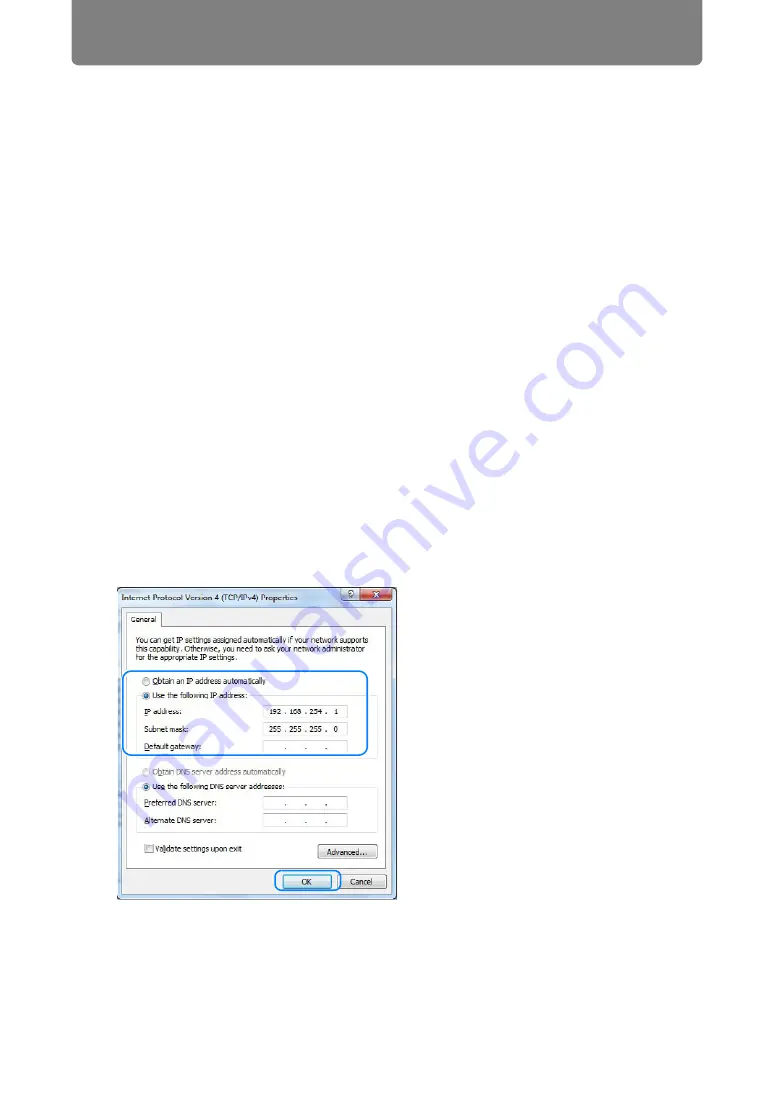
174
Completing Computer Settings
Specifying an IP Address
Following is an explanation of how to set the PC IP address for each operating
system.
■
Windows 7
1
From the PC [Start] menu, select [Control Panel].
2
Click on [Network and Internet], then click on [View network status and
tasks].
3
From the menu on the left side of the window, click on [Change adapter
settings].
4
Right-click [Local Area Connection], and open [Properties].
5
Select [Internet Protocol Version 4 (TCP/IPv4)] and click the [Properties]
button. Make a note of the original network settings (IP address, subnet
mask, default gateway, etc).
6
Select [Use the following IP address] and set the IP address and subnet
mask.
The factory default IP address for the projector is “192.168.254.254”. Set an IP
address which is different from this.
Example
IP address: 192.168.254.1
Subnet mask: 255.255.255.0
7
When the settings are completed, click the [OK] button and then click the
[OK] button on the [Local Area Connection Properties] window to close it.
Summary of Contents for WUX450
Page 30: ...30 ...
Page 46: ...46 ...
Page 47: ...47 MULTIMEDIA PROJECTOR Operation ...
Page 48: ...48 ...
Page 72: ...72 ...
Page 122: ...122 ...
Page 162: ...162 ...
Page 201: ...201 MULTIMEDIA PROJECTOR Networked Multi Projection NMPJ ...
Page 202: ...202 ...
Page 216: ...216 ...
Page 250: ...250 ...
Page 264: ...Using Layout Functions 264 Meeting Mode window Classroom Mode window starting a session ...
Page 273: ...273 MULTIMEDIA PROJECTOR Appendix ...
Page 274: ...274 ...






























