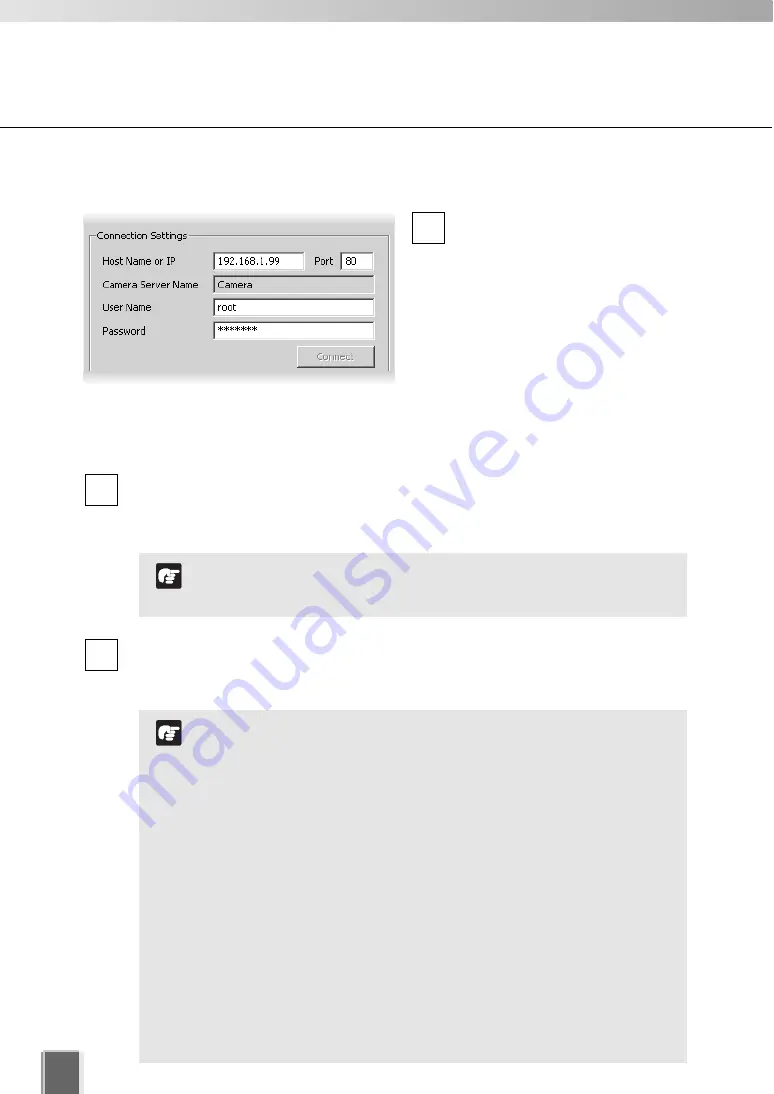
88
Registering Camera Server
●
Connecting to Camera
Enter the Host Name or IP address
in
Host Name or IP
, then enter the
port number for the Camera Server
in
Port
.
The
Host Name or IP
must be 255
characters or less (each label,
separated by a period, must be 63
characters or less), the IP address
must be 15 characters or less
(each label, separated by a period,
must be 3 characters or less), and
the
Port
must be a figure within
the range from 1 to 65535.
Enter the user name and password to connect to the Camera Server. Enter the user
name in
User Name
and password in
Password
.
The settings are then saved to the Storage Server.
Click
Connect
.
Once the Viewer has connected with the Camera Server, a tab is shown next to the
Add Camera Server
dialog.
3
2
1
Use the user name and password configured on the Camera
Server. If the user name and password are not sure, ask for the
System Administrator of the Camera Server.
Note
You must click Connect before clicking OK to close the dialog
(the OK button is disabled until you do so).
When two or more cameras are used with VB150 (when “Video
Input” is set to “Single”), two through four tabs are added. The
number of tabs shown for a VB150 does not indicate the
physical number of cameras connected, but indicates the
number of cameras which have been enabled using the VB150
Camera and Video Settings Page. Please refer to Chapter 3, P. 36
of the VB150 User’s Manual for more details.
For VB101 (or VB150 when “Video Input” is set to “Single”),
the camera name displayed as the Camera Server Name is the
first camera name in the server’s camera name list. Therefore,
it is recommended that the Administrator should set the first
camera name to be a general name, applicable to the entire
Camera Server.
If you are using a VB101 or VB150 with the “Settings Web
page URL” other than the default setting “admin”, a
connection error occurs when you click Connect. Restore the
default setting and try again.
Note
Summary of Contents for VK-16
Page 12: ...12 ...
Page 13: ...Chapter 1 System Overview ...
Page 15: ...Chapter Overview 15 1 System Overview ...
Page 19: ...19 1 System Overview ...
Page 36: ...36 ...
Page 37: ...Chapter 2 Installation ...
Page 43: ...Chapter 3 Storage Server Configuration Reference ...
Page 69: ...Chapter 4 Registering Camera Server and Setting Recording Schedule ...
Page 144: ...144 ...
Page 145: ...Chapter 5 Viewer Reference ...
Page 147: ...147 5 Viewer Reference ...
Page 204: ...204 ...
Page 205: ...Chapter 6 Operation and Management ...
Page 212: ...212 ...
Page 213: ...Chapter 7 Backup Scheme ...
Page 228: ...228 ...
Page 229: ...Chapter 8 System Maintenance ...
Page 235: ...Chapter 9 Troubleshooting ...
Page 271: ...Appendix ...
Page 281: ...281 10 Appendix ...
















































