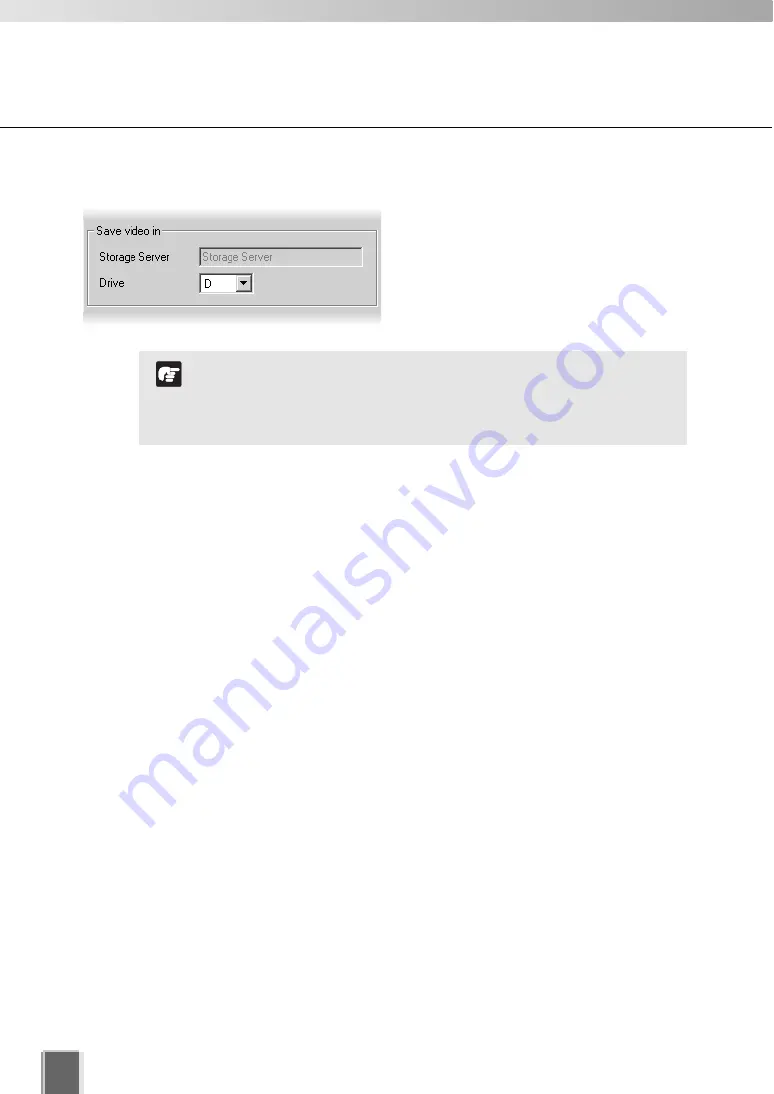
92
Registering Camera Server
●
Select the drive to save video data.
In the
Drive
menu, select a hard disk drive
on the Storage Server.
●
Closing the Add Camera Server Dialog
Click
OK
to close the
Add Camera Server
dialog.
If you invoked the
Add Camera Server
dialog from the
Search Results
screen, you will
return to the
Search Results
screen.
Click
Cancel
to return to the
Camera Summary
window.
If you clicked
Add Camera Server
to invoke the
Add Camera Server
dialog, you will
return to the
Camera Summary
window.
Network drives registered via Storage Server Configuration
are also shown on the Drive drop-down menu. Refer to
“Selecting Disk Drive Settings” (
➝
P. 52) for the details.
If you are using the Viewer only, the drive cannot be configured.
Note
Summary of Contents for VK-16
Page 12: ...12 ...
Page 13: ...Chapter 1 System Overview ...
Page 15: ...Chapter Overview 15 1 System Overview ...
Page 19: ...19 1 System Overview ...
Page 36: ...36 ...
Page 37: ...Chapter 2 Installation ...
Page 43: ...Chapter 3 Storage Server Configuration Reference ...
Page 69: ...Chapter 4 Registering Camera Server and Setting Recording Schedule ...
Page 144: ...144 ...
Page 145: ...Chapter 5 Viewer Reference ...
Page 147: ...147 5 Viewer Reference ...
Page 204: ...204 ...
Page 205: ...Chapter 6 Operation and Management ...
Page 212: ...212 ...
Page 213: ...Chapter 7 Backup Scheme ...
Page 228: ...228 ...
Page 229: ...Chapter 8 System Maintenance ...
Page 235: ...Chapter 9 Troubleshooting ...
Page 271: ...Appendix ...
Page 281: ...281 10 Appendix ...
















































