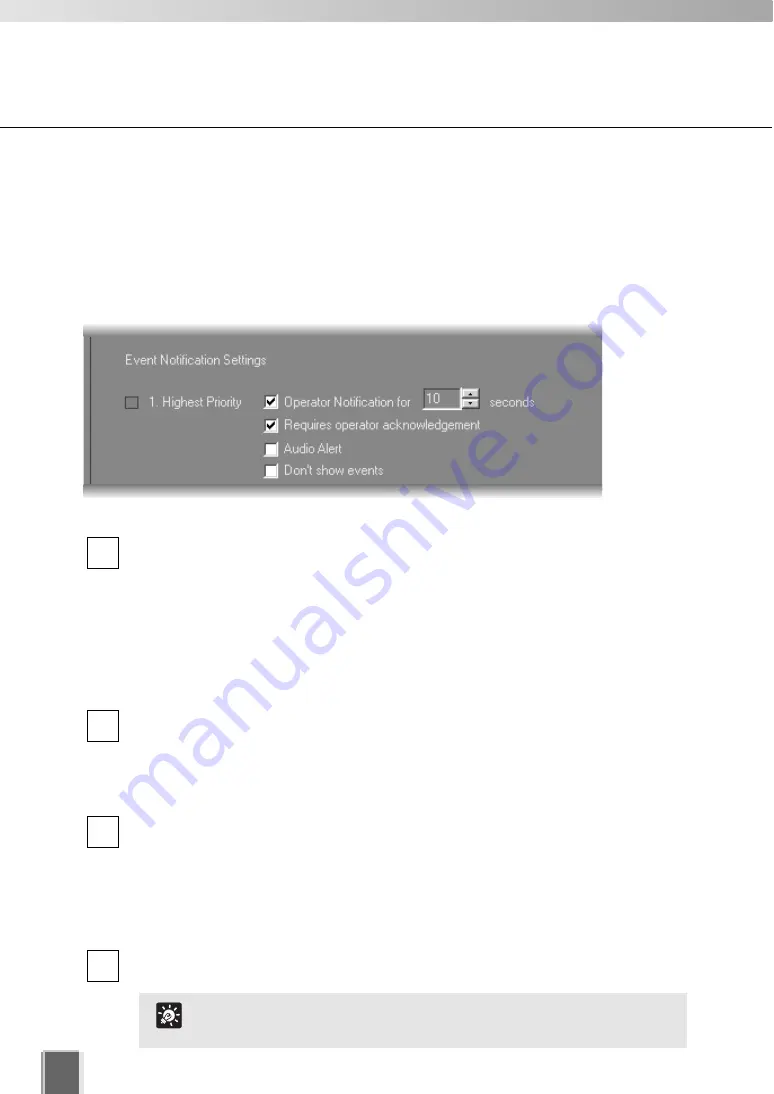
160
Setting the Viewer
Viewer Settings window - Edit Event Notifications
When an event occurs, it is indicated in the
Live Events Log
in the Viewer. In the
Viewer
Settings
window,
Event Notification Settings
area, you can set up actions based on
events according to the priority of the event. To set the event notifications.
●
Set priority alerts from Highest to Lowest
In the Priority area, you configure the following settings:
Tick the
Operator Notification
for box to enable a notification period when an
event occurs. Select a notification period in seconds from the
Seconds
drop-down
menu or enter it from the keyboard (0 - 99). When a event occurs, the event flashes
in the
Live Event Log
window for the period of time specified using this option, and
a color bar indicating the event’s priority light on the top of a live Video Window for
one minute.
If you specify 0 second, an event which has occurred will not flash and a color bar
will light for one minute.
Tick the
Requires operator acknowledgement
box for the event. When an event
occurs it will flash in the
Live Events Log
and the audio alert will sound (if
specified) until the operator double-clicks on the event (that is, the notification time
will not apply to the event in the event log). (That is, the notification time will not
apply to the event in the event log.)
Tick the
Audio Alert
box to have an audio alert play during the event notification
period.
The Windows system sound “Exclamation” is used for audio alerts (For a PC with
no sound board installed, a beep sound is used). This sound repeats for the
duration of the
Operator Notification
. If
Operator Notification
is not set, the audio
alert is played once.
Tick the
Don’t show events
to have the event not displayed on the Timeline of the
Viewing screen or on the
Live Events Log
window even if the event occurs.
4
3
2
1
Even if Don’t show event is ticked, events are shown in the
Search Results in the Event Search dialog.
Tip
Summary of Contents for VK-16
Page 12: ...12 ...
Page 13: ...Chapter 1 System Overview ...
Page 15: ...Chapter Overview 15 1 System Overview ...
Page 19: ...19 1 System Overview ...
Page 36: ...36 ...
Page 37: ...Chapter 2 Installation ...
Page 43: ...Chapter 3 Storage Server Configuration Reference ...
Page 69: ...Chapter 4 Registering Camera Server and Setting Recording Schedule ...
Page 144: ...144 ...
Page 145: ...Chapter 5 Viewer Reference ...
Page 147: ...147 5 Viewer Reference ...
Page 204: ...204 ...
Page 205: ...Chapter 6 Operation and Management ...
Page 212: ...212 ...
Page 213: ...Chapter 7 Backup Scheme ...
Page 228: ...228 ...
Page 229: ...Chapter 8 System Maintenance ...
Page 235: ...Chapter 9 Troubleshooting ...
Page 271: ...Appendix ...
Page 281: ...281 10 Appendix ...






























