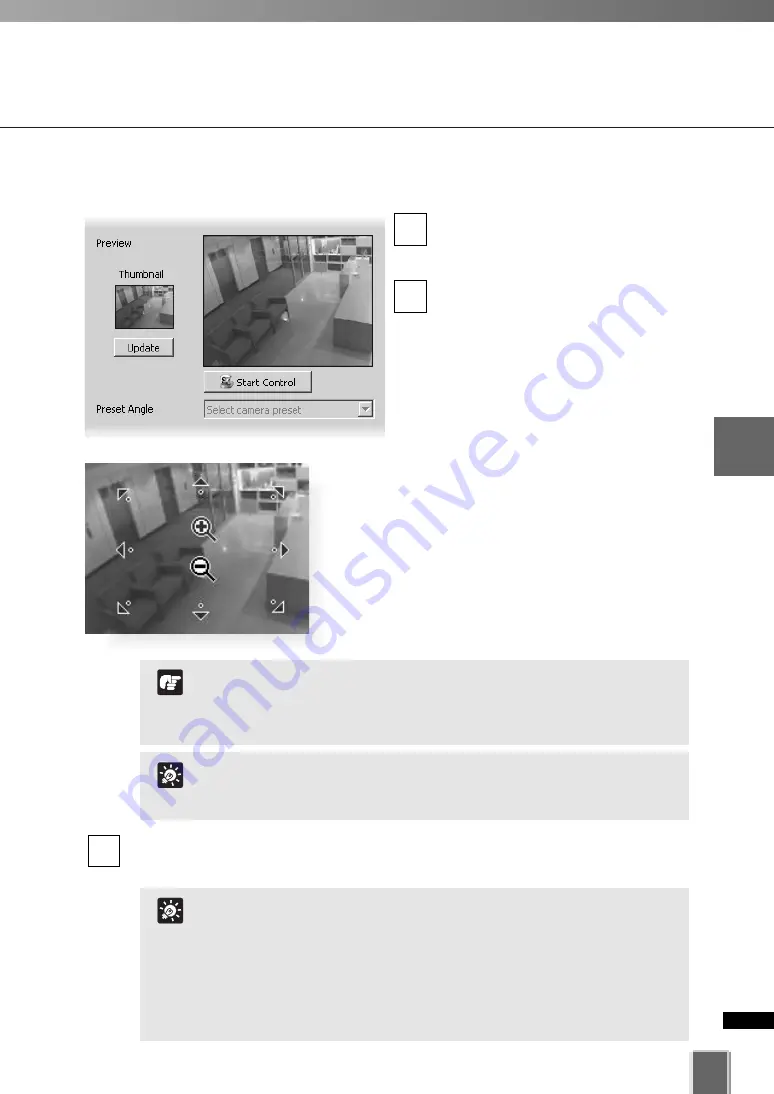
91
4
Registering
Camera
Ser
ver
and
S
etting
Recor
ding
Sc
hedule
Registering Camera Server
●
Update or Set the Viewer Thumbnails
In the
Preview
area, click
Update
to
capture an image used for the
thumbnail of the Viewer screen.
To change the camera angle or zoom
magnification using the mouse, click
Start Control
.
Move the mouse cursor around the image. Arrows
will appear and you can click and drag the cursor in
that direction. The preview will change accordingly.
When you move the mouse cursor to the center of
the image, a zoom in or zoom out control will
appear.
Hold down the mouse on “+” to zoom in.
Hold down the mouse on “-” to zoom out.
Choose a pre-defined camera position (if already configured) from the
Preset
Angle
drop-down menu.
3
2
1
If you want to change the thumbnail and the preview area is blank
(and the Update and Start Control buttons are disabled), click
Connect (located in the Connection Settings field).
Tip
For a VB-C50FSi and VB-C50Fi, only zoom is available.
If a fixed camera or an external camera such as VC-C50i is
connected to VB-C50i, you cannot use pan, tilt, and zoom
operations.
Note
Presets need to be configured in advance. Please refer to the
Camera Server User’s Manual for details on making camera
presets.
If predefined presets are not shown in the Preset Angle drop-
down menu even if they have been defined on the Camera
Server, click Camera Control to display the Camera Control
Panel, obtain camera control, then configure the settings
again.
Tip
Summary of Contents for VK-16
Page 12: ...12 ...
Page 13: ...Chapter 1 System Overview ...
Page 15: ...Chapter Overview 15 1 System Overview ...
Page 19: ...19 1 System Overview ...
Page 36: ...36 ...
Page 37: ...Chapter 2 Installation ...
Page 43: ...Chapter 3 Storage Server Configuration Reference ...
Page 69: ...Chapter 4 Registering Camera Server and Setting Recording Schedule ...
Page 144: ...144 ...
Page 145: ...Chapter 5 Viewer Reference ...
Page 147: ...147 5 Viewer Reference ...
Page 204: ...204 ...
Page 205: ...Chapter 6 Operation and Management ...
Page 212: ...212 ...
Page 213: ...Chapter 7 Backup Scheme ...
Page 228: ...228 ...
Page 229: ...Chapter 8 System Maintenance ...
Page 235: ...Chapter 9 Troubleshooting ...
Page 271: ...Appendix ...
Page 281: ...281 10 Appendix ...






























