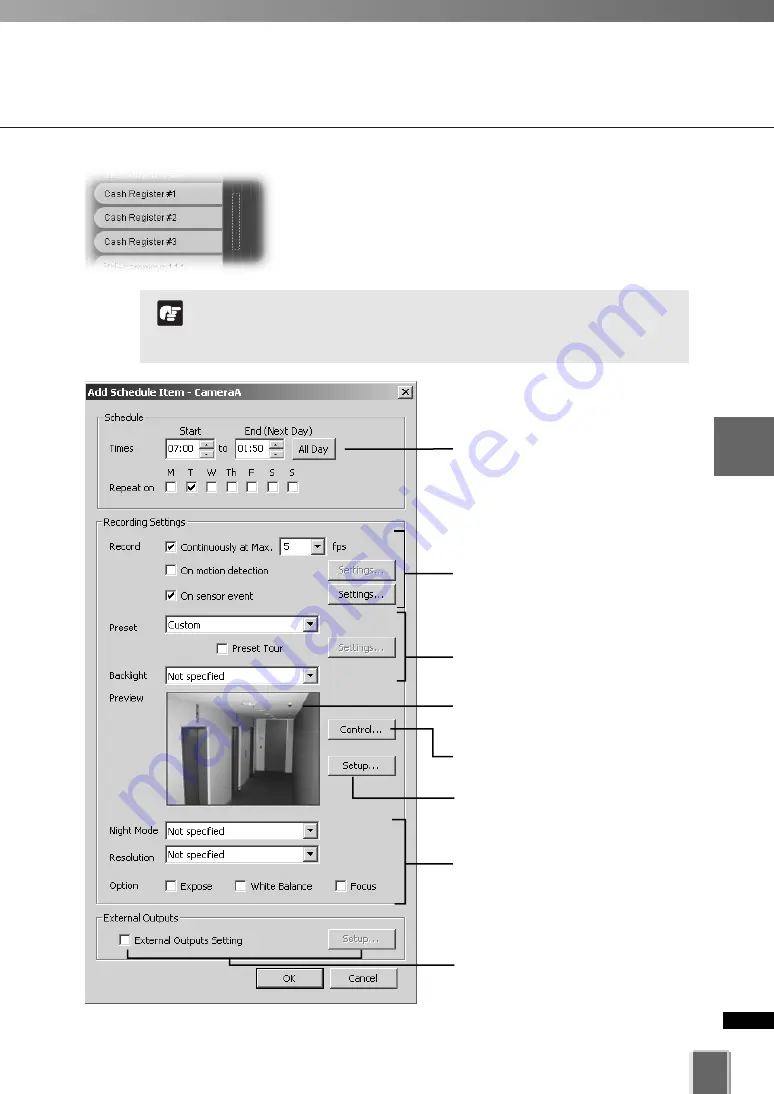
105
4
Registering
Camera
Ser
ver
and
S
etting
Recor
ding
Sc
hedule
Configuring a Normal Schedule
You can also click and drag an area covering several
cameras to bring up the
Add Schedule Item - multiple
cameras
dialog. This allows you to easily set schedules for
multiple cameras. Once created, settings for each camera
can be customized.
The shortest recording time for a schedule is 15 minutes.
You cannot create overlapping schedule items within a single
Camera Sever.
Note
Configuration is discussed on the following pages.
Set start and end times and the day of the
week (
➝
P. 106).
Set frame rate, enable Motion Detection
and sensor event recording (
➝
P. 107).
Move the mouse cursor in the Preview
area to change the camera angle
(
➝
P. 91).
Set the preset camera angle and backlight
compensation (
➝
P. 108).
Set the external device output
(
➝
P. 111).
* The number of external devices
available for setting depends on the
type of the Camera Server.
Set the Night Mode, Resolution and
Options (
➝
P. 109).
The Top page of the Camera Server is
displayed after Internet Explorer launches.
Control the camera via the
Camera
Control Panel
(
➝
P. 185).
Summary of Contents for VK-16
Page 12: ...12 ...
Page 13: ...Chapter 1 System Overview ...
Page 15: ...Chapter Overview 15 1 System Overview ...
Page 19: ...19 1 System Overview ...
Page 36: ...36 ...
Page 37: ...Chapter 2 Installation ...
Page 43: ...Chapter 3 Storage Server Configuration Reference ...
Page 69: ...Chapter 4 Registering Camera Server and Setting Recording Schedule ...
Page 144: ...144 ...
Page 145: ...Chapter 5 Viewer Reference ...
Page 147: ...147 5 Viewer Reference ...
Page 204: ...204 ...
Page 205: ...Chapter 6 Operation and Management ...
Page 212: ...212 ...
Page 213: ...Chapter 7 Backup Scheme ...
Page 228: ...228 ...
Page 229: ...Chapter 8 System Maintenance ...
Page 235: ...Chapter 9 Troubleshooting ...
Page 271: ...Appendix ...
Page 281: ...281 10 Appendix ...






























