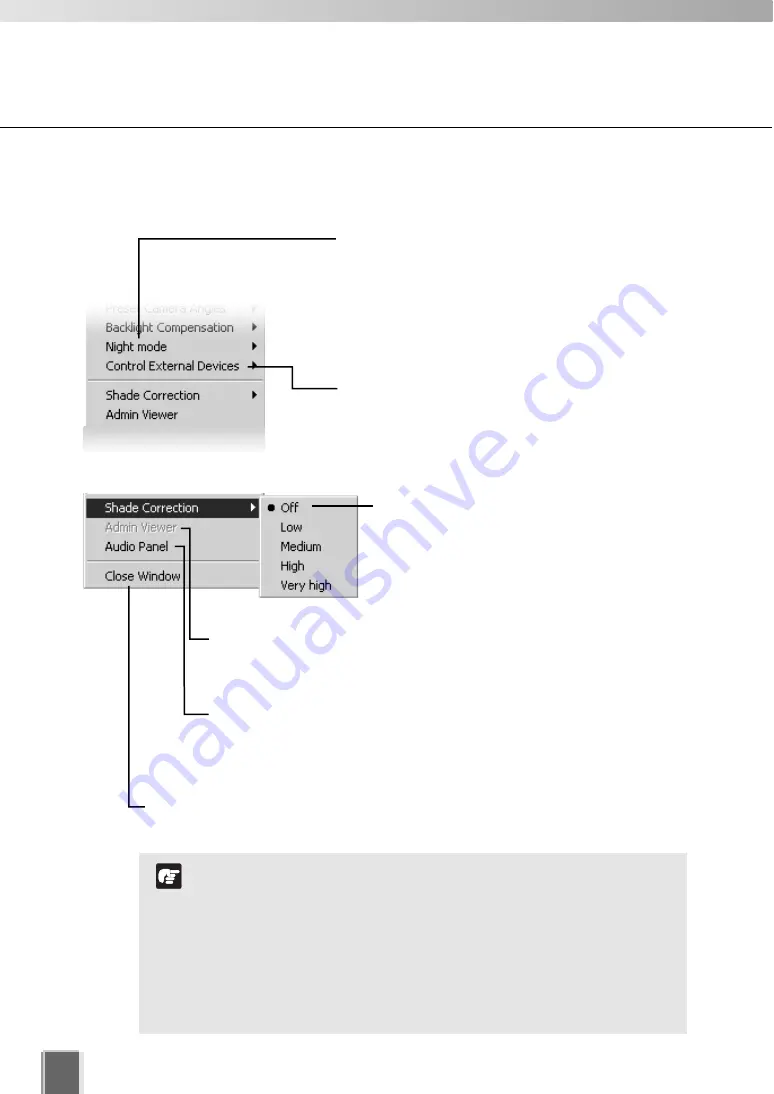
190
It is recommended to install the Viewer and/or NC Viewer in
advance.
The camera server which is sending or receiving audio cannot
interact with other Viewer or Admin Viewers.
Shade Correction cannot be applied to multiple Video
Windows.
Shade correction is performed by using image processing
within the Viewer and not on the Camera Server. It can be
used on live or recorded video (see below).
Note
Arranging Video Windows
Other Menu Options
Other functions available from the Video Window menu include:
Click
Shade Correction
to correct shaded areas in
the Video Window. This affects the individual Video
Window on display, i.e., any duplicate (unselected)
windows are not affected. This is discussed on the
following page.
Click
Admin Viewer
the WebView Livescope Viewer if the Admin Viewer or
NC Viewer is both installed. For the VB-C300, the NC Viewer is activated.
Refer to your Camera Server User’s Manual for more information on the Admin
Viewer or NC Viewer.
When the audio function of the VB-C300, VB-C50i/VB-C50iR, or VB-C50FSi is
enabled, you can transmit and receive audio. To use audio, click this menu to
display the Audio Panel (
➝
P. 191). Refer to your VB-C300, VB-C50i/VB-
C50iR, or VB-C50FSi User’s Manual for more information on the audio
settings.
Click
Close Window
to close the Video Window that is currently selected. You can also
close a selected Video Window by pressing the Delete key.
Click
Night mode
and select
Disabled
,
Enabled
,
IR
light
off, or
Enabled
,
IR light on
from the sub-menu.
Selecting
Enabled
,
IR light on
will remove the IR cut
filter and turn the built-in IR light on. The IR light cannot
be used with the VB-C300, VB-C50FSi, or VB-C50Fi.
Click
Control External Devices
to control any external
devices that may be connected to your
Camera Server
.
This is only enabled when you have camera control.
Summary of Contents for VK-16
Page 12: ...12 ...
Page 13: ...Chapter 1 System Overview ...
Page 15: ...Chapter Overview 15 1 System Overview ...
Page 19: ...19 1 System Overview ...
Page 36: ...36 ...
Page 37: ...Chapter 2 Installation ...
Page 43: ...Chapter 3 Storage Server Configuration Reference ...
Page 69: ...Chapter 4 Registering Camera Server and Setting Recording Schedule ...
Page 144: ...144 ...
Page 145: ...Chapter 5 Viewer Reference ...
Page 147: ...147 5 Viewer Reference ...
Page 204: ...204 ...
Page 205: ...Chapter 6 Operation and Management ...
Page 212: ...212 ...
Page 213: ...Chapter 7 Backup Scheme ...
Page 228: ...228 ...
Page 229: ...Chapter 8 System Maintenance ...
Page 235: ...Chapter 9 Troubleshooting ...
Page 271: ...Appendix ...
Page 281: ...281 10 Appendix ...






























