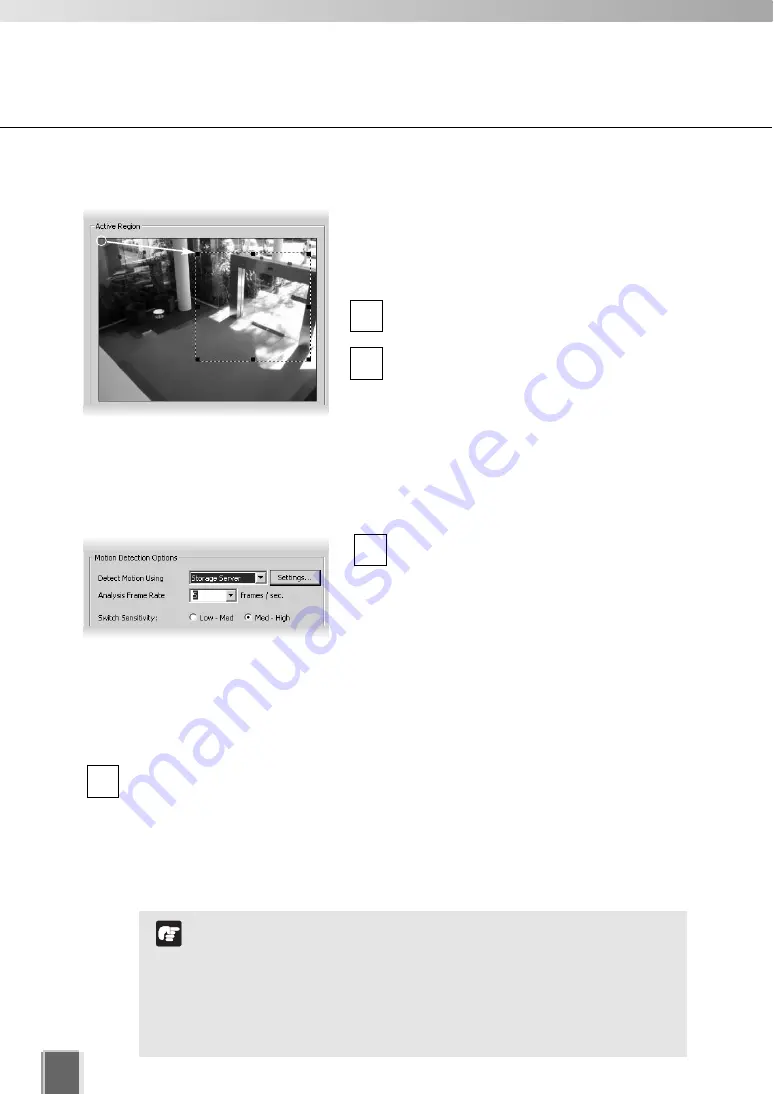
120
Setting Motion Detection Recording
●
Step 2: Set the active region for recording
In the
Active Region
field, adjust the region
where motion detection is triggered. By default,
the
Active Region
is the full area. You cannot use
pan, tilt, and zoom operations in this window.
Click one of the corner or edge handles and
hold down the mouse button.
Drag the handle to change the motion-
trigger boundary (dotted frame); click the
corners to adjust the area or click the edge
handles to bring each side in or out
respectively.
●
Step 3: Set Motion Detection Options
Set the following options on the
Motion Detection Settings
dialog.
In the
Detect Motion Using
menu, select
one of the following:
Storage Server
Obtains video from the Camera Server and
detects motion with the Storage Server.
Camera Server
Uses the Motion Detection function of the
Camera Server to detect motion (This
menu is only active for VB150 servers with
the Video Input set to Single or VB-
C50i/VB-C50iR, VB-C50FSi, VB-C50Fi).
In the Analysis
Frame Rate
menu, select from 0.1 to 30 frames per second.
If you select the
Camera Sever
to detect motion,
Settings…
becomes available.
Settings...
is now enabled. Click to launch your VB Admin Motion Detection Setting Tool.
You must have VB Admin Tools installed in advance. Refer to the Camera Server’s User’s
Manual for how to configure the motion detection settings.
2
1
2
1
To use the Motion Detection function of the VB-C50i/VB-C50iR,
VB-C50FSi and VB-C50Fi, it is necessary to configure
schedules from the “VB Admin Schedule Setting Tool”.
Setting motion detection at the Storage Server causes high
CPU load. It is strongly recommended to set motion detection
at the Camera Server whenever it has the motion detection
function.
Note
Summary of Contents for VK-16
Page 12: ...12 ...
Page 13: ...Chapter 1 System Overview ...
Page 15: ...Chapter Overview 15 1 System Overview ...
Page 19: ...19 1 System Overview ...
Page 36: ...36 ...
Page 37: ...Chapter 2 Installation ...
Page 43: ...Chapter 3 Storage Server Configuration Reference ...
Page 69: ...Chapter 4 Registering Camera Server and Setting Recording Schedule ...
Page 144: ...144 ...
Page 145: ...Chapter 5 Viewer Reference ...
Page 147: ...147 5 Viewer Reference ...
Page 204: ...204 ...
Page 205: ...Chapter 6 Operation and Management ...
Page 212: ...212 ...
Page 213: ...Chapter 7 Backup Scheme ...
Page 228: ...228 ...
Page 229: ...Chapter 8 System Maintenance ...
Page 235: ...Chapter 9 Troubleshooting ...
Page 271: ...Appendix ...
Page 281: ...281 10 Appendix ...
















































