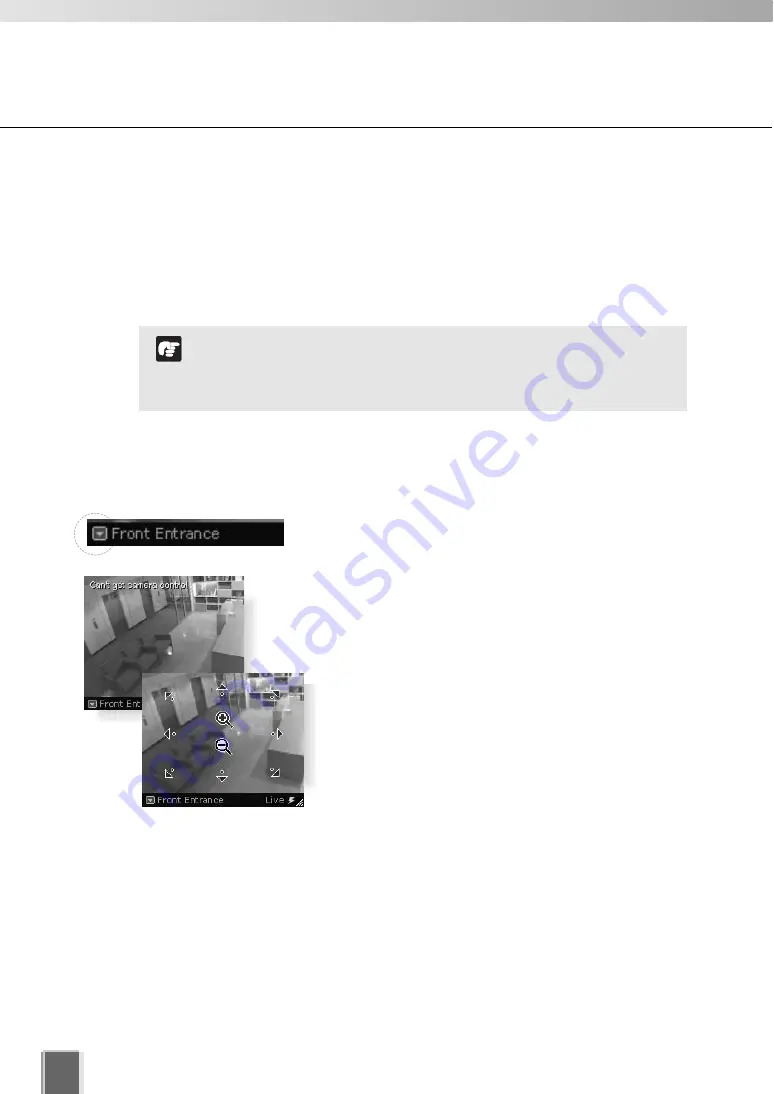
184
Arranging Video Windows
■
Adjust Pan, Tilt and Zoom
This is done in one of three ways:
Directly from within the Video Window
Using the Camera Control Panel
Selecting a Preset
●
Using the Camera Directly from within the Video Window
Enable the controls by double-clicking on a live Video Window.
Alternatively, click the down-arrow at the base of the Video
Window (or right-click on the window). A drop-down menu
will appear. Select
Get Camera Control
.
If the camera is being used by the Viewers or another VB
Administration Tools associated with the Camera Server, a
“Can’t get camera control” message will appear. You may
have to wait a few moments and attempt to get control later.
Arrows will appear in the cursor position when you
have gained control of the camera. When you move
the mouse cursor over a Video Window, the mouse
cursor changes its shape. Click and drag the cursor
in the direction of the arrow for pan and tilt. When
you move the mouse cursor to the center of the
image, a zoom in or zoom out control will appear.
Hold down the mouse on “+” to zoom in.
Hold down the mouse on “-” to zoom out.
When you have finished, select
Release Camera Control
from the Video Window menu.
For a VB-C50FSi and VB-C50Fi, only zoom is available.
If a fixed camera or an external camera such as VC-C50i is
connected to VB-C50i, you cannot use pan, tilt, and zoom
operations.
Note
Summary of Contents for VK-16
Page 12: ...12 ...
Page 13: ...Chapter 1 System Overview ...
Page 15: ...Chapter Overview 15 1 System Overview ...
Page 19: ...19 1 System Overview ...
Page 36: ...36 ...
Page 37: ...Chapter 2 Installation ...
Page 43: ...Chapter 3 Storage Server Configuration Reference ...
Page 69: ...Chapter 4 Registering Camera Server and Setting Recording Schedule ...
Page 144: ...144 ...
Page 145: ...Chapter 5 Viewer Reference ...
Page 147: ...147 5 Viewer Reference ...
Page 204: ...204 ...
Page 205: ...Chapter 6 Operation and Management ...
Page 212: ...212 ...
Page 213: ...Chapter 7 Backup Scheme ...
Page 228: ...228 ...
Page 229: ...Chapter 8 System Maintenance ...
Page 235: ...Chapter 9 Troubleshooting ...
Page 271: ...Appendix ...
Page 281: ...281 10 Appendix ...






























