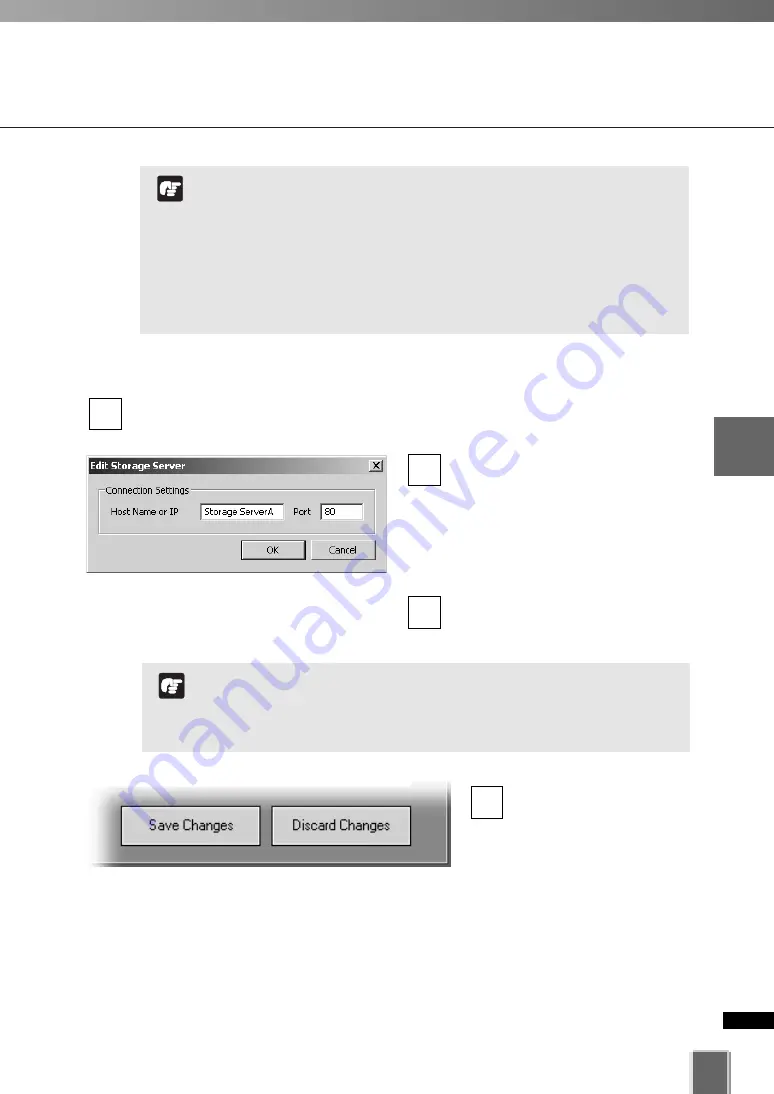
83
4
Registering
Camera
Ser
ver
and
S
etting
Recor
ding
Sc
hedule
Adding the Storage Server
Editing the Storage Server
In the
Storage and Camera Server Summary
, select the
Storage Servers
tab.
A list of Storage Servers already added are displayed.
Double-click the Storage Server in
the list.
Alternatively, select the Storage
Server and click
Edit
.
This will bring up the
Edit Storage
Server
dialog.
Enter connection settings and click
OK
.
3
2
1
To save changes, click
Save Changes
at the
bottom right-hand corner
of the
Camera Summary
window.
Click
Discard Changes
to cancel any changes
you have made.
4
Do not add the same Storage Server more than once.
If you add a Storage Server with a different configuration
(such as one managed by another Master Storage Server),
your original Locations and Zones will be lost.
If you are using Windows XP SP2 or Windows Server 2003,
you need to change Windows settings. Refer to “Notes on
Operating Environment” (
➝
P. 24).
Do not change the port number.
Note
This function lets you change the network address used to
access a particular Storage Server in case the IP address has
changed.
The Master Storage Server cannot be edited.
Note
Summary of Contents for VK-16
Page 12: ...12 ...
Page 13: ...Chapter 1 System Overview ...
Page 15: ...Chapter Overview 15 1 System Overview ...
Page 19: ...19 1 System Overview ...
Page 36: ...36 ...
Page 37: ...Chapter 2 Installation ...
Page 43: ...Chapter 3 Storage Server Configuration Reference ...
Page 69: ...Chapter 4 Registering Camera Server and Setting Recording Schedule ...
Page 144: ...144 ...
Page 145: ...Chapter 5 Viewer Reference ...
Page 147: ...147 5 Viewer Reference ...
Page 204: ...204 ...
Page 205: ...Chapter 6 Operation and Management ...
Page 212: ...212 ...
Page 213: ...Chapter 7 Backup Scheme ...
Page 228: ...228 ...
Page 229: ...Chapter 8 System Maintenance ...
Page 235: ...Chapter 9 Troubleshooting ...
Page 271: ...Appendix ...
Page 281: ...281 10 Appendix ...
















































