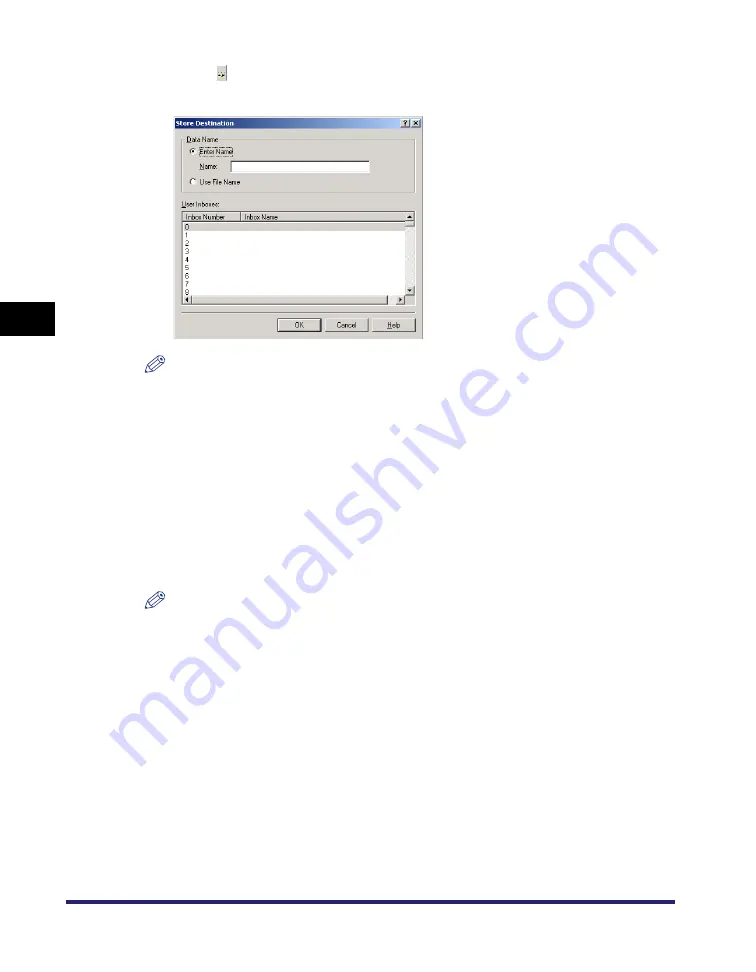
Sending Document Data to a User Inbox
4-14
4
S
p
ecial Pr
int Options
3
Click [ ] (Store Destination) to open the [Store Destination] dialog box.
The [Store Destination] dialog box opens.
NOTE
If you close the [Store Destination] dialog box before you complete the operation for this box, the
[Store Destination] icon appears in the top right corner of the dialog box. You can re-open the
[Store Destination] dialog box by clicking this icon, or by repeating steps 1 and 2.
4
Specify the document name for the data to send to a User Inbox
➞
specify a box number.
●
If you want to save the data with a new name:
❑
Select [Enter Name]
➞
enter the name for [Name].
●
If you want to save the data with the same name as the document:
❑
Select [Use File Name].
NOTE
Depending on the printer you are using, you can send data to multiple user inboxes
simultaneously.
5
Click [OK].
Summary of Contents for UFR II Driver
Page 2: ......
Page 3: ...UFR II Driver Guide 0 Ot ...
Page 4: ......
Page 5: ......
Page 14: ...xii ...
Page 17: ......
Page 68: ...Printing a Document 2 48 2 Getting Started ...
Page 77: ......
Page 110: ...Using Cover or Sheet Insertion Options 3 42 3 Basic Print Options 6 Click OK ...
Page 136: ......
Page 153: ......
Page 155: ......
Page 157: ......
Page 167: ......
















































