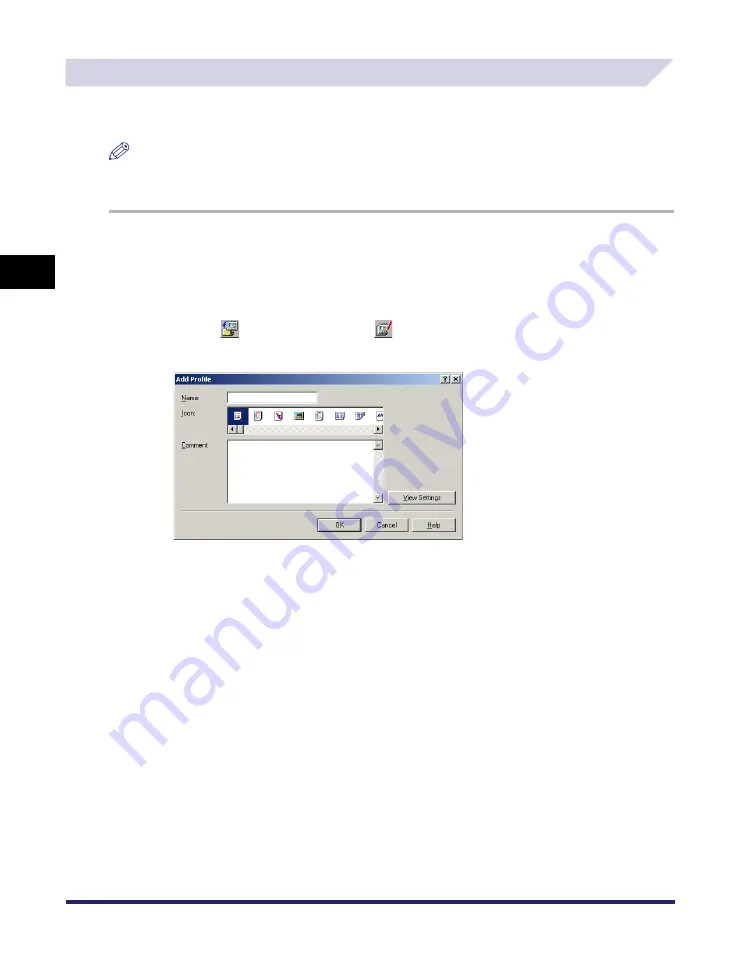
Using Profiles for Printing
3-8
3
Basic Pr
int
O
p
tions
Adding or Editing Profiles
You can add your own profiles, or edit the names, icons, or comments of the customized
profiles. To add or edit profiles, follow the procedure below.
NOTE
For Windows 2000/XP/Server 2003, this option is available if [Allow Setting Edition] is selected in the
[Profile] sheet in the printer properties dialog box.
1
From the printer properties dialog box, specify the printer driver
settings for the customized profile in the [Page Setup], [Finishing],
[Paper Source], and [Quality] sheets.
2
Click [
] (Add Profile) or [
] (Edit Profile) at the right of [Profile].
The [Add Profile] or [Edit Profile] dialog box opens.
3
Specify the name, icon, and a comment of the profile
➞
click [OK].
Summary of Contents for UFR II Driver
Page 2: ......
Page 3: ...UFR II Driver Guide 0 Ot ...
Page 4: ......
Page 5: ......
Page 14: ...xii ...
Page 17: ......
Page 68: ...Printing a Document 2 48 2 Getting Started ...
Page 77: ......
Page 110: ...Using Cover or Sheet Insertion Options 3 42 3 Basic Print Options 6 Click OK ...
Page 136: ......
Page 153: ......
Page 155: ......
Page 157: ......
Page 167: ......






























