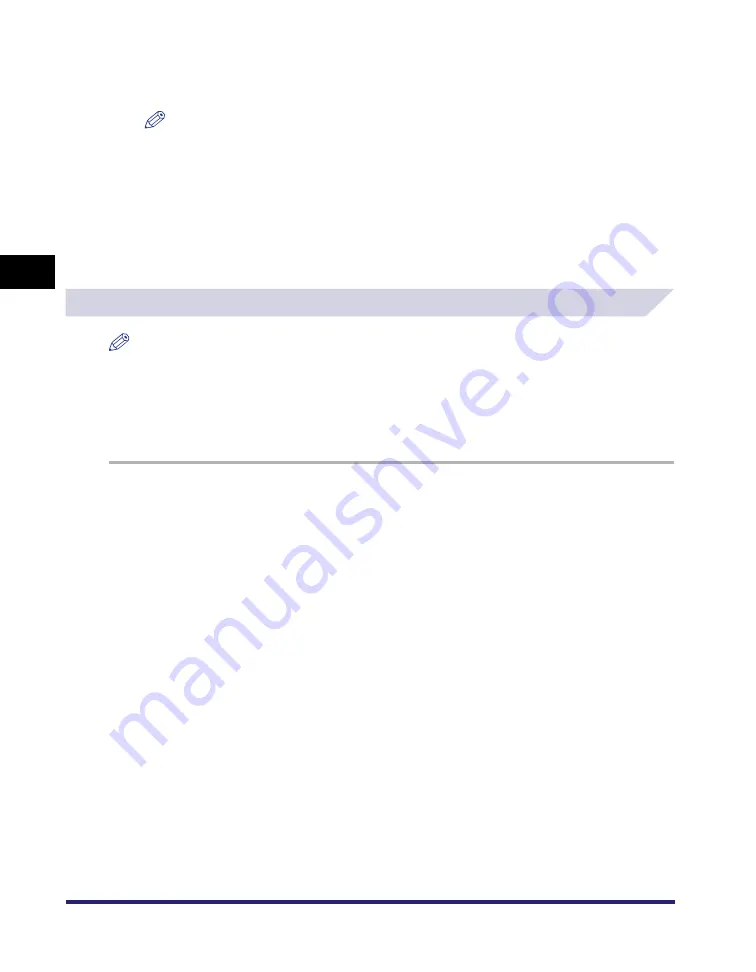
Using Cover or Sheet Insertion Options
3-40
3
Basic Pr
int
O
p
tions
9
Specify the width to shift the image to be printed on the tab part of the
paper in [Shifting Width].
NOTE
You can change the unit used to specify the shift width (millimeters or inches).
10
Click [OK].
The [Inserting Sheet Settings] dialog box closes.
11
Click [OK].
Creating Tabs
NOTE
•
This option is available for the iR C5870, iR 5870C, iR C6870, iR 6870C, iR105+, iR6570/5570, iR8070,
iR85+, and iR9070.
•
If [Group] or [Rotate] is selected for [Finishing] in the [Finishing] sheet, this option is not available.
•
Before creating tab paper, open the printer properties dialog box from the [Printers] folder
➞
click [Form
to Tray Assignment] on the [Device Settings] sheet
➞
select [Tab Paper] from [Paper Type] in the [Form
to Tray Assignment] dialog box.
1
From the printer properties dialog box, click the [Paper Source] tab.
Summary of Contents for UFR II Driver
Page 2: ......
Page 3: ...UFR II Driver Guide 0 Ot ...
Page 4: ......
Page 5: ......
Page 14: ...xii ...
Page 17: ......
Page 68: ...Printing a Document 2 48 2 Getting Started ...
Page 77: ......
Page 110: ...Using Cover or Sheet Insertion Options 3 42 3 Basic Print Options 6 Click OK ...
Page 136: ......
Page 153: ......
Page 155: ......
Page 157: ......
Page 167: ......






























