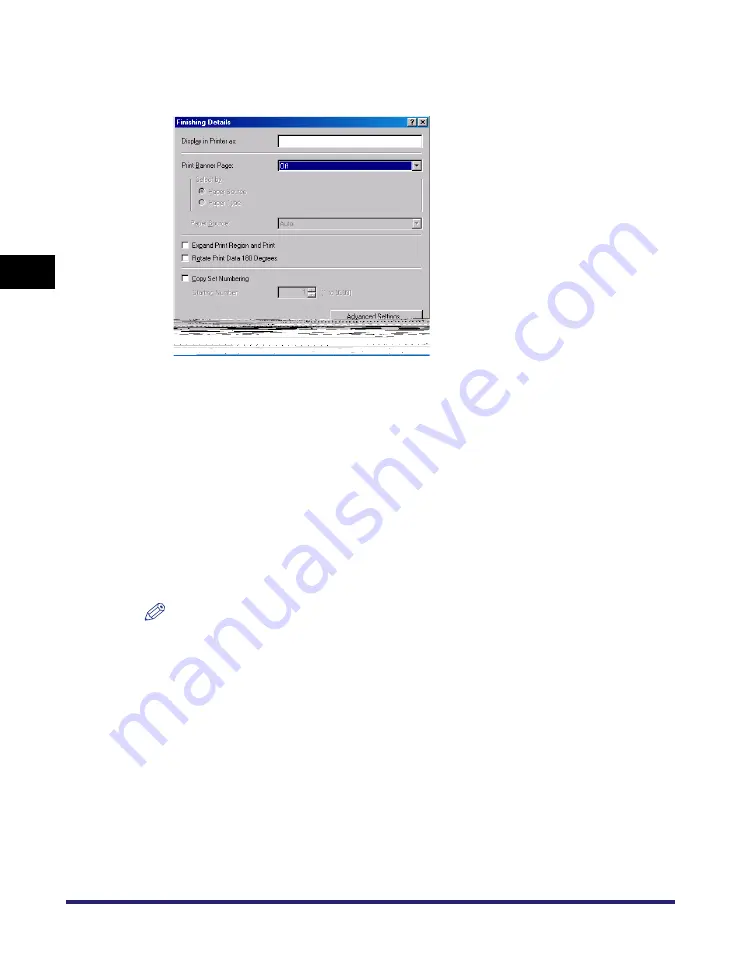
Printing a Banner Page with a Print Job
3-50
3
Basic Pr
int
O
p
tions
2
Click [Finishing Details].
The [Finishing Details] dialog box opens.
3
Select [Auto] for [Print Banner Page].
4
Select either [Paper Source] or [Paper Type] from [Select by],
according to the paper supply method you want to use.
5
Specify the paper source or paper type to be used for the banner page
➞
click [OK].
6
Click [OK] in the [Finishing] sheet.
NOTE
•
A banner page will not be printed if [Booklet Printing] with the [Saddle Stitch] option is selected, if
the print job is specified to be printed under Secured Print or stored in a User Inbox, or if you are
creating a form file for Overlay Printing.
•
Regardless of the number of copies that you are printing, only one banner page is output for
each print job.
•
A banner page is output together with the other pages of a print job to the same destination, but
it will not be stapled even if the print job uses these options.
•
Under Windows 2000/XP/Server 2003, this option is not available if [Disabled] is selected for
[Spooling at Host] in the [Device Settings] sheet.
Summary of Contents for UFR II Driver
Page 2: ......
Page 3: ...UFR II Driver Guide 0 Ot ...
Page 4: ......
Page 5: ......
Page 14: ...xii ...
Page 17: ......
Page 68: ...Printing a Document 2 48 2 Getting Started ...
Page 77: ......
Page 110: ...Using Cover or Sheet Insertion Options 3 42 3 Basic Print Options 6 Click OK ...
Page 136: ......
Page 153: ......
Page 155: ......
Page 157: ......
Page 167: ......






























