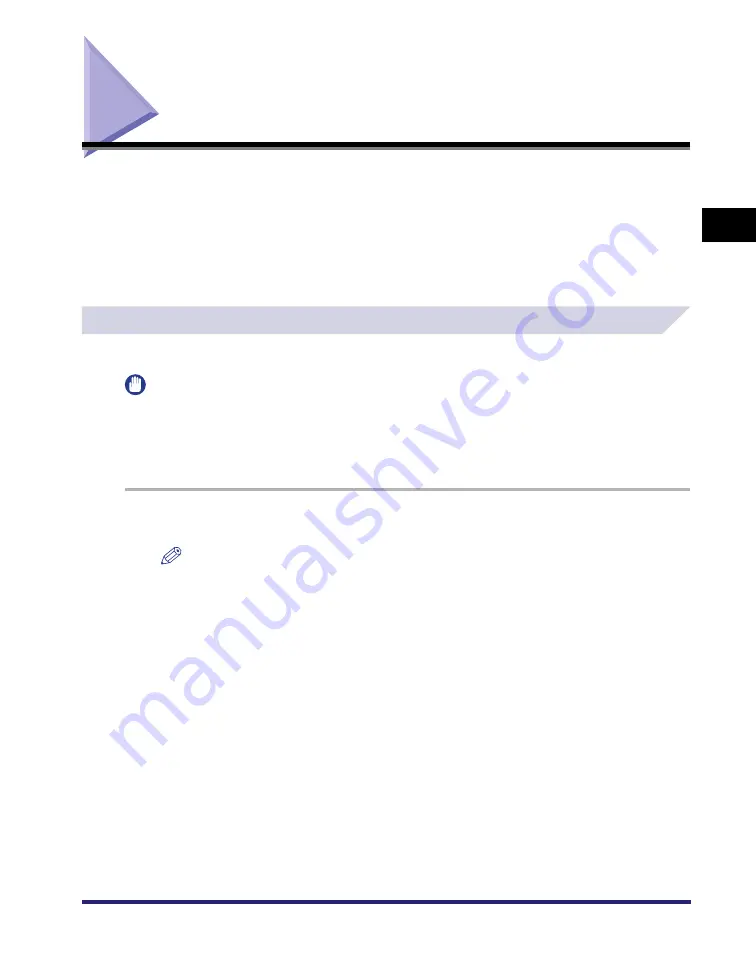
Setting Up the Printer Configuration
2-39
2
Ge
ttin
g
Sta
rte
d
Setting Up the Printer Configuration
In order to use the functions of an optional unit attached to the printer, you need to specify the
paper source options, output options, and other options in the printer driver, by setting up the
printer configuration.
The printer configuration can be set up automatically while installing the driver, depending on
the port selected for the machine. If the machine cannot be configured during the installation,
follow the procedure below. There are two methods for setting up the printer configuration:
automatic and manual.
Configuring Automatically
If your printer is connected to a network, you can set up the printer configuration automatically.
IMPORTANT
•
If you are using a shared printer in the Print Server (Point and Print) environment, it is necessary to
install the Canon Driver Information Assist Service in the server PC in order to set up the printer
configuration automatically (see "Installing the Canon Driver Information Assist Service," on p. 2-29).
•
If you are using a local printer (connected to an LPT port, USB port, etc.), you cannot set up the printer
configuration automatically.
1
On the [Start] menu, point to [Settings]
➞
click [Printers].
NOTE
•
If you are using Windows XP Professional/Server 2003, on the [Start] menu, click [Printers and
Faxes].
•
If you are using Windows XP Home Edition, on the [Start] menu, click [Control Panel]
➞
[Printers
and Other Hardware]
➞
[Printers and Faxes].
Summary of Contents for UFR II Driver
Page 2: ......
Page 3: ...UFR II Driver Guide 0 Ot ...
Page 4: ......
Page 5: ......
Page 14: ...xii ...
Page 17: ......
Page 68: ...Printing a Document 2 48 2 Getting Started ...
Page 77: ......
Page 110: ...Using Cover or Sheet Insertion Options 3 42 3 Basic Print Options 6 Click OK ...
Page 136: ......
Page 153: ......
Page 155: ......
Page 157: ......
Page 167: ......






























