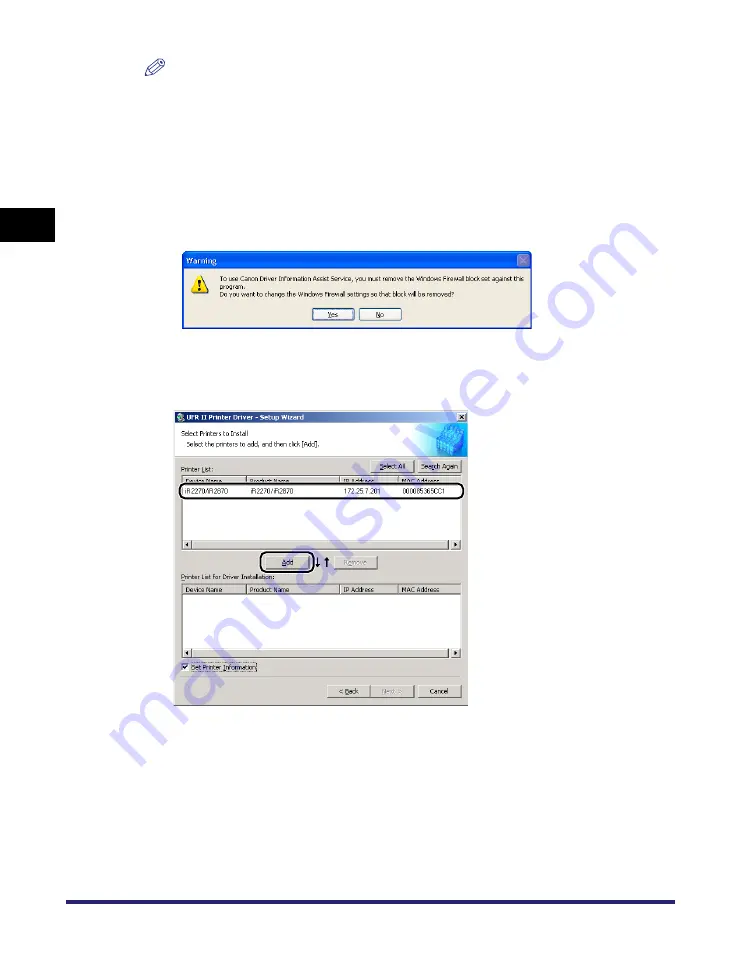
Installing the Software
2-14
2
Ge
ttin
g
Sta
rte
d
NOTE
•
If you are using a shared printer in the Print Server (Point and Print) environment, it is necessary
to install the Canon Driver Information Assist Service in the server PC in order to set up the
printer configuration automatically or to use the Job Accounting feature.
•
If the Canon Driver Information Assist Service is already installed on your computer, [Canon
Driver Information Assist Service] does not display.
•
If you are using an operating system equipped with Windows Firewall, when the following dialog
box is displayed, click [Yes] or [No].
- If you select [Yes], Windows Firewall will be configured to unblock the connection for Canon
Driver Information Assist Service, so that you can set up the printer configuration automatically
or use the Job Accounting feature.
- If you select [No], you cannot use Canon Driver Information Assist Service.
9
Select the printer driver(s) you want to install from [Printer List]
➞
click
[Add].
If you want to select all the printer drivers found, click [Select All].
The printer driver(s) you selected are added to [Printer List for Driver Installation].
Summary of Contents for UFR II Driver
Page 2: ......
Page 3: ...UFR II Driver Guide 0 Ot ...
Page 4: ......
Page 5: ......
Page 14: ...xii ...
Page 17: ......
Page 68: ...Printing a Document 2 48 2 Getting Started ...
Page 77: ......
Page 110: ...Using Cover or Sheet Insertion Options 3 42 3 Basic Print Options 6 Click OK ...
Page 136: ......
Page 153: ......
Page 155: ......
Page 157: ......
Page 167: ......






























