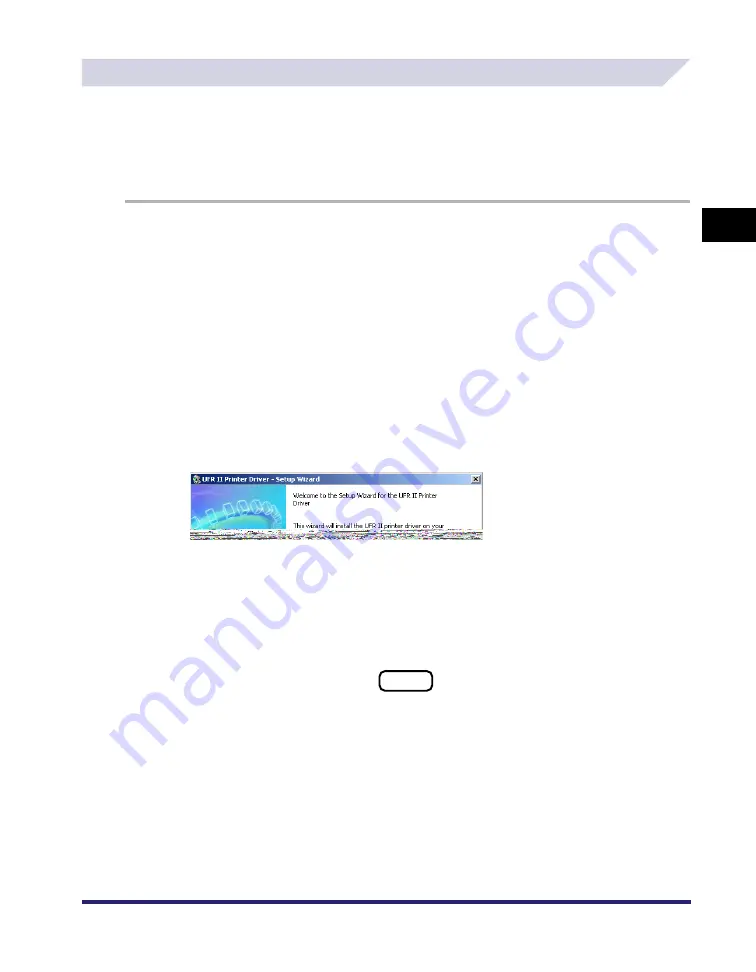
Installing the Software
2-29
2
Ge
ttin
g
Sta
rte
d
Installing the Canon Driver Information Assist Service
After installing the printer driver, you can set up the printer configuration automatically and use
the Job Accounting feature. If you are using a shared printer in the Print Server (Point and Print)
environment, it is necessary to install the Canon Driver Information Assist Service in the server
PC in order to use such features.
If the software is not installed in your computer, follow the procedure below to install it.
1
Insert the Printer Driver Software CD-ROM into the CD-ROM drive.
2
Double-click the [My Computer] icon
➞
the CD-ROM drive icon.
3
Double-click the following folders: [UFRII]
➞
[uk_eng].
4
Double-click the [Setup.exe] icon to start the installation process.
5
In the first dialog box of the UFR II Printer Driver Setup Wizard, click
[Next].
The [License Agreement] dialog box is displayed.
Summary of Contents for UFR II Driver
Page 2: ......
Page 3: ...UFR II Driver Guide 0 Ot ...
Page 4: ......
Page 5: ......
Page 14: ...xii ...
Page 17: ......
Page 68: ...Printing a Document 2 48 2 Getting Started ...
Page 77: ......
Page 110: ...Using Cover or Sheet Insertion Options 3 42 3 Basic Print Options 6 Click OK ...
Page 136: ......
Page 153: ......
Page 155: ......
Page 157: ......
Page 167: ......






























