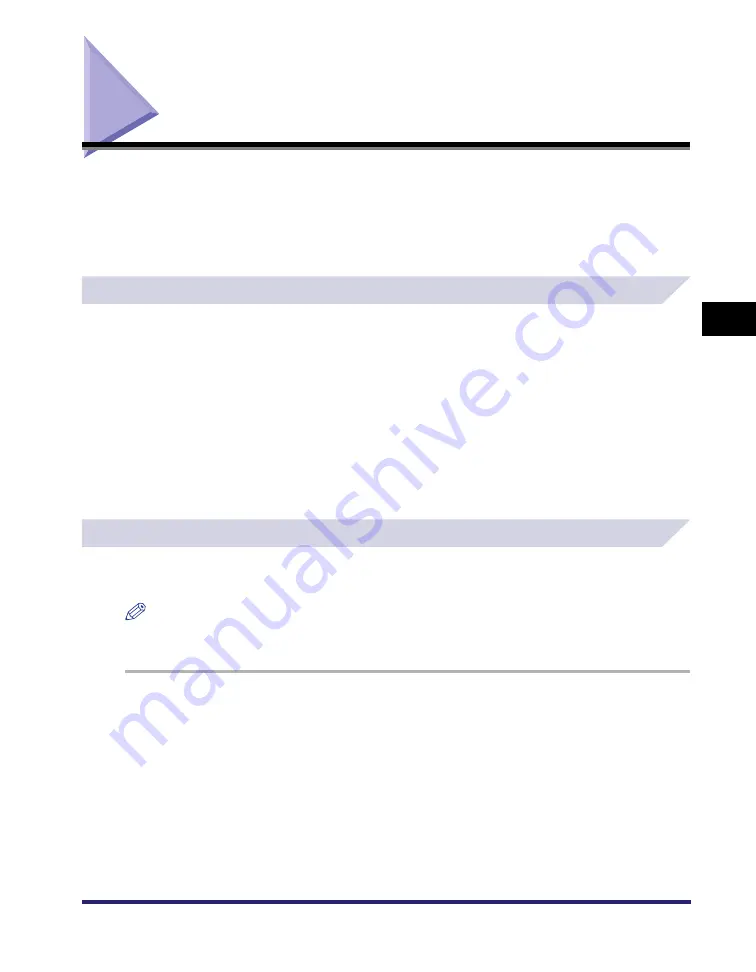
Specifying the Color and Grayscale Settings
4-27
4
S
p
ecial Pr
int Options
Specifying the Color and Grayscale Settings
Selecting an objective in the [Quality] sheet automatically sets the color or grayscale settings to
suit the document that is to be printed. You can also set the desired color or grayscale settings
manually.
This section describes the color or grayscale settings and how to specify the color and
grayscale settings.
About the Color and Grayscale Settings
In the [Quality] sheet, selecting either [Auto Detect], [Color], or [Black and White] from [Color
Mode] sets the desired color or grayscale settings for printing documents. To make the detailed
color or grayscale settings, you can use the [Color Settings] or [Grayscale Settings] dialog box,
containing the [Color Adjustment] or [Grayscale Adjustment], and [Matching] sheets.
The [Color Adjustment] or [Grayscale Adjustment] sheet enables you to specify the color
intensity (for color printers), brightness, and contrast settings affecting a printed document. Use
the grid on the right part of the sheet to make an adjustment. A default original image and an
adjusted preview image are displayed on the left part of the sheet. Use them to check the result
of the adjustment.
The [Matching] sheet enables you to specify the method of color matching or monitor profile
when printing color documents.
Color Printing
You can specify the detailed color settings manually. For manual color settings, follow the
procedure below.
NOTE
This option is available only for the iR C2570, iR 2570C, iR C3170, iR 3170C, iR C5870, iR 5870C, iR
C6870, and iR 6870C.
1
From the printer properties dialog box, click the [Quality] tab.
Summary of Contents for UFR II Driver
Page 2: ......
Page 3: ...UFR II Driver Guide 0 Ot ...
Page 4: ......
Page 5: ......
Page 14: ...xii ...
Page 17: ......
Page 68: ...Printing a Document 2 48 2 Getting Started ...
Page 77: ......
Page 110: ...Using Cover or Sheet Insertion Options 3 42 3 Basic Print Options 6 Click OK ...
Page 136: ......
Page 153: ......
Page 155: ......
Page 157: ......
Page 167: ......






























