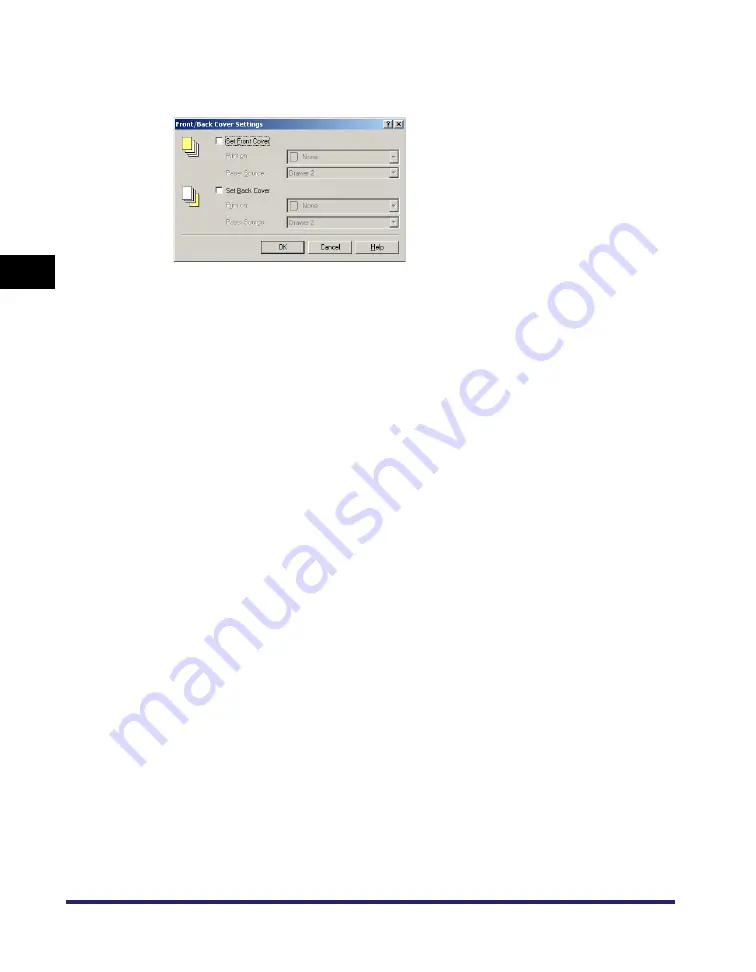
Using Cover or Sheet Insertion Options
3-34
3
Basic Pr
int
O
p
tions
3
Click [Front/Back Cover Settings].
The [Front/Back Cover Settings] dialog box opens.
4
Select [Set Front Cover] and [Set Back Cover] to add front and back
covers.
You can select either or both.
5
Select the side of paper to print on from [Print on].
6
Select the paper source for front and back covers from [Paper Source].
7
Click [OK].
The [Front/Back Cover Settings] dialog box closes.
8
Click [OK].
Summary of Contents for UFR II Driver
Page 2: ......
Page 3: ...UFR II Driver Guide 0 Ot ...
Page 4: ......
Page 5: ......
Page 14: ...xii ...
Page 17: ......
Page 68: ...Printing a Document 2 48 2 Getting Started ...
Page 77: ......
Page 110: ...Using Cover or Sheet Insertion Options 3 42 3 Basic Print Options 6 Click OK ...
Page 136: ......
Page 153: ......
Page 155: ......
Page 157: ......
Page 167: ......






























