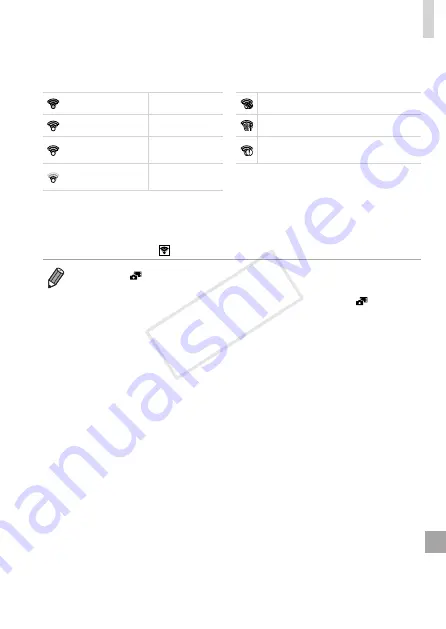
275
Using an Eye-Fi Card
Connection status of Eye-Fi cards in the camera can be checked on the
shooting screen (in regular information display mode) or playback screen (in
simple information display mode).
(Gray)
Not connected
Interrupted
(Blinking white)
Connecting
Not communicating
(White)
Connected
Error acquiring Eye-Fi card
information*
2
(Animated)
Transfer in
progress*
1
* 1 Power saving (
42) on the camera is temporarily disabled during image
transfer.
* 2 Restart the camera. Repeated display of this icon may indicate a problem with the
card.
Images labeled with a [ ] icon have been transferred.
•
Choosing [
] mode will interrupt the Eye-Fi connection. Although the Eye-Fi
connection will be restored after you choose another shooting mode or enter
Playback mode, the camera may transfer any movies made in [
] mode
again.
COP
Y
Summary of Contents for PowerShot G15
Page 14: ...14 COPY ...
Page 40: ...40 COPY ...
Page 52: ...52 COPY ...
Page 53: ...53 Smart Auto Mode Convenient mode for easy shots with greater control over shooting 2 COPY ...
Page 92: ...92 COPY ...
Page 216: ...216 COPY ...
Page 217: ...217 Setting Menu Customize or adjust basic camera functions for greater convenience 7 COPY ...
Page 277: ...277 Appendix Helpful information when using the camera 9 COPY ...
Page 316: ...CDD E490 010 CANON INC 2012 COPY ...






























