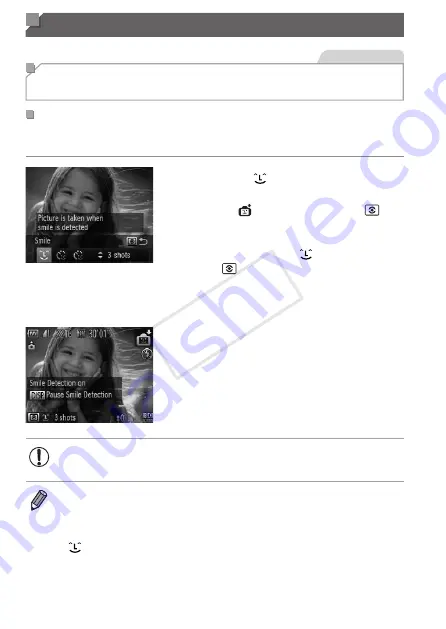
112
Special Modes for Other Purposes
Still Images
Auto Shooting After Face Detection
(Smart Shutter)
Auto Shooting After Smile Detection
The camera shoots automatically after detecting a smile, even without you
pressing the shutter button.
1
Choose [ ].
z
z
95 and
choose [ ], and then press the <
>
button.
z
z
Press the <
q
><
r
> buttons or turn the
<
7
> dial to choose [ ], and then press
the <
> button.
X
X
The camera now enters shooting standby
mode, and [Smile Detection on] is
displayed.
2
Aim the camera at a person.
z
z
Each time the camera detects a smile, it
will shoot after the lamp lights up.
z
z
To pause smile detection, press the <
p
>
button. Press the <
p
> button again to
resume detection.
•
Switch to another mode when you finish shooting, or the camera
will continue shooting each time a smile is detected.
•
You can also shoot as usual by pressing the shutter button.
•
The camera can detect smiles more easily when subjects face the camera
and open their mouth wide enough so that teeth are visible.
•
To change the number of shots, press the <
o
><
p
> buttons after choosing
[
] in step 1. [Blink Detection] (
88) is only available for the final shot.
COP
Y
Summary of Contents for PowerShot G15
Page 14: ...14 COPY ...
Page 40: ...40 COPY ...
Page 52: ...52 COPY ...
Page 53: ...53 Smart Auto Mode Convenient mode for easy shots with greater control over shooting 2 COPY ...
Page 92: ...92 COPY ...
Page 216: ...216 COPY ...
Page 217: ...217 Setting Menu Customize or adjust basic camera functions for greater convenience 7 COPY ...
Page 277: ...277 Appendix Helpful information when using the camera 9 COPY ...
Page 316: ...CDD E490 010 CANON INC 2012 COPY ...






























