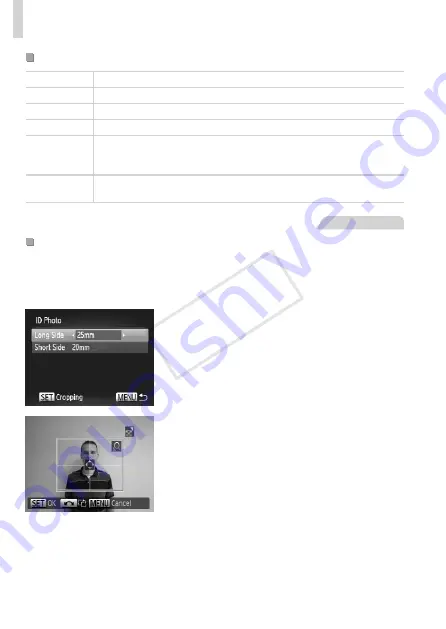
264
Printing Images
Available Layout Options
Default
Matches current printer settings.
Bordered
Prints with blank space around the image.
Borderless
Borderless, edge-to-edge printing.
N-up
Choose how many images to print per sheet.
ID Photo
Prints images for identification purposes.
Only available for images with a resolution of L and an aspect ratio of
4:3.
Fixed Size
Choose the print size.
Choose from 3.5 x 5 in., postcard, or wide-format prints.
Still Images
Printing ID Photos
1
Choose [ID Photo].
z
z
263, choose
[ID Photo] and press the <
m
> button.
2
Choose the long and short side
length.
z
z
Press the <
o
><
p
> buttons or turn the
<
7
> dial to choose an item. Choose the
length by pressing the <
q
><
r
> buttons,
and then press the <
m
> button.
3
Choose the printing area.
z
z
Follow step 2 on
262 to choose the
printing area.
4
Print the image.
COP
Y
Summary of Contents for PowerShot G15
Page 14: ...14 COPY ...
Page 40: ...40 COPY ...
Page 52: ...52 COPY ...
Page 53: ...53 Smart Auto Mode Convenient mode for easy shots with greater control over shooting 2 COPY ...
Page 92: ...92 COPY ...
Page 216: ...216 COPY ...
Page 217: ...217 Setting Menu Customize or adjust basic camera functions for greater convenience 7 COPY ...
Page 277: ...277 Appendix Helpful information when using the camera 9 COPY ...
Page 316: ...CDD E490 010 CANON INC 2012 COPY ...






























