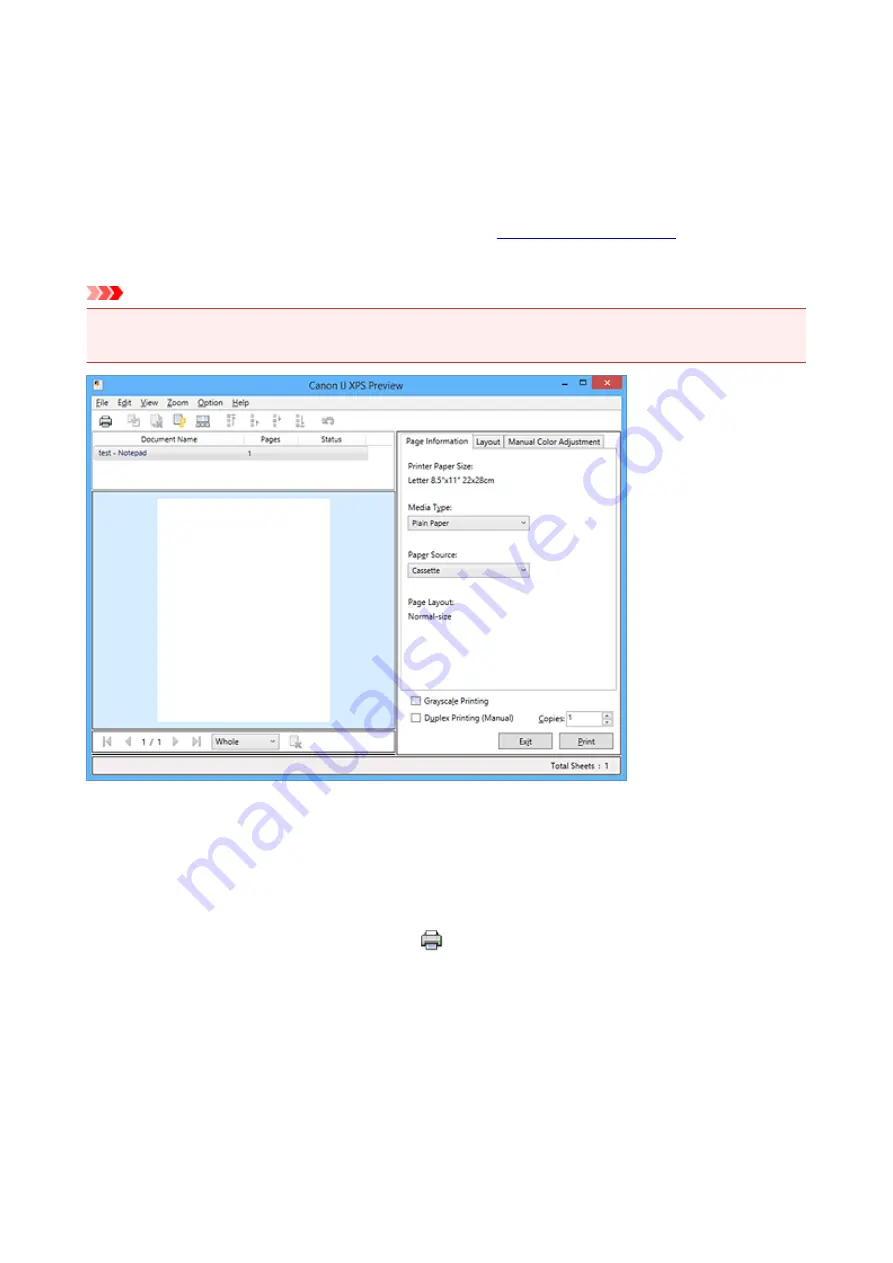
Canon IJ XPS Preview Description
Canon IJ XPS Preview is an application software that displays what the print result will look like before a
document is actually printed.
The preview reflects the information which is set within the printer driver and allows you to check the
document layout, print order, and number of pages. The preview also allows you to edit the print document,
edit the print pages, change the print settings, and perform other functions.
When you want to display a preview before printing, open the
, and check the
Preview before printing
check box on the
Main
tab.
Important
• To use the Canon IJ XPS Preview, you must have Microsoft .NET Framework 4 Client Profile installed
on your computer.
File Menu
Selects print operation and print history settings:
Prints the documents selected in the document list.
The printed documents are deleted from the list, and when all documents are printed, the Canon IJ
XPS Preview closes.
This command has the same function as
(Print) on the toolbar and the
in the print
settings area.
Print All Documents
Prints all documents in the document list and closes the Canon IJ XPS Preview.
Save Print History
Switches whether the documents printed from the Canon IJ XPS Preview are to be saved as print
history entries.
History Entry Limit
Switches the maximum number of print history registrations.
Select
10 Entries
,
30 Entries
, or
100 Entries
.
438
Summary of Contents for MX490 Series
Page 17: ...6944 997 6945 998 6946 999 9500 1000 B201 1001 B202 1002 B203 1003 B204 1004 ...
Page 69: ...69 ...
Page 101: ...Safety Guide Safety Precautions Regulatory and Safety Information 101 ...
Page 110: ...Main Components Front View Rear View Inside View Operation Panel 110 ...
Page 126: ...Loading Paper Originals Loading Paper Loading Originals 126 ...
Page 155: ... Photo or thick paper 155 ...
Page 156: ...Replacing a FINE Cartridge Replacing a FINE Cartridge Checking the Ink Status 156 ...
Page 224: ...Information about Network Connection Useful Information about Network Connection 224 ...
Page 270: ...5 Delete Deletes the selected IP address from the list 270 ...
Page 307: ...307 ...
Page 317: ...PRO 10S 317 ...
Page 339: ...Note Selecting Scaled changes the printable area of the document 339 ...
Page 368: ...Adjusting Color Balance Adjusting Brightness Adjusting Intensity Adjusting Contrast 368 ...
Page 374: ...Adjusting Intensity Adjusting Contrast 374 ...
Page 475: ...Scanning Scanning from a Computer Scanning from the Operation Panel of the Machine 475 ...
Page 561: ...561 ...
Page 579: ...579 ...
Page 618: ...Adjusting Cropping Frames ScanGear 618 ...
Page 659: ...659 ...
Page 666: ... Scan resolution Select the resolution for scanning Ex 666 ...
Page 673: ...6 Select the application you want to start after scanning in Application Settings 673 ...
Page 775: ...4 When a confirmation message is displayed click Yes 775 ...
Page 881: ...Telephone Problems Cannot Dial Telephone Disconnects During a Call 881 ...
Page 967: ...5B02 Cause Printer error has occurred Action Contact the service center 967 ...
Page 968: ...5B03 Cause Printer error has occurred Action Contact the service center 968 ...
Page 969: ...5B04 Cause Printer error has occurred Action Contact the service center 969 ...
Page 970: ...5B05 Cause Printer error has occurred Action Contact the service center 970 ...
Page 971: ...5B12 Cause Printer error has occurred Action Contact the service center 971 ...
Page 972: ...5B13 Cause Printer error has occurred Action Contact the service center 972 ...
Page 973: ...5B14 Cause Printer error has occurred Action Contact the service center 973 ...
Page 974: ...5B15 Cause Printer error has occurred Action Contact the service center 974 ...
















































