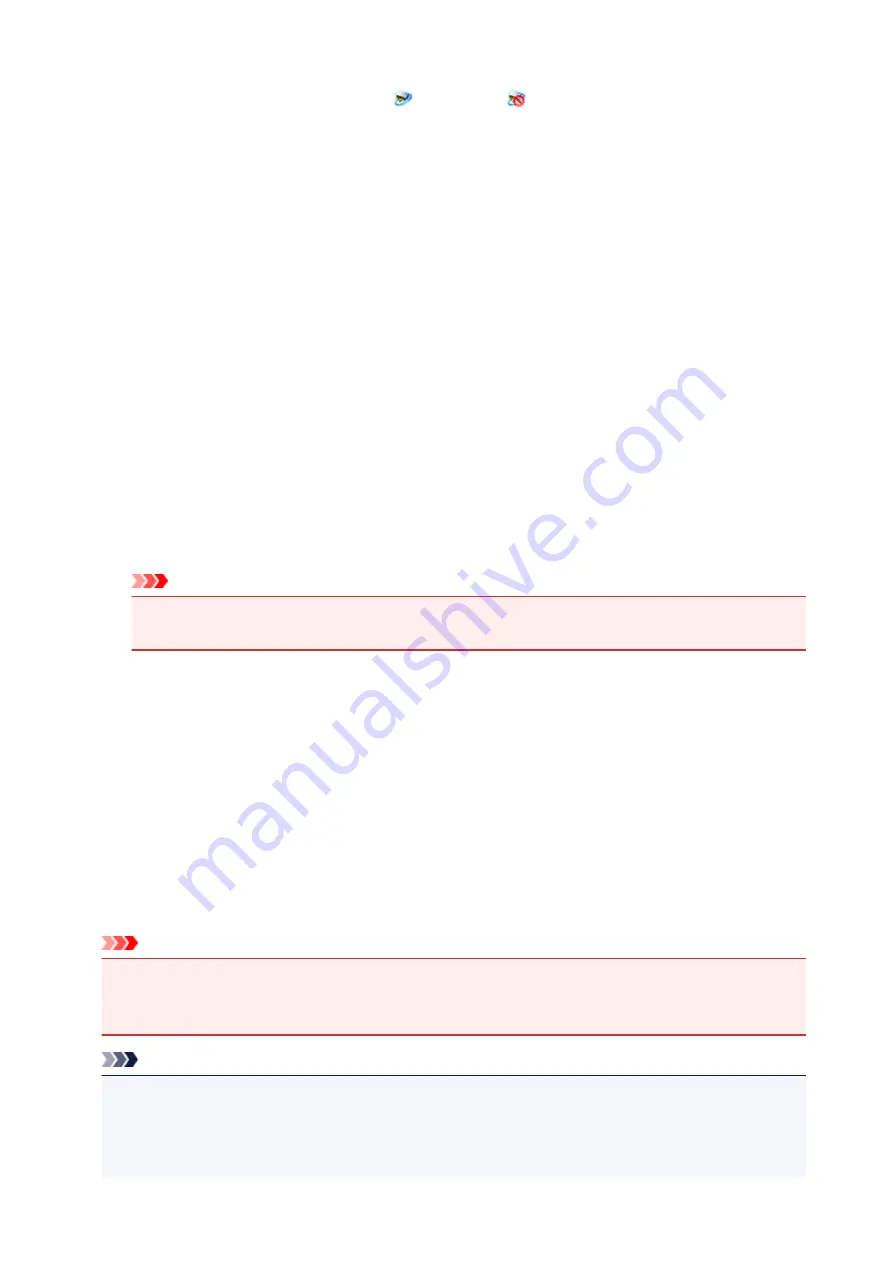
Exit
Exits IJ Network Scanner Selector EX;
(Enabled) or
(Disabled) disappears from the
notification area on the desktop.
Scan-from-PC Settings Screen
Right-click the icon from the notification area on the desktop, then select
Settings...
to display the Scan-
from-PC Settings screen.
Your scanner or printer must be selected with IJ Network Scanner Selector EX before scanning over a
network.
Scanners
MAC addresses of the scanners or printers that can be used over the network are displayed.
You can select one scanner or printer per model. Selecting a scanner or printer automatically enables
scanning from the operation panel.
Instructions
Opens this guide.
Scan-from-Operation-Panel Settings
The Scan-from-Operation-Panel Settings screen appears. You can select up to three scanners and
printers in total for scanning from the operation panel. You can scan items using the operation panel
of the selected scanner or printer, and send the scanned images to your computer over a network.
Important
• When using a model with which you cannot scan over a network from the operation panel, that
model does not appear in
Scanners
and the setting is not available.
Scan-from-Operation-Panel Settings Screen
Click
Scan-from-Operation-Panel Settings
in the Scan-from-PC Settings screen to display the Scan-
from-Operation-Panel Settings screen.
Scanners
MAC addresses of the scanners or printers that can be used over the network are displayed.
You can select up to three scanners and printers in total at the same time. Selecting a scanner or
printer automatically enables scanning from the operation panel.
Instructions
Opens this guide.
Important
• When using a model with which you cannot scan over a network from the operation panel,
Scan-
from-Operation-Panel Settings
may appear in the Scan-from-PC Settings screen; however, the
setting is not available.
Note
• If your scanner or printer does not appear, check the following, click
OK
to close the screen, then
reopen it and try selecting again.
• MP Drivers is installed
• Network settings of your scanner or printer is completed after installing the MP Drivers
647
Summary of Contents for MX490 Series
Page 17: ...6944 997 6945 998 6946 999 9500 1000 B201 1001 B202 1002 B203 1003 B204 1004 ...
Page 69: ...69 ...
Page 101: ...Safety Guide Safety Precautions Regulatory and Safety Information 101 ...
Page 110: ...Main Components Front View Rear View Inside View Operation Panel 110 ...
Page 126: ...Loading Paper Originals Loading Paper Loading Originals 126 ...
Page 155: ... Photo or thick paper 155 ...
Page 156: ...Replacing a FINE Cartridge Replacing a FINE Cartridge Checking the Ink Status 156 ...
Page 224: ...Information about Network Connection Useful Information about Network Connection 224 ...
Page 270: ...5 Delete Deletes the selected IP address from the list 270 ...
Page 307: ...307 ...
Page 317: ...PRO 10S 317 ...
Page 339: ...Note Selecting Scaled changes the printable area of the document 339 ...
Page 368: ...Adjusting Color Balance Adjusting Brightness Adjusting Intensity Adjusting Contrast 368 ...
Page 374: ...Adjusting Intensity Adjusting Contrast 374 ...
Page 475: ...Scanning Scanning from a Computer Scanning from the Operation Panel of the Machine 475 ...
Page 561: ...561 ...
Page 579: ...579 ...
Page 618: ...Adjusting Cropping Frames ScanGear 618 ...
Page 659: ...659 ...
Page 666: ... Scan resolution Select the resolution for scanning Ex 666 ...
Page 673: ...6 Select the application you want to start after scanning in Application Settings 673 ...
Page 775: ...4 When a confirmation message is displayed click Yes 775 ...
Page 881: ...Telephone Problems Cannot Dial Telephone Disconnects During a Call 881 ...
Page 967: ...5B02 Cause Printer error has occurred Action Contact the service center 967 ...
Page 968: ...5B03 Cause Printer error has occurred Action Contact the service center 968 ...
Page 969: ...5B04 Cause Printer error has occurred Action Contact the service center 969 ...
Page 970: ...5B05 Cause Printer error has occurred Action Contact the service center 970 ...
Page 971: ...5B12 Cause Printer error has occurred Action Contact the service center 971 ...
Page 972: ...5B13 Cause Printer error has occurred Action Contact the service center 972 ...
Page 973: ...5B14 Cause Printer error has occurred Action Contact the service center 973 ...
Page 974: ...5B15 Cause Printer error has occurred Action Contact the service center 974 ...






























