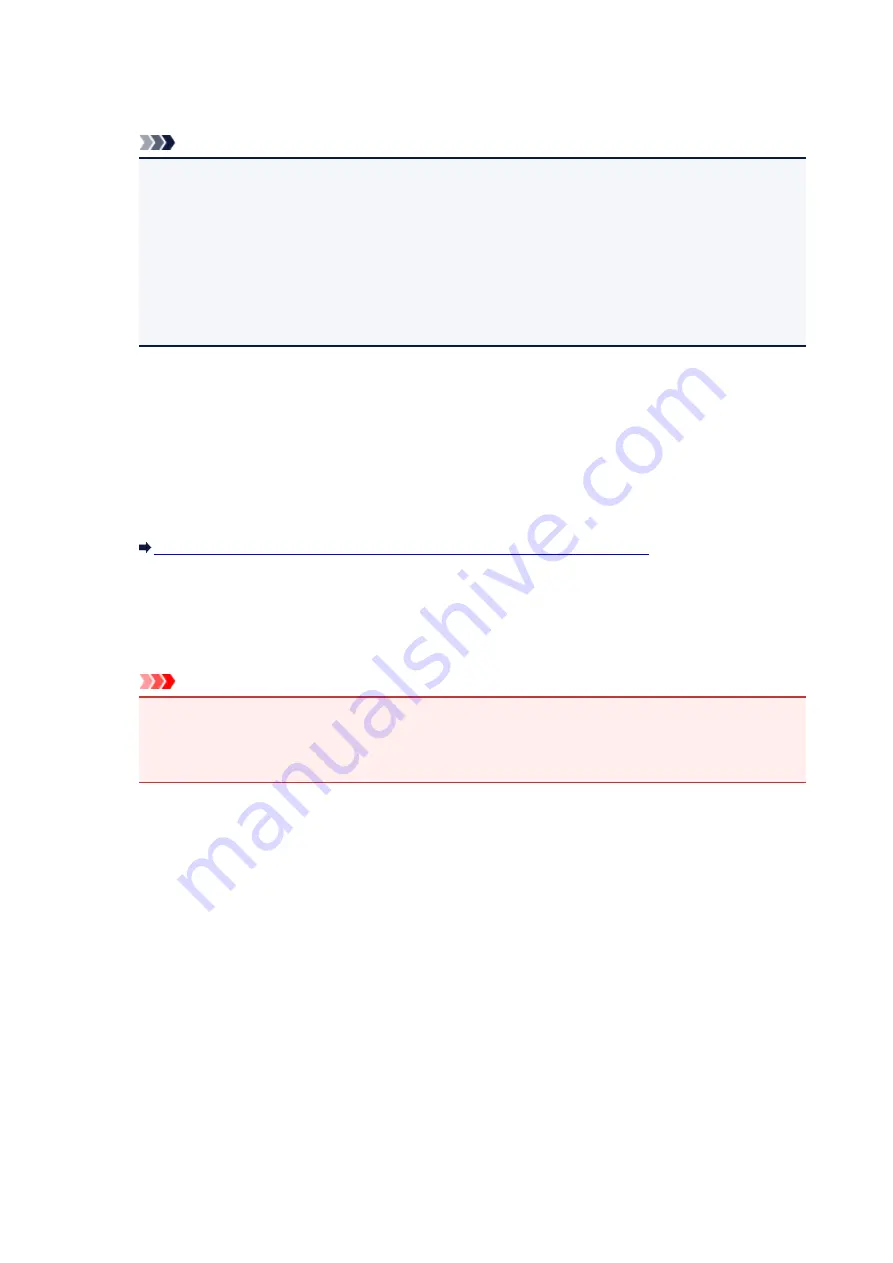
1.
Enable printer access control(MAC address)
Select to enable access control to the printer by MAC address.
Note
• The two types of access control (i.e., by MAC address and by IP address) can be enabled at
the same time.
An access control type is enabled as long as the
Enable printer access control
check box is
selected, regardless of the type currently displayed by selecting in
Printer Access Control
Type:
.
• When both access control types are enabled at the same time, a computer or a network device
whose address is registered to either list will be allowed access to the printer.
2.
Accessible MAC Addresses:
Shows the registered MAC addresses and any comments.
3.
Edit...
The
Edit Accessible MAC Address
screen is displayed to edit the settings selected in
Accessible
MAC Addresses:
.
Edit Accessible MAC Address Screen/Add Accessible MAC Address Screen
4.
Add...
The
Add Accessible MAC Address
screen is displayed to register the MAC address of a computer or
a network device from which to access the printer over the network.
Important
• Add the MAC address of all computers or network devices within the network from which to
access the printer. The printer cannot be accessed from a computer or a network device that is
not on the list.
5.
Delete
Deletes the selected MAC address from the list.
When Selecting IP address
The accessible computers or network devices are specified by their IP addresses. Computers or network
devices whose IP addresses appear on the list are allowed access.
268
Summary of Contents for MX490 Series
Page 17: ...6944 997 6945 998 6946 999 9500 1000 B201 1001 B202 1002 B203 1003 B204 1004 ...
Page 69: ...69 ...
Page 101: ...Safety Guide Safety Precautions Regulatory and Safety Information 101 ...
Page 110: ...Main Components Front View Rear View Inside View Operation Panel 110 ...
Page 126: ...Loading Paper Originals Loading Paper Loading Originals 126 ...
Page 155: ... Photo or thick paper 155 ...
Page 156: ...Replacing a FINE Cartridge Replacing a FINE Cartridge Checking the Ink Status 156 ...
Page 224: ...Information about Network Connection Useful Information about Network Connection 224 ...
Page 270: ...5 Delete Deletes the selected IP address from the list 270 ...
Page 307: ...307 ...
Page 317: ...PRO 10S 317 ...
Page 339: ...Note Selecting Scaled changes the printable area of the document 339 ...
Page 368: ...Adjusting Color Balance Adjusting Brightness Adjusting Intensity Adjusting Contrast 368 ...
Page 374: ...Adjusting Intensity Adjusting Contrast 374 ...
Page 475: ...Scanning Scanning from a Computer Scanning from the Operation Panel of the Machine 475 ...
Page 561: ...561 ...
Page 579: ...579 ...
Page 618: ...Adjusting Cropping Frames ScanGear 618 ...
Page 659: ...659 ...
Page 666: ... Scan resolution Select the resolution for scanning Ex 666 ...
Page 673: ...6 Select the application you want to start after scanning in Application Settings 673 ...
Page 775: ...4 When a confirmation message is displayed click Yes 775 ...
Page 881: ...Telephone Problems Cannot Dial Telephone Disconnects During a Call 881 ...
Page 967: ...5B02 Cause Printer error has occurred Action Contact the service center 967 ...
Page 968: ...5B03 Cause Printer error has occurred Action Contact the service center 968 ...
Page 969: ...5B04 Cause Printer error has occurred Action Contact the service center 969 ...
Page 970: ...5B05 Cause Printer error has occurred Action Contact the service center 970 ...
Page 971: ...5B12 Cause Printer error has occurred Action Contact the service center 971 ...
Page 972: ...5B13 Cause Printer error has occurred Action Contact the service center 972 ...
Page 973: ...5B14 Cause Printer error has occurred Action Contact the service center 973 ...
Page 974: ...5B15 Cause Printer error has occurred Action Contact the service center 974 ...
















































