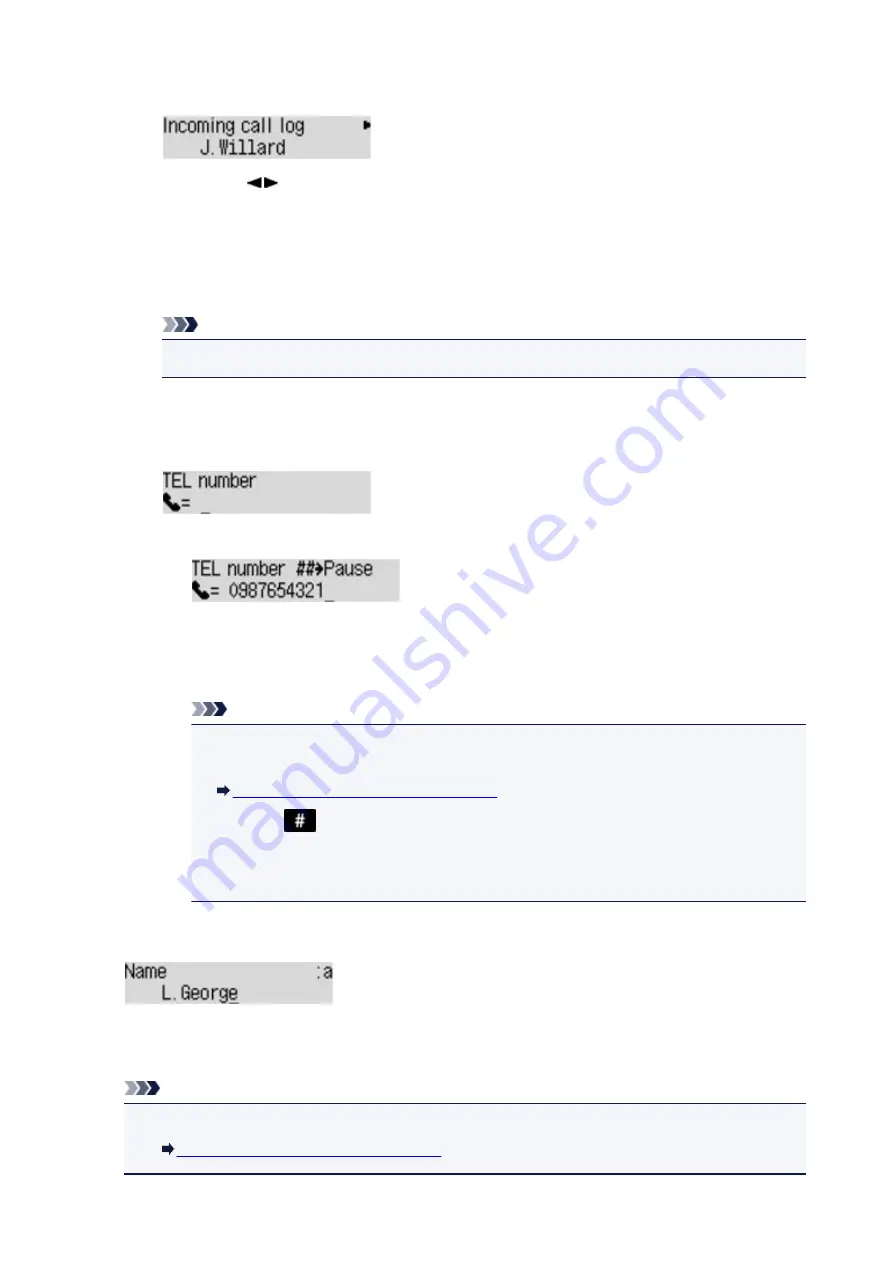
When you select this registration method, the screen to select the fax/telephone number or the
name from the incoming call logs is displayed.
1. Use the
button to select a fax/telephone number or a name, then press the
OK
button.
The fax/telephone number selected from the incoming call logs is displayed.
2. Check the fax/telephone number, then press the
OK
button.
The fax/telephone number is registered to the machine and the screen to enter the recipient's
name is displayed. Go to next step.
Note
• This registration method may not be available depending on the country or region of purchase.
•
Direct entry
When you select this registration method, the screen to enter the fax/telephone number is
displayed.
1. Use the Numeric buttons to enter the fax/telephone number you want to register.
2. Press the
OK
button.
The fax/telephone number is registered to the machine and the screen to enter the recipient's
name is displayed. Go to next step.
Note
• You can enter the fax/telephone number up to 60 digits (40 digits for the US, Canada,
Korea and some regions of Latin America), including spaces.
Entering Numbers, Letters, and Symbols
• Press the
button twice to enter a pause.
• When
Telephone line type
in
FAX user settings
under
Fax settings
is set to
Rotary
pulse
, you can enter a tone ("T") by pressing the
Tone
button.
10. Use the Numeric buttons to enter the recipient's name.
If you select a name on
From call log (IN)
in step 8, the name may be already entered. If you do not
change the name, go to step 10.
Note
• You can enter the name up to 16 characters, including spaces.
Entering Numbers, Letters, and Symbols
711
Summary of Contents for MX490 Series
Page 17: ...6944 997 6945 998 6946 999 9500 1000 B201 1001 B202 1002 B203 1003 B204 1004 ...
Page 69: ...69 ...
Page 101: ...Safety Guide Safety Precautions Regulatory and Safety Information 101 ...
Page 110: ...Main Components Front View Rear View Inside View Operation Panel 110 ...
Page 126: ...Loading Paper Originals Loading Paper Loading Originals 126 ...
Page 155: ... Photo or thick paper 155 ...
Page 156: ...Replacing a FINE Cartridge Replacing a FINE Cartridge Checking the Ink Status 156 ...
Page 224: ...Information about Network Connection Useful Information about Network Connection 224 ...
Page 270: ...5 Delete Deletes the selected IP address from the list 270 ...
Page 307: ...307 ...
Page 317: ...PRO 10S 317 ...
Page 339: ...Note Selecting Scaled changes the printable area of the document 339 ...
Page 368: ...Adjusting Color Balance Adjusting Brightness Adjusting Intensity Adjusting Contrast 368 ...
Page 374: ...Adjusting Intensity Adjusting Contrast 374 ...
Page 475: ...Scanning Scanning from a Computer Scanning from the Operation Panel of the Machine 475 ...
Page 561: ...561 ...
Page 579: ...579 ...
Page 618: ...Adjusting Cropping Frames ScanGear 618 ...
Page 659: ...659 ...
Page 666: ... Scan resolution Select the resolution for scanning Ex 666 ...
Page 673: ...6 Select the application you want to start after scanning in Application Settings 673 ...
Page 775: ...4 When a confirmation message is displayed click Yes 775 ...
Page 881: ...Telephone Problems Cannot Dial Telephone Disconnects During a Call 881 ...
Page 967: ...5B02 Cause Printer error has occurred Action Contact the service center 967 ...
Page 968: ...5B03 Cause Printer error has occurred Action Contact the service center 968 ...
Page 969: ...5B04 Cause Printer error has occurred Action Contact the service center 969 ...
Page 970: ...5B05 Cause Printer error has occurred Action Contact the service center 970 ...
Page 971: ...5B12 Cause Printer error has occurred Action Contact the service center 971 ...
Page 972: ...5B13 Cause Printer error has occurred Action Contact the service center 972 ...
Page 973: ...5B14 Cause Printer error has occurred Action Contact the service center 973 ...
Page 974: ...5B15 Cause Printer error has occurred Action Contact the service center 974 ...






























