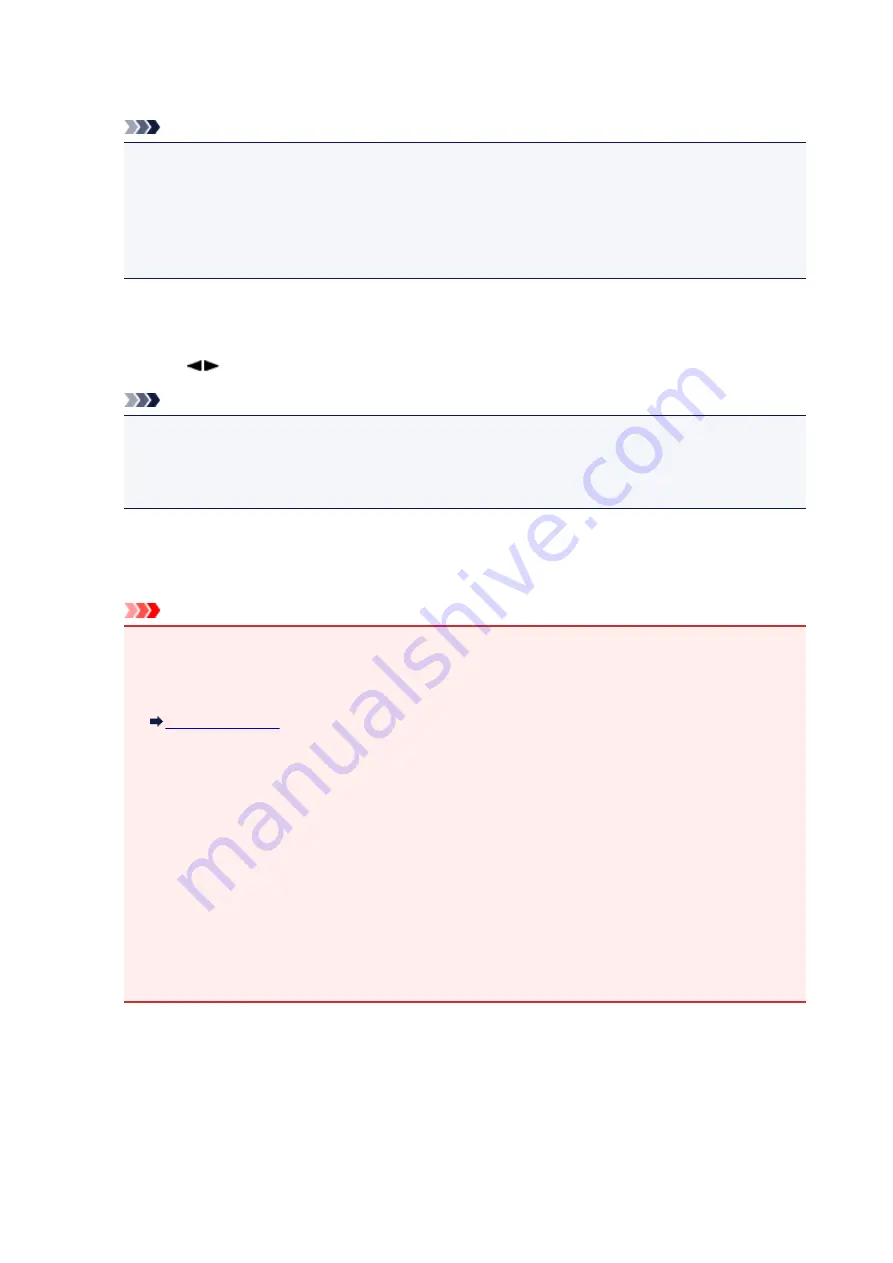
If you forward the data to the LAN-connected computer, select a name of the computer to forward the
scanned data.
Note
• If you select
Search again
and press the
OK
button, the machine starts searching for the
connected computers again.
• When you forward the scanned data to the computer using WSD (one of the network protocols
supported in Windows 8.1, Windows 8, Windows 7, and Windows Vista), select
Active
for
WSD
scan from dev.
on
WSD setting
on
Other settings
in
LAN settings
under
Device settings
.
5. Make sure that
Document type
is selected, then press the
OK
button.
6. Use the
button to select the document type, then press the
OK
button.
Note
• When you forward the scanned data to the computer searched using WSD, you cannot select the
document type.
• The * (asterisk) on the LCD indicates the current setting.
Auto scan
The machine detects the type of the originals automatically and the image is forwarded in the
optimized size, resolution and data format.
Important
• Load originals properly according to their type; otherwise, some originals may not be scanned
properly.
For details on how to load the original:
• The following items can be scanned:
Photos, postcards, visiting cards, magazines, newspapers, documents, BD/DVD/CDs
• The following items cannot be scanned properly.
• A4 sized photos
• Documents smaller than 5 inches x 7 inches (127 mm x 178 mm) such as a paperback with its
backbone cut off
• Originals on thin white paper
• Long and narrow originals such as panoramic photographs
• When you scan originals from the ADF, it may take longer to scan the first page.
Document
Scans the original on the platen glass or in the ADF applying the optimized settings for scanning a
document.
Photo
Scans the original on the platen glass as a photo data applying the optimized settings for scanning a
photo.
662
Summary of Contents for MX490 Series
Page 17: ...6944 997 6945 998 6946 999 9500 1000 B201 1001 B202 1002 B203 1003 B204 1004 ...
Page 69: ...69 ...
Page 101: ...Safety Guide Safety Precautions Regulatory and Safety Information 101 ...
Page 110: ...Main Components Front View Rear View Inside View Operation Panel 110 ...
Page 126: ...Loading Paper Originals Loading Paper Loading Originals 126 ...
Page 155: ... Photo or thick paper 155 ...
Page 156: ...Replacing a FINE Cartridge Replacing a FINE Cartridge Checking the Ink Status 156 ...
Page 224: ...Information about Network Connection Useful Information about Network Connection 224 ...
Page 270: ...5 Delete Deletes the selected IP address from the list 270 ...
Page 307: ...307 ...
Page 317: ...PRO 10S 317 ...
Page 339: ...Note Selecting Scaled changes the printable area of the document 339 ...
Page 368: ...Adjusting Color Balance Adjusting Brightness Adjusting Intensity Adjusting Contrast 368 ...
Page 374: ...Adjusting Intensity Adjusting Contrast 374 ...
Page 475: ...Scanning Scanning from a Computer Scanning from the Operation Panel of the Machine 475 ...
Page 561: ...561 ...
Page 579: ...579 ...
Page 618: ...Adjusting Cropping Frames ScanGear 618 ...
Page 659: ...659 ...
Page 666: ... Scan resolution Select the resolution for scanning Ex 666 ...
Page 673: ...6 Select the application you want to start after scanning in Application Settings 673 ...
Page 775: ...4 When a confirmation message is displayed click Yes 775 ...
Page 881: ...Telephone Problems Cannot Dial Telephone Disconnects During a Call 881 ...
Page 967: ...5B02 Cause Printer error has occurred Action Contact the service center 967 ...
Page 968: ...5B03 Cause Printer error has occurred Action Contact the service center 968 ...
Page 969: ...5B04 Cause Printer error has occurred Action Contact the service center 969 ...
Page 970: ...5B05 Cause Printer error has occurred Action Contact the service center 970 ...
Page 971: ...5B12 Cause Printer error has occurred Action Contact the service center 971 ...
Page 972: ...5B13 Cause Printer error has occurred Action Contact the service center 972 ...
Page 973: ...5B14 Cause Printer error has occurred Action Contact the service center 973 ...
Page 974: ...5B15 Cause Printer error has occurred Action Contact the service center 974 ...






























