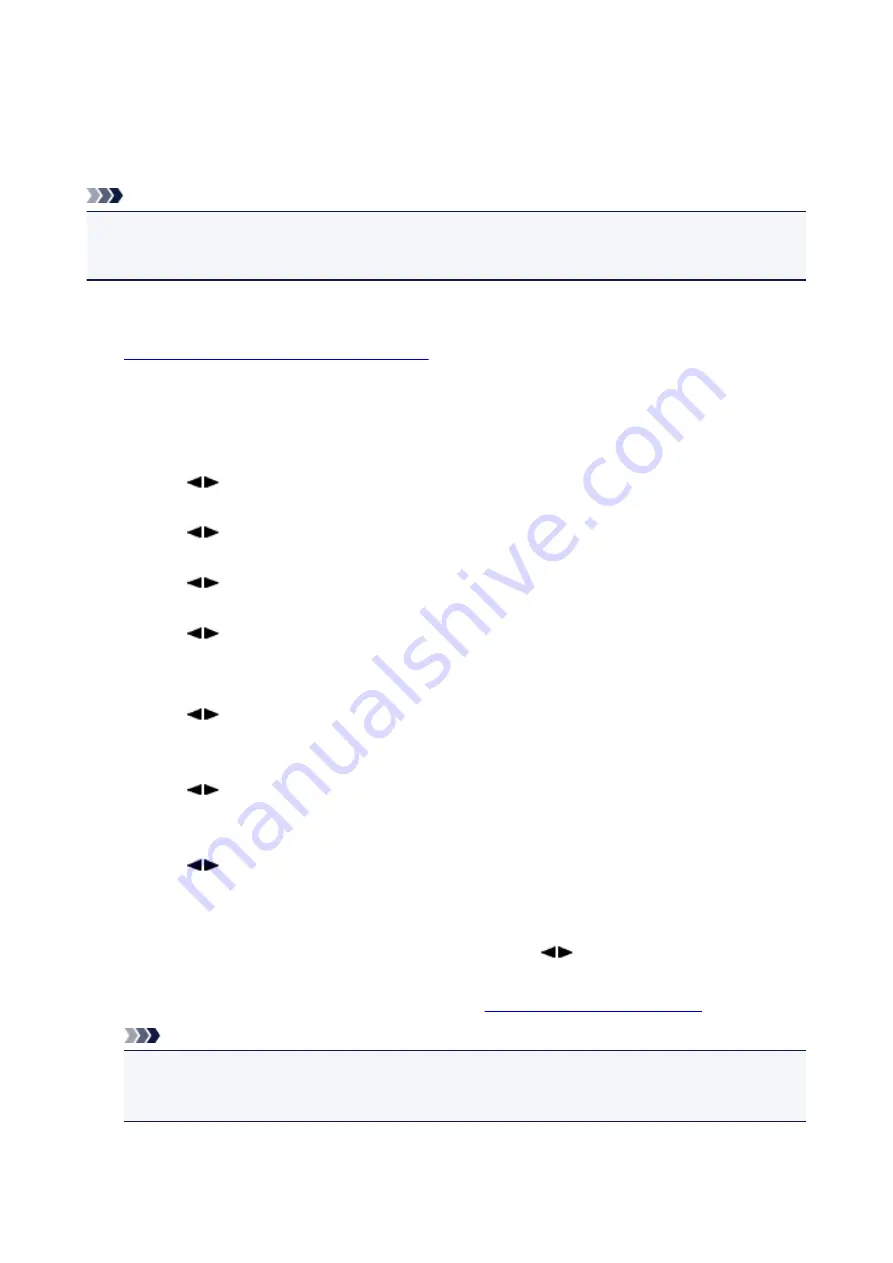
Using the Caller ID Service to Reject Calls
If you subscribe to the Caller ID service, the machine detects the sender's Caller ID. If the sender's ID
matches the condition specified in this setting, the machine rejects the phone call or fax reception from the
sender.
Note
• This setting may not be supported depending on the country or region of purchase.
Contact your telephone company to confirm whether it provides this service.
Specify the setting following the procedure below.
1.
Make sure that the machine is turned on.
2. Press the
Setup
button.
The
Setup menu
screen is displayed.
3. Use the
button to select
Fax settings
, then press the
OK
button.
4. Use the
button to select
Security control
, then press the
OK
button.
5. Use the
button to select
Caller rejection
, then press the
OK
button.
6. Use the
button to select
Subscribed
, then press the
OK
button.
You can now perform settings for
Caller rejection
.
7. Use the
button to select whether to reject a phone call or fax reception from an
anonymous number, then press the
OK
button.
8. Use the
button to select whether to reject a phone call or fax reception out of the
subscribed service area, then press the
OK
button.
9. Use the
button to select whether to reject a phone call or fax reception from the
specified numbers, then press the
OK
button.
If you select
Reject
, you can register the fax/telephone number to reject.
When
Register rejected no.?
is displayed on the LCD, use the
button to select
Yes
, then register
the fax/telephone number to reject.
For details on how to register the rejected number, see
Registering the Rejected Number
Note
• Even if you select
Reject
, the machine rings once.
(The machine may not ring depending on the country or region of purchase.)
747
Summary of Contents for MX490 Series
Page 17: ...6944 997 6945 998 6946 999 9500 1000 B201 1001 B202 1002 B203 1003 B204 1004 ...
Page 69: ...69 ...
Page 101: ...Safety Guide Safety Precautions Regulatory and Safety Information 101 ...
Page 110: ...Main Components Front View Rear View Inside View Operation Panel 110 ...
Page 126: ...Loading Paper Originals Loading Paper Loading Originals 126 ...
Page 155: ... Photo or thick paper 155 ...
Page 156: ...Replacing a FINE Cartridge Replacing a FINE Cartridge Checking the Ink Status 156 ...
Page 224: ...Information about Network Connection Useful Information about Network Connection 224 ...
Page 270: ...5 Delete Deletes the selected IP address from the list 270 ...
Page 307: ...307 ...
Page 317: ...PRO 10S 317 ...
Page 339: ...Note Selecting Scaled changes the printable area of the document 339 ...
Page 368: ...Adjusting Color Balance Adjusting Brightness Adjusting Intensity Adjusting Contrast 368 ...
Page 374: ...Adjusting Intensity Adjusting Contrast 374 ...
Page 475: ...Scanning Scanning from a Computer Scanning from the Operation Panel of the Machine 475 ...
Page 561: ...561 ...
Page 579: ...579 ...
Page 618: ...Adjusting Cropping Frames ScanGear 618 ...
Page 659: ...659 ...
Page 666: ... Scan resolution Select the resolution for scanning Ex 666 ...
Page 673: ...6 Select the application you want to start after scanning in Application Settings 673 ...
Page 775: ...4 When a confirmation message is displayed click Yes 775 ...
Page 881: ...Telephone Problems Cannot Dial Telephone Disconnects During a Call 881 ...
Page 967: ...5B02 Cause Printer error has occurred Action Contact the service center 967 ...
Page 968: ...5B03 Cause Printer error has occurred Action Contact the service center 968 ...
Page 969: ...5B04 Cause Printer error has occurred Action Contact the service center 969 ...
Page 970: ...5B05 Cause Printer error has occurred Action Contact the service center 970 ...
Page 971: ...5B12 Cause Printer error has occurred Action Contact the service center 971 ...
Page 972: ...5B13 Cause Printer error has occurred Action Contact the service center 972 ...
Page 973: ...5B14 Cause Printer error has occurred Action Contact the service center 973 ...
Page 974: ...5B15 Cause Printer error has occurred Action Contact the service center 974 ...
















































