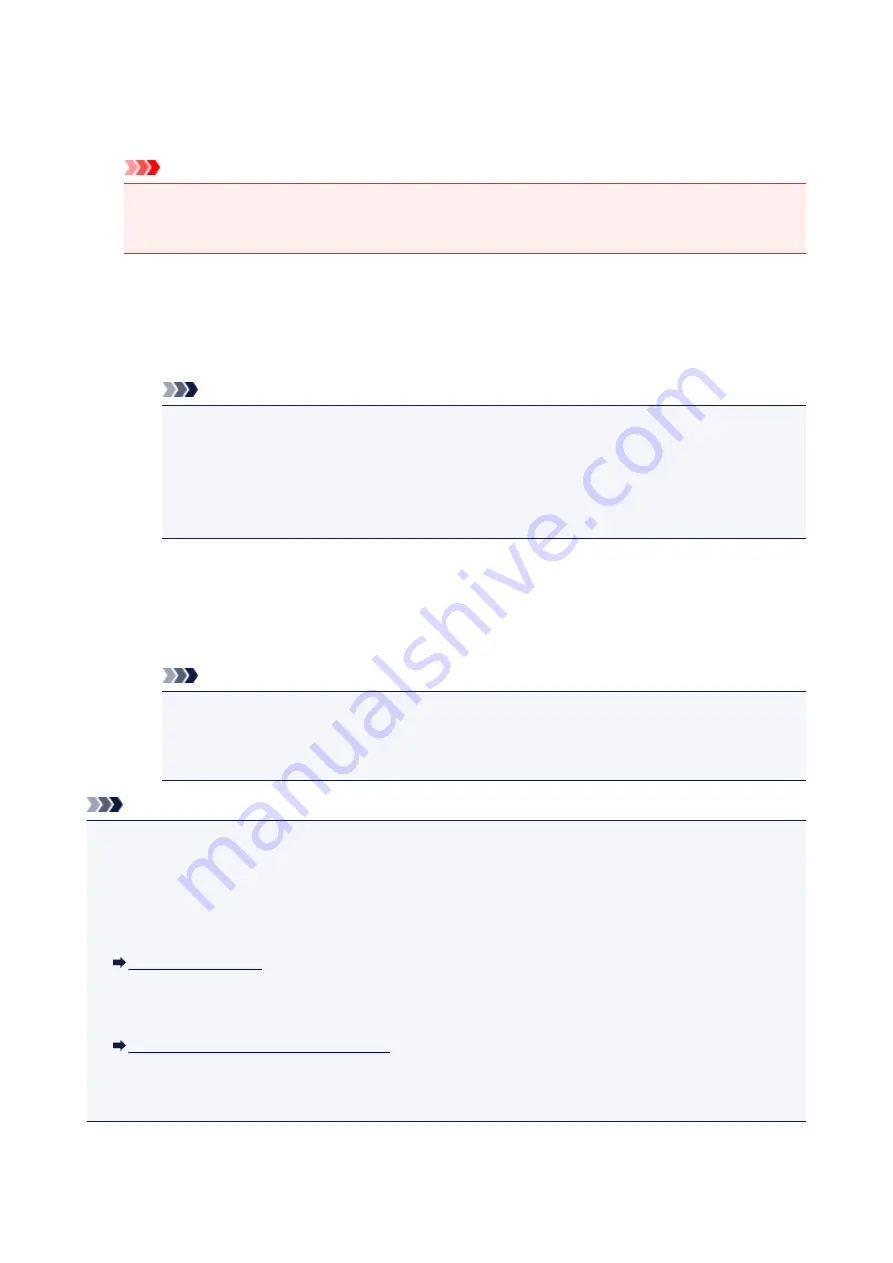
6. Press the
Color
button for color transmission, or the
Black
button for black & white
transmission.
The machine starts scanning the document.
Important
• Color transmission is available only when the recipient's fax machine supports color faxing.
• Do not open the document cover until scanning is completed.
7. Start sending.
•
If you load the document in the ADF:
The machine scans the document automatically and starts sending the fax.
Note
• To cancel a fax transmission, press the
Stop
button. To cancel a fax transmission while it is in
progress, press the
Stop
button, then follow the instructions on the LCD.
• If documents remain in the ADF after the
Stop
button is pressed while scanning is in progress,
Close the feeder cover
[OK]Eject the document
is displayed on the LCD. By pressing the
OK
button, the remaining documents are automatically ejected.
•
If you load the document on the platen glass:
After scanning the document, the confirmation screen asking you if you load the next document is
displayed.
To send the scanned document, press the
OK
button to start sending it.
Note
• To send two or more pages, follow the message to load the next page, and press the
Color
or
Black
button. After scanning all pages, press the
OK
button to start sending.
• To cancel sending the fax, press the
Stop
button.
Note
• When your machine is connected to a PBX (Private Branch Exchange) system, refer to the operating
instructions of the system for details on dialing the recipient's fax/telephone number.
• In case the machine was not able to send a fax, such as when the recipient's line was busy, it has the
function to automatically redial the number after a specified interval. Automatic redialing is enabled by
default.
• Unsent documents, such as those pending redial, are stored in the machine's memory. They are not
stored in the case of a sending error.
Document Stored in Machine's Memory
• Do not unplug the power cord until all documents are sent. If you unplug the power cord, all unsent
documents stored in the machine's memory are lost.
692
Summary of Contents for MX490 Series
Page 17: ...6944 997 6945 998 6946 999 9500 1000 B201 1001 B202 1002 B203 1003 B204 1004 ...
Page 69: ...69 ...
Page 101: ...Safety Guide Safety Precautions Regulatory and Safety Information 101 ...
Page 110: ...Main Components Front View Rear View Inside View Operation Panel 110 ...
Page 126: ...Loading Paper Originals Loading Paper Loading Originals 126 ...
Page 155: ... Photo or thick paper 155 ...
Page 156: ...Replacing a FINE Cartridge Replacing a FINE Cartridge Checking the Ink Status 156 ...
Page 224: ...Information about Network Connection Useful Information about Network Connection 224 ...
Page 270: ...5 Delete Deletes the selected IP address from the list 270 ...
Page 307: ...307 ...
Page 317: ...PRO 10S 317 ...
Page 339: ...Note Selecting Scaled changes the printable area of the document 339 ...
Page 368: ...Adjusting Color Balance Adjusting Brightness Adjusting Intensity Adjusting Contrast 368 ...
Page 374: ...Adjusting Intensity Adjusting Contrast 374 ...
Page 475: ...Scanning Scanning from a Computer Scanning from the Operation Panel of the Machine 475 ...
Page 561: ...561 ...
Page 579: ...579 ...
Page 618: ...Adjusting Cropping Frames ScanGear 618 ...
Page 659: ...659 ...
Page 666: ... Scan resolution Select the resolution for scanning Ex 666 ...
Page 673: ...6 Select the application you want to start after scanning in Application Settings 673 ...
Page 775: ...4 When a confirmation message is displayed click Yes 775 ...
Page 881: ...Telephone Problems Cannot Dial Telephone Disconnects During a Call 881 ...
Page 967: ...5B02 Cause Printer error has occurred Action Contact the service center 967 ...
Page 968: ...5B03 Cause Printer error has occurred Action Contact the service center 968 ...
Page 969: ...5B04 Cause Printer error has occurred Action Contact the service center 969 ...
Page 970: ...5B05 Cause Printer error has occurred Action Contact the service center 970 ...
Page 971: ...5B12 Cause Printer error has occurred Action Contact the service center 971 ...
Page 972: ...5B13 Cause Printer error has occurred Action Contact the service center 972 ...
Page 973: ...5B14 Cause Printer error has occurred Action Contact the service center 973 ...
Page 974: ...5B15 Cause Printer error has occurred Action Contact the service center 974 ...






























