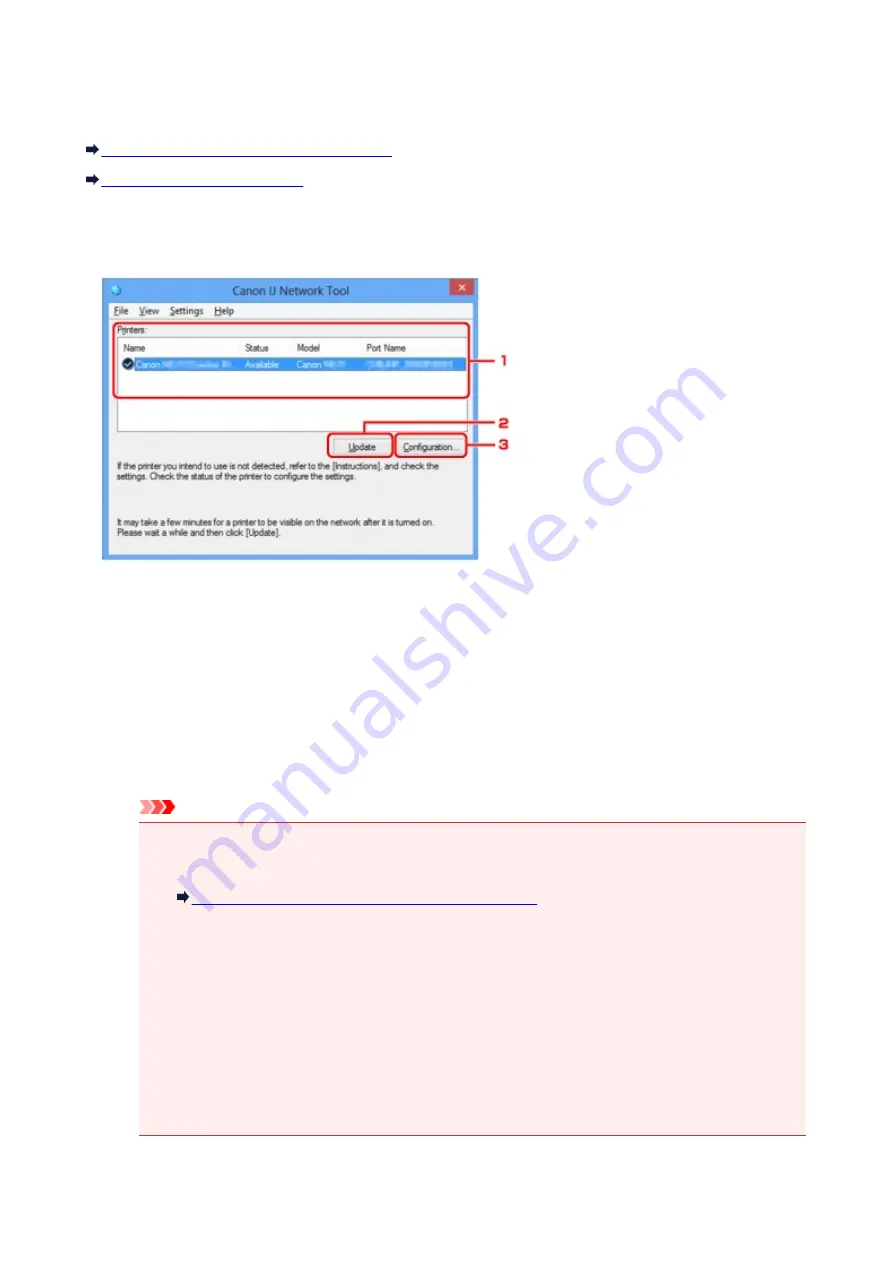
Canon IJ Network Tool Screen
This section describes the items and menus displayed on the
Canon IJ Network Tool
screen.
Items on the Canon IJ Network Tool Screen
Items on the Canon IJ Network Tool Screen
The following item is displayed on the
Canon IJ Network Tool
screen.
1.
Printers:
The printer name, status, printer model name, and port name are displayed.
A check mark next to the printer in the
Name
list indicates it is set as the default printer.
Configuration changes are applied to the selected printer.
2.
Update
Performs printer detection again. Click this button if the target printer is not displayed.
Important
• To change the printer's network settings using IJ Network Tool, it must be connected via a LAN.
• If
No Driver
is displayed for the name, associate the port with the printer.
When the Printer Driver Is Not Associated with a Port
• If
Not Found
is displayed for the status, check the followings:
• The wireless router is turned on.
• When using wired LAN, the LAN cable is connected properly.
• If the printer on a network is not detected, make sure that the printer is turned on, then click
Update
. It may take several minutes to detect printers. If the printer is not yet detected, connect
the machine and the computer with a USB cable, then click
Update
.
• If the printer is being used from another computer, a screen is displayed informing you of this
condition.
274
Summary of Contents for MX490 Series
Page 17: ...6944 997 6945 998 6946 999 9500 1000 B201 1001 B202 1002 B203 1003 B204 1004 ...
Page 69: ...69 ...
Page 101: ...Safety Guide Safety Precautions Regulatory and Safety Information 101 ...
Page 110: ...Main Components Front View Rear View Inside View Operation Panel 110 ...
Page 126: ...Loading Paper Originals Loading Paper Loading Originals 126 ...
Page 155: ... Photo or thick paper 155 ...
Page 156: ...Replacing a FINE Cartridge Replacing a FINE Cartridge Checking the Ink Status 156 ...
Page 224: ...Information about Network Connection Useful Information about Network Connection 224 ...
Page 270: ...5 Delete Deletes the selected IP address from the list 270 ...
Page 307: ...307 ...
Page 317: ...PRO 10S 317 ...
Page 339: ...Note Selecting Scaled changes the printable area of the document 339 ...
Page 368: ...Adjusting Color Balance Adjusting Brightness Adjusting Intensity Adjusting Contrast 368 ...
Page 374: ...Adjusting Intensity Adjusting Contrast 374 ...
Page 475: ...Scanning Scanning from a Computer Scanning from the Operation Panel of the Machine 475 ...
Page 561: ...561 ...
Page 579: ...579 ...
Page 618: ...Adjusting Cropping Frames ScanGear 618 ...
Page 659: ...659 ...
Page 666: ... Scan resolution Select the resolution for scanning Ex 666 ...
Page 673: ...6 Select the application you want to start after scanning in Application Settings 673 ...
Page 775: ...4 When a confirmation message is displayed click Yes 775 ...
Page 881: ...Telephone Problems Cannot Dial Telephone Disconnects During a Call 881 ...
Page 967: ...5B02 Cause Printer error has occurred Action Contact the service center 967 ...
Page 968: ...5B03 Cause Printer error has occurred Action Contact the service center 968 ...
Page 969: ...5B04 Cause Printer error has occurred Action Contact the service center 969 ...
Page 970: ...5B05 Cause Printer error has occurred Action Contact the service center 970 ...
Page 971: ...5B12 Cause Printer error has occurred Action Contact the service center 971 ...
Page 972: ...5B13 Cause Printer error has occurred Action Contact the service center 972 ...
Page 973: ...5B14 Cause Printer error has occurred Action Contact the service center 973 ...
Page 974: ...5B15 Cause Printer error has occurred Action Contact the service center 974 ...
















































