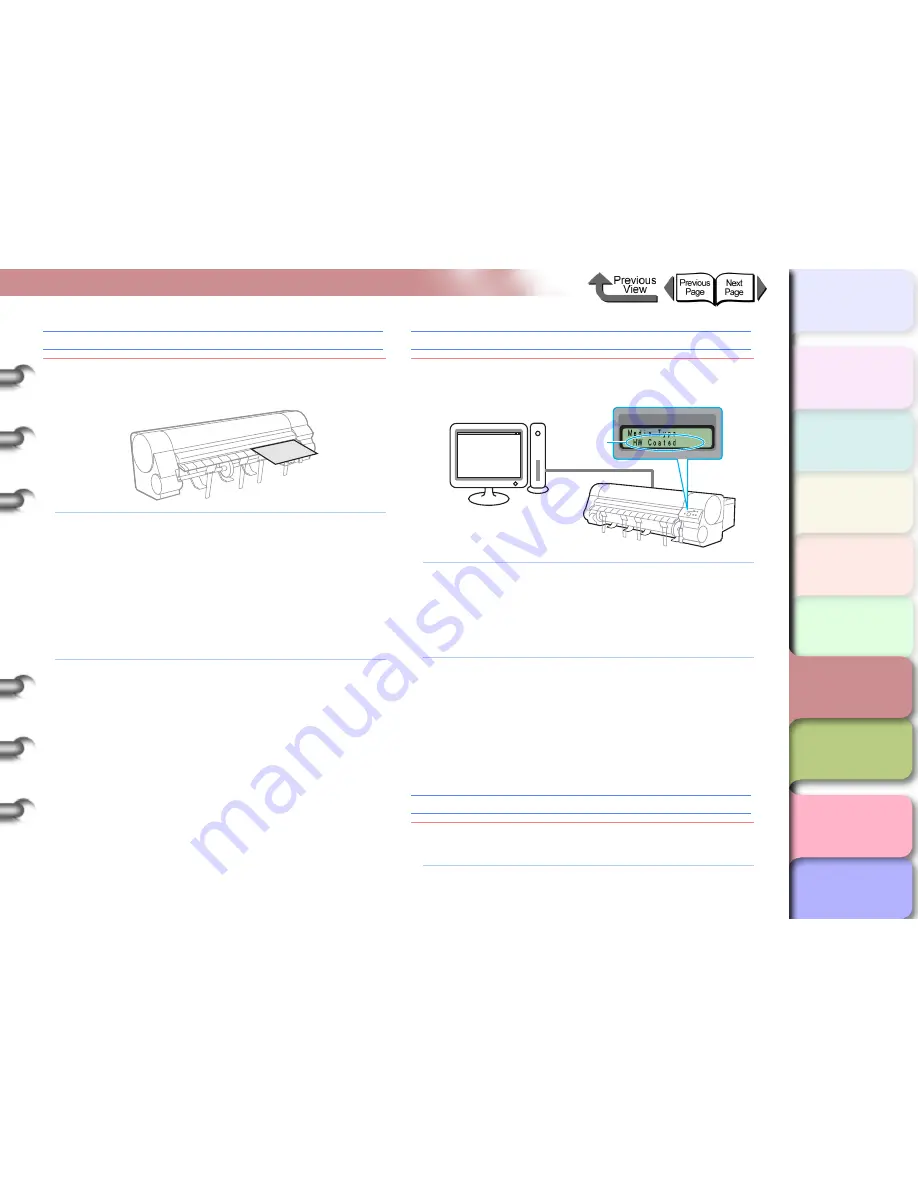
6- 7
Message Is Displayed
TOP
Chapter 3
Printing by Objective
Chapter 4
Maintenance
Chapter 5
Using the Printer
in a Network
Environment
Chapter 6
Troubleshooting
Chapter 7
Operating the
Function Menu
Index
Contents
Chapter 2
Using Various Media
Chapter 1
Basic Use
Eject Cut Sheet
Cause 1:
The printer received print data for the roll media
while a cut sheet was loaded.
Solution 1: Perform the procedure described below to
remove the sheets. (
→
P.2-42
)
1. Open the top cover.
2. Lift the release lever, and remove the cut
sheets.
3. Lower the release lever.
4. Close the top cover.
5. Load the roll.
Solution 2: Press and hold the
[
] or [
] button for at
least 1 second to stop printing.
Incorrect Media
Cause 1:
The media type specified by the printer does not match
the set value for the media in the media feed source.
Solution 1: Perform the procedure below to correct the
Media Type setting on the printer.
1. Confirm the type of media loaded for the print job.
2. Use the printer operation panel to set the
media type. (
→
P.2-34
)
Solution 2: Perform the procedure below to correct the
Media Type setting on the printer.
1. Press and hold the
Stop/Eject
button for at
least 1 second to stop printing.
2. Use the printer driver to set the media type
so the value matches the loaded media
type, then re-start the print job.
Med.SizeNoMatch
Cause 1:
The width of the loaded roll media does not
permit borderless printing.
Solution 1: Load roll media with a width that permits
borderless printing. (
→
P.2-28
)
[Media Type]
Printer driver
The specified
media type
when loaded
Glossy
Photo Paper






























