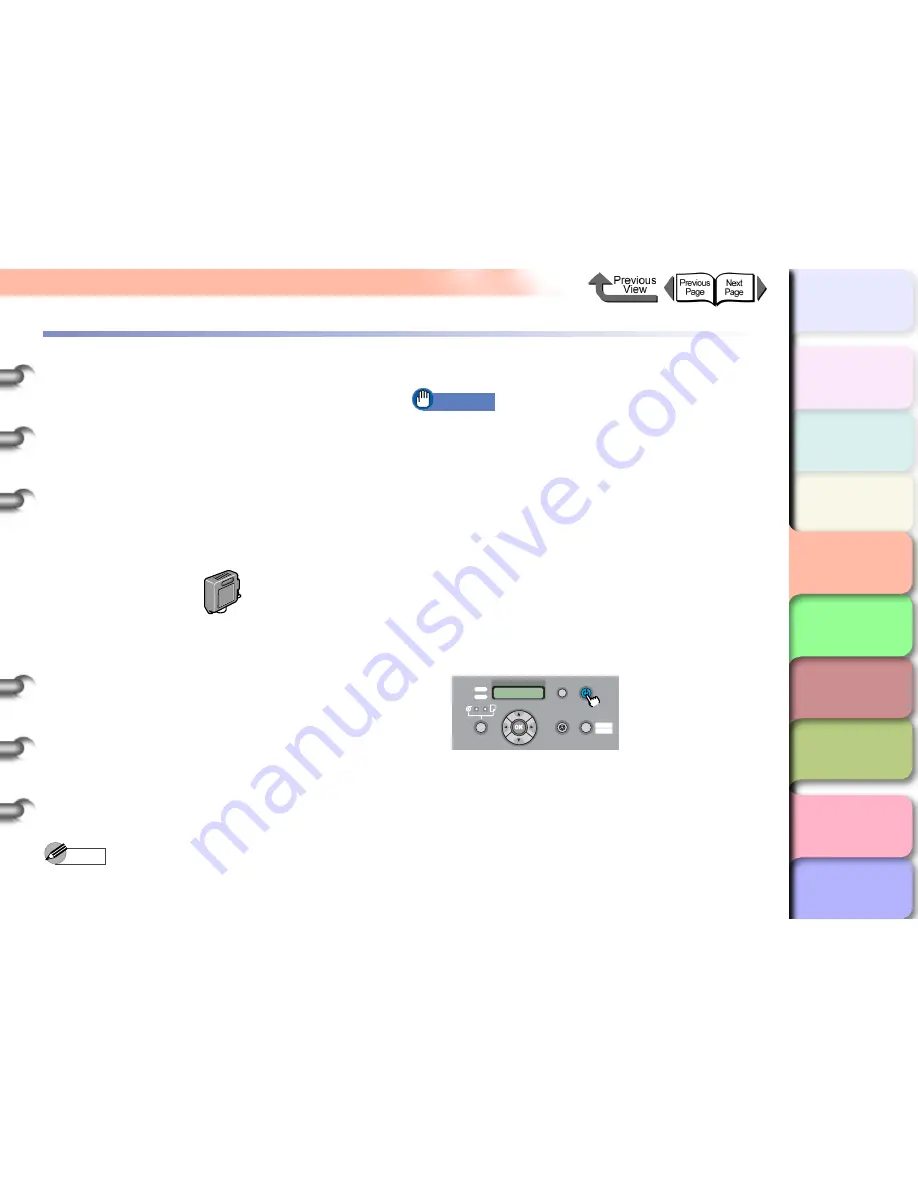
4- 48
Changing the Black Ink Type
TOP
Chapter 3
Printing by Objective
Chapter 4
Maintenance
Chapter 5
Using the Printer
in a Network
Environment
Chapter 6
Troubleshooting
Chapter 7
Operating the
Function Menu
Index
Contents
Chapter 2
Using Various Media
Chapter 1
Basic Use
Changing the Black Ink Type
This printer uses two types of black ink, either
Photo Black
Ink (Bk)
or
Matte Black Ink (MBk)
, to best match the
media type and the requirements of the print job. For more
details about the types of black ink, refer to
“The Suitable
Black Ink for Media”
. (
→
P.2-2
)
z
Photo Black (Bk) Ink Tank
BCI-1421BK
z
Matte Black (MBk) Ink Tank
BCI-1441MBK
Follow this procedure to switch the type of black ink.
Remove printed media and cut sheets from the
printer.
On the printer operation panel select
ChangeBkInkType
.
After the process of draining the ink has finished,
remove the black ink tank.
Install the black ink that you want to use.
Confirm the installed black ink tank.
Aligning the Printhead
Note
z
It takes about 10 minutes to complete the process of
changing the black ink.
Important
z
When you execute
ChangeBkInkType
, the printer
consumes about 55 ml of black ink and about 15 ml of
the colored inks in total. Before you change the ink
tanks, confirm that there is sufficient ink in the tank. It
is recommended that you use a new ink tank
whenever possible. (
→
P.4-2
)
z
You cannot install both photo black (Bk) ink and matte
black (MBk) ink at the same time.
z
You cannot execute
ChangeBkInkType
if
MTCart Full
Soon
or
Replace MT-Cart.
is displayed. You can
execute
ChangeBkInkType
after the maintenance
cartridge has been replaced.
1
If the printer power is off, press the
Power
button to turn the printer on.
Within a short time,
Online
or
Offline
is displayed.
Data
Information Power
Offline
Menu
Message
Online
Cleaning
(3 sec.)
Stop/Eject
(1 sec.)






























