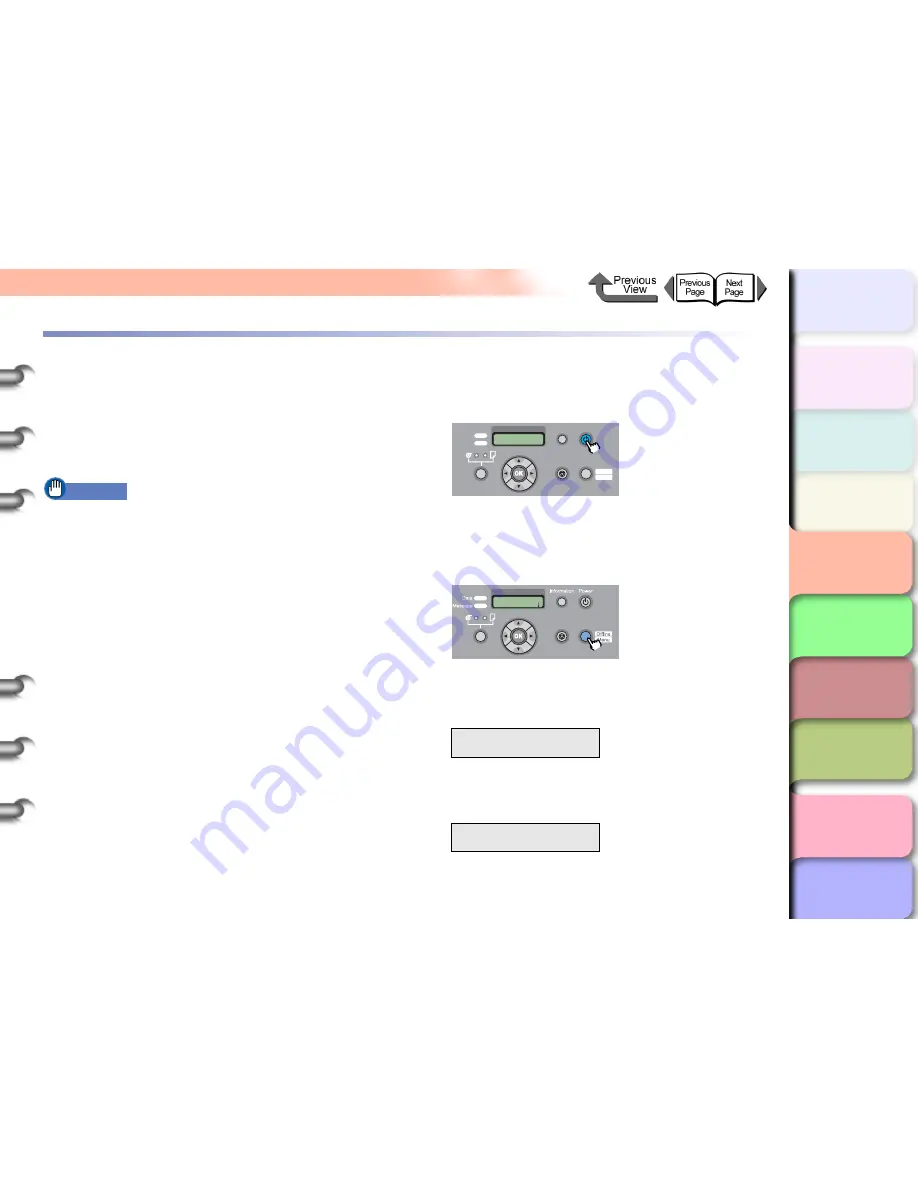
4- 33
Moving the Printer
TOP
Chapter 3
Printing by Objective
Chapter 4
Maintenance
Chapter 5
Using the Printer
in a Network
Environment
Chapter 6
Troubleshooting
Chapter 7
Operating the
Function Menu
Index
Contents
Chapter 2
Using Various Media
Chapter 1
Basic Use
Moving the Printer
Follow this procedure before moving the printer to protect
the internal parts during moving or shipping. To pack the
printer for transport, refer to the Quick Start Guide and
follow the installation procedure in reverse order. (
→
Quick
Start Guide)
Important
z
If you cannot avoid tilting or standing the printer on end
when you are moving it, please contact the dealer
where you purchased the printer or the nearest service
center.
z
Before you move the printer, always execute the
Move
Printer
menu function and follow the directions given
by the messages on the display. The printer may be
damaged if you attempt to move it after disconnecting
the power cord before switching off the printer. If you
accidentally disconnect the power cord before
switching the printer off, reattach the power cord,
reinstall the ink tanks, then start the procedure again
from
Step 1
. (
→
Quick Start Guide)
z
You cannot execute
Move Printer
once the
MTCart
Full Soon
or
Replace MT-Cart.
appears. Replace the
maintenance cartridge before executing
Move Printer
.
z
Never tilt the printer while you are moving it.
1
If the printer power is off, press the
Power
button to switch the printer on.
After a few moments,
Online
appears in the display.
2
Press the
Online
button to display
MAIN
MENU
.
3
Press [
] or [
] to select
Maintenance
,
then press [
].
4
Press [
] or [
] to select
Move Printer
then press [
].
MAIN MENU
Maintenance
↓
Maintenance
Move Printer
↓
Data
Information Power
Offline
Menu
Message
Online
Cleaning
(3 sec.)
Stop/Eject
(1 sec.)
MAIN MENU
Head Cleaning
Online
Cleaning
(3 sec.)
Stop/Eject
(1 sec.)






























