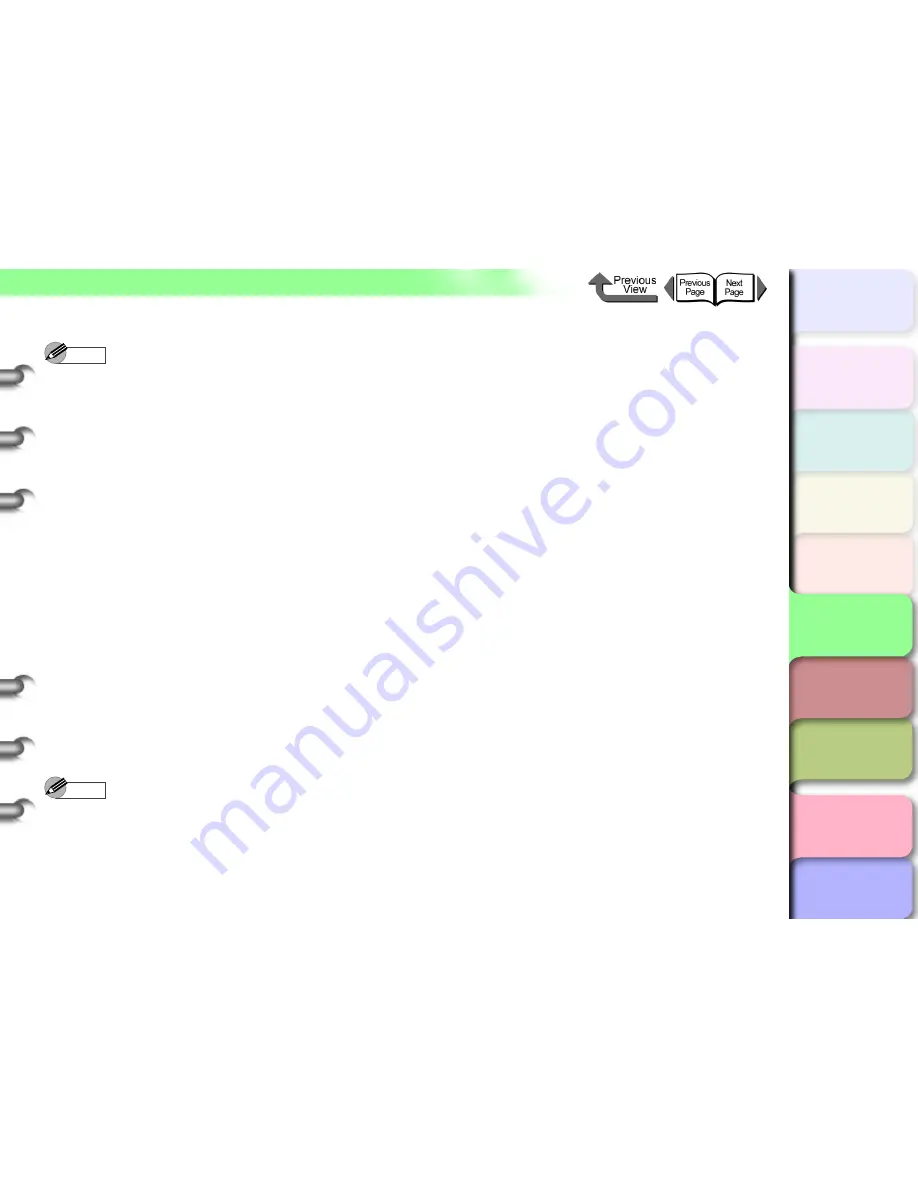
5- 39
NetWare Settings (Windows)
トップ
Chapter 3
Printing by Objective
Chapter 4
Maintenance
Chapter 5
Using the Printer
in a Network
Environment
Chapter 6
Troubleshooting
Chapter 7
Operating the
Function Menu
Index
TOP
Contents
Chapter 2
Using Various Media
Chapter 1
Basic Use
Note
z
The step to use the NetWare file server as the print
server is not required if you intend to use Queue
Server Mode.
This completes the NetWare print service settings. Next,
setup the printer protocols. (
→
P.5-40
)
z
If You Are Using the Bindery Queue Server
Mode or Remote Printer Mode
1
Log into NetWare as the Supervisor, then
start PCONSOLE.
2
Switch to the Bindery Mode.
3
If the print server has not been created, use
the following procedure to create the print
server.
From
Available Options
select
Quick Setup
then press the
Enter
key.
Enter the name of the print server to create,
the name of the new printer, and name of the
queue.
Note
z
The name of the print server is needed when you
configure the printer protocol settings, so be sure to
note down the printer name.
4
Set the printer type.
If using queue server mode, select
Other/
Unknown
in
Type
. If you are using remote
printer mode, set
Printer Type
to
Parallel
, and
then set
Position
to
Manual Load
.
Press the
ESC
key.
When the confirmation message appears,
select
Yes
then press the
Enter
key.
5
Set the password.
From
Available Options
select
Print Servers
,
and then press the
Enter
key.
Select the print server created in
Step 2
, and
then press the
Enter
key.
Select
Password
, and then press the
Enter
key. When the password entry screen opens,
enter the desired password, and then press
the
Enter
key.
6
Press
ESC
several times to display the
confirmation to close PCONSOLE, then
select
Yes
to close PCONSOLE.
This completes the NetWare print service settings. Next,
configure the printer protocols. (
→
P.5-40
)






























