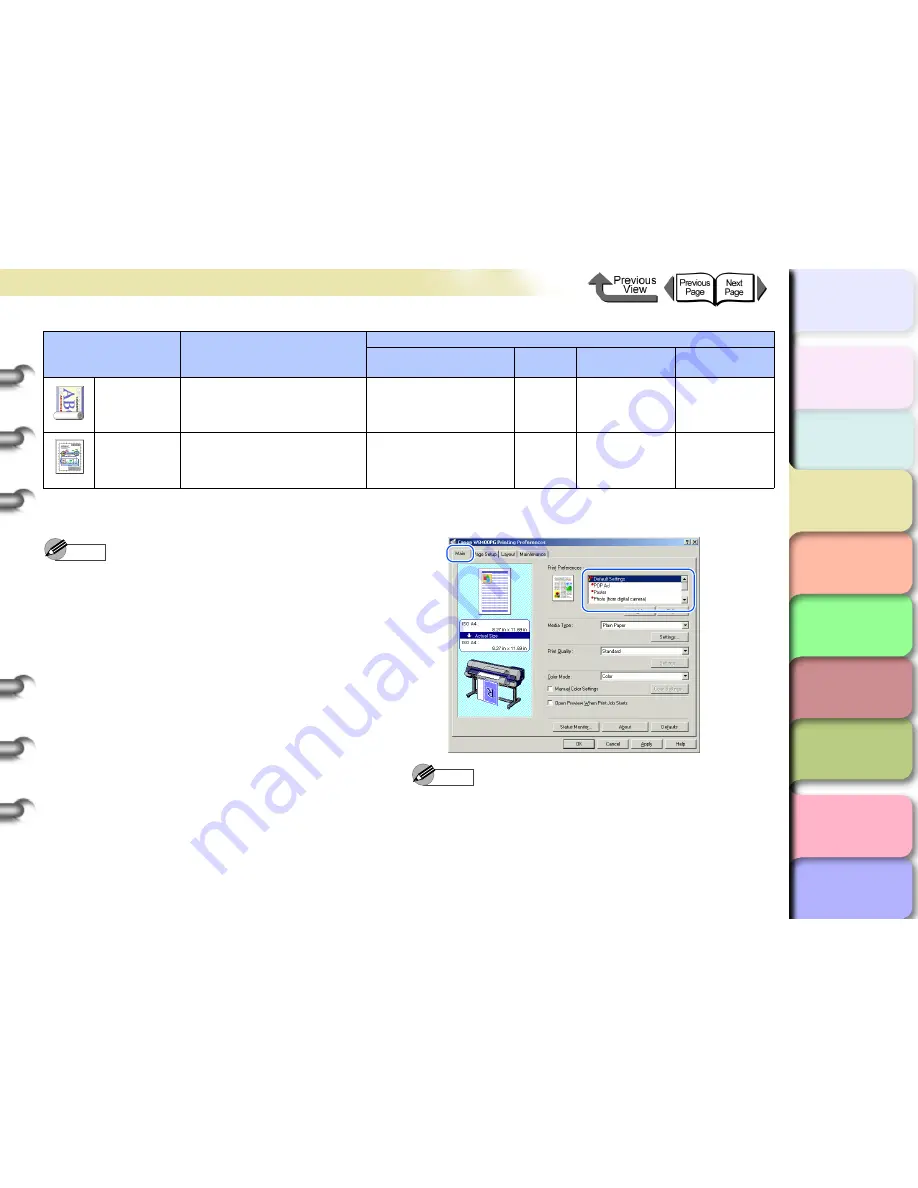
3- 3
Printing from Windows
TOP
Chapter 3
Printing by Objective
Chapter 4
Maintenance
Chapter 5
Using the Printer
in a Network
Environment
Chapter 6
Troubleshooting
Chapter 7
Operating the
Function Menu
Index
Contents
Chapter 2
Using Various Media
Chapter 1
Basic Use
Note
z
For more details about print quality, please refer to
“Custom Print Quality”
in
“Customizing Print Quality”
.
(
→
P.3-40
)
z
For more details about color mode matching and color
adjustments, please refer to
“Fine Adjusting Color for
Printing”
in
“Adjusting Color”
(
→
P.3-43
)
see
“Color
Matching”
. (
→
P.3-47
)
To make the print settings, first open the
Main
sheet of
the printer driver, and then in
Print Preferences
, select
the type of printing that you want to perform.
Note
z
The item in the list marked by the red ball contains the
settings that the printer is already set up to execute.
z
Use the
Add...
button to add print objectives, and the
Edit...
button to edit print objectives. For details, use
the
Help
function to select
Selecting a Print
Preferences
, and
Adding a Print Preferences
, and
then
Editing a Print Preferences
.
Long format
(Banner)
Best for long banner formats
(vertical and horizontal) with
mixed illustrations and text.
Heavyweight Coated
Paper
Standard
Saturation
Contrast
: +10
Saturation
: +5
CAD
Best for plans and design
drawings with fine lines.
CAD Plain Paper
Standard
Saturation
Default
*1. The black ink loaded on the printer is photo black ink (BK).
*2. The black ink loaded on the printer is matte black ink (MBK).
Print Types
Content
Set Values
Paper Type
Quality
Matching
Method
Color
Adjustment






























