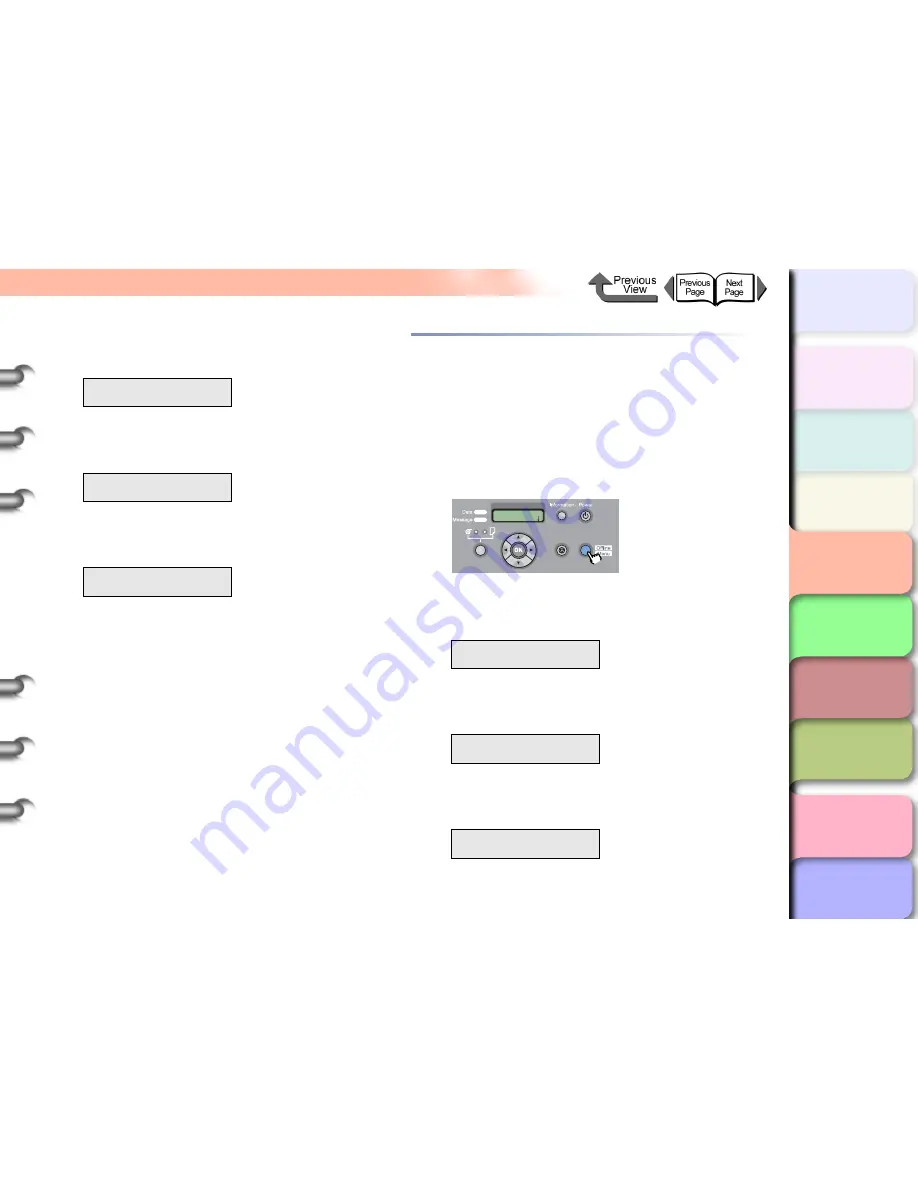
4- 44
Adjusting the Amount of Media Feed
TOP
Chapter 3
Printing by Objective
Chapter 4
Maintenance
Chapter 5
Using the Printer
in a Network
Environment
Chapter 6
Troubleshooting
Chapter 7
Operating the
Function Menu
Index
Contents
Chapter 2
Using Various Media
Chapter 1
Basic Use
4
Press [
] or [
] to select
Adjust Band
,
then press [
].
5
Press [
] or [
] to select
Standard Adj.
or
Advanced Adj.
, then press [
].
6
Press [
] or [
] to select
Yes
, then press
OK
button.
The printer prints band adjustment pattern B and
reads the results of the print as it prints to
automatically adjusts the settings for the amount of
media feed for the currently loaded media.
When settings are finished, the printer returns
Online
.
Adjusting Media Feed Manually
If horizontal lines or bands appear in printouts, the amount
of media feed can be manually fine tuned to be either
greater or smaller. Follow the procedure below to make the
adjustment manually.
1
Press the
Online
button to display
MAIN
MENU
.
2
Press [
] or [
] to select
Adjust Printer
then press [
].
3
Press [
] or [
] to select
Adjust Band
,
then press [
].
4
Press [
] or [
] to select
Fine Tuning
,
then press [
].
Displays the current value of the setting.
Adjust Printer
Adjust Band
↓
Adjust Band
Standard Adj.
↓
Standard Adj.
Yes
MAIN MENU
Adjust Printer
↓
Adjust Printer
Adjust Band
↓
Adjust Band
Fine Tuning
↓
MAIN MENU
Head Cleaning
Online
Cleaning
(3 sec.)
Stop/Eject
(1 sec.)






























