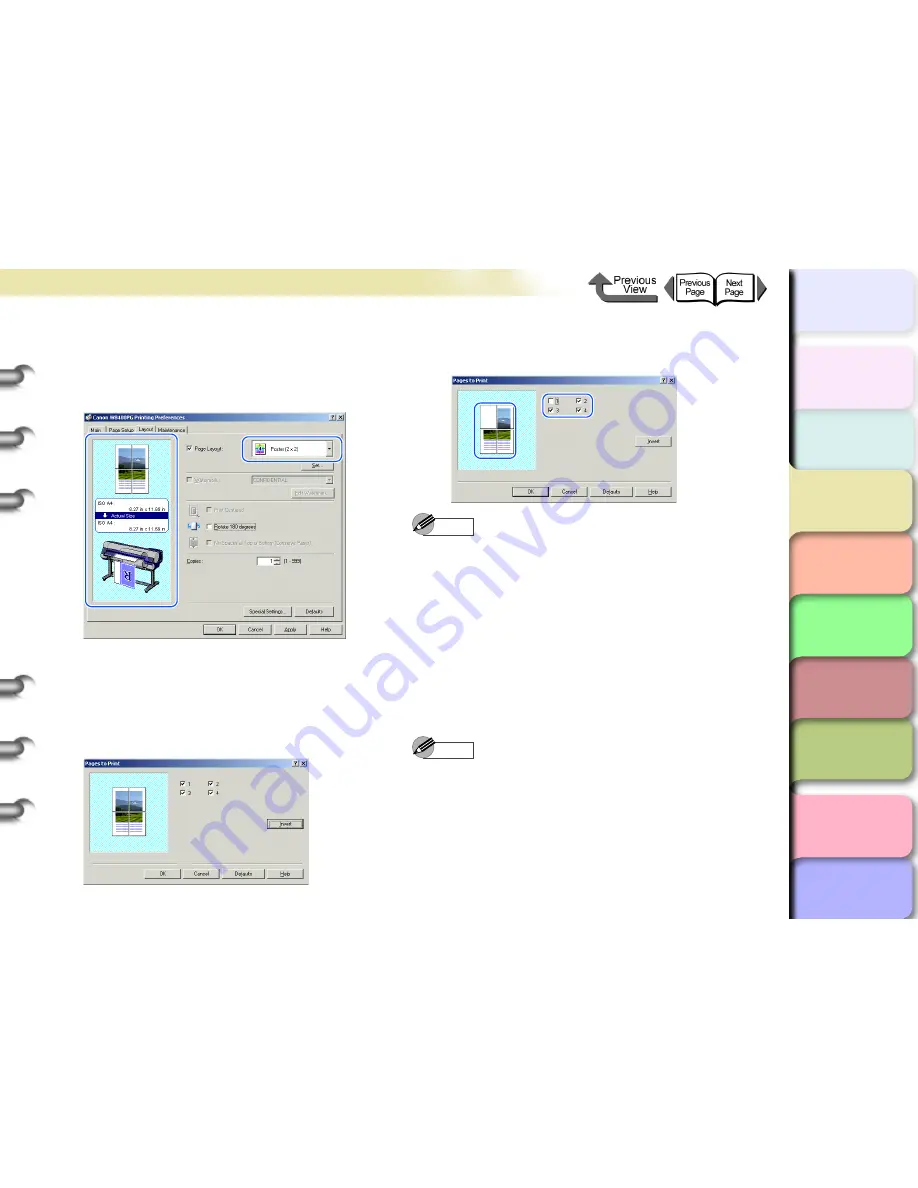
3- 28
Printing from Windows
TOP
Chapter 3
Printing by Objective
Chapter 4
Maintenance
Chapter 5
Using the Printer
in a Network
Environment
Chapter 6
Troubleshooting
Chapter 7
Operating the
Function Menu
Index
Contents
Chapter 2
Using Various Media
Chapter 1
Basic Use
4
Select
Poster (2x2)
from the
Page Layout
list.
Confirm the appearance of the selected layout in the
Preview.
5
If you do not want to print any panel
(a section of the divided image), click the
Set...
button in the lower right corner of the
Page Layout
section to display the
Pages to
dialog box.
6
Click and select either the panel or the appropriate
checkbox to deselect the panel for printing.
Note
z
Press the
Invert
button to select and deselect the
check mark. In the preview print image, an icon will be
displayed for the pages selected to be printed, and for
pages selected not to be printed, the area will be blank
and no icon will be displayed.
7
Click the
OK
button to close the
Pages to
dialog box.
8
Check the content of the settings Preview,
and then click the
OK
button.
Note
z
To obtain the correct print results, it is recommended to
check the print preview screen before printing. For the
print preview screen display, refer to
“Confirming the
Print Image (Print Preview)”
in
“Before You Begin”
.
(
→
P.3-5
)
9
Click the
button in the
dialog box.
The print job starts.






























