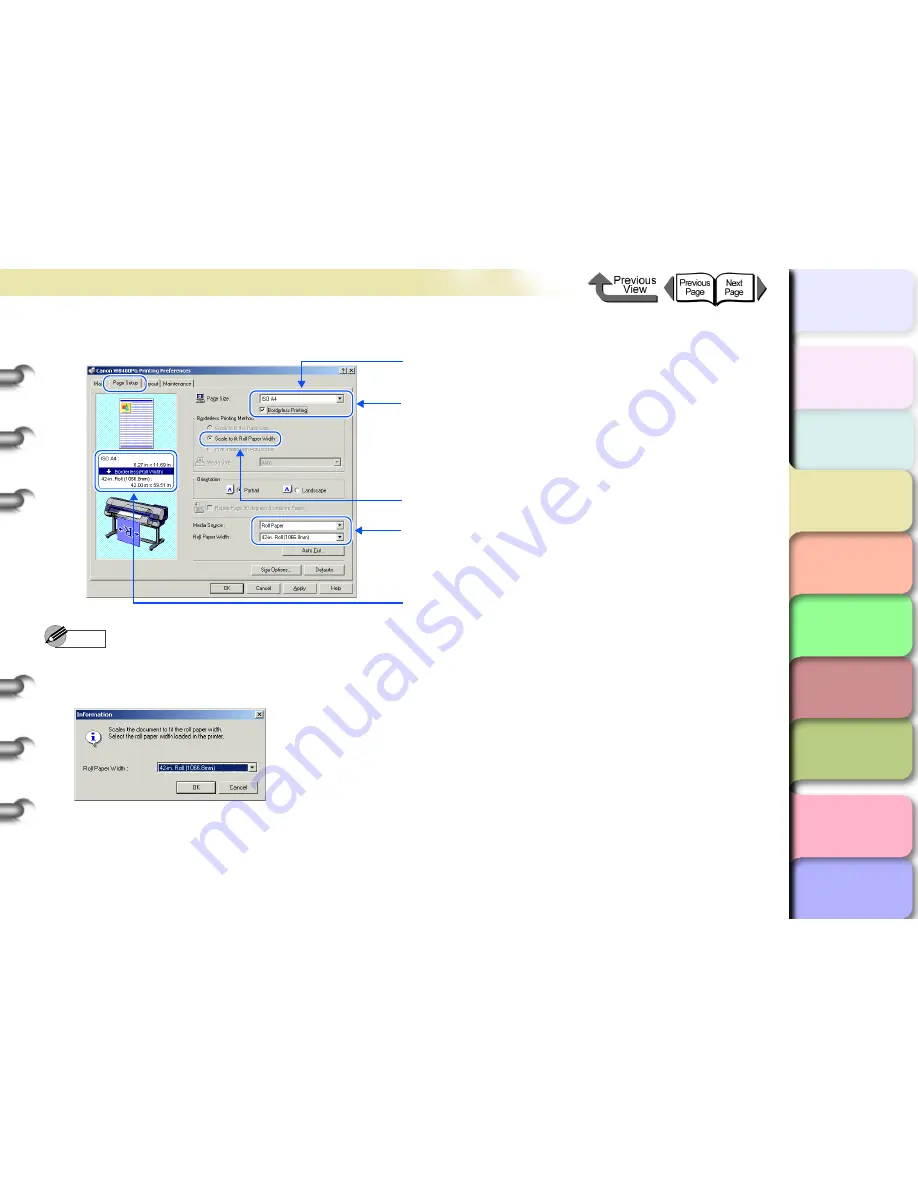
3- 19
Printing from Windows
TOP
Chapter 3
Printing by Objective
Chapter 4
Maintenance
Chapter 5
Using the Printer
in a Network
Environment
Chapter 6
Troubleshooting
Chapter 7
Operating the
Function Menu
Index
Contents
Chapter 2
Using Various Media
Chapter 1
Basic Use
4
Display the
Page Setup
sheet and do the settings for borderless printing.
Note
z
Select a document size compatible with borderless printing, and select the
Borderless Printing
checkbox. The
following dialog box will be displayed. Select the width of the roll media loaded to the printer, and then press the
OK
button. Set
Borderless Printing Method
in
Scale to fit Roll Paper Width
.
z
If performing borderless printing to images for which there are blanks at the top and bottom of the print data, combine
printing with the
No spaces at Top or Bottom (conserve paper)
function in the
Layout
sheet for simpler borderless
printing than borderless printing with no margins at top, bottom, left, or right. For details, refer to
“Printing without Top
and Bottom Margins (Conserve Paper)”
. (
→
P.3-39
)
1 Select the size of the original created in the software application
using
Page Size
.
2 Select the
Borderless Printing
checkbox.
* Set
Borderless Printing Method
in
Scale to fit Roll Paper Width
.
3 To change the roll media width setting, select using the
Roll
Paper Width
list.
* The settings details will be supplied in the settings preview.
* In this example, A4 and document sizes that are not compatible with
borderless printing have been selected.






























