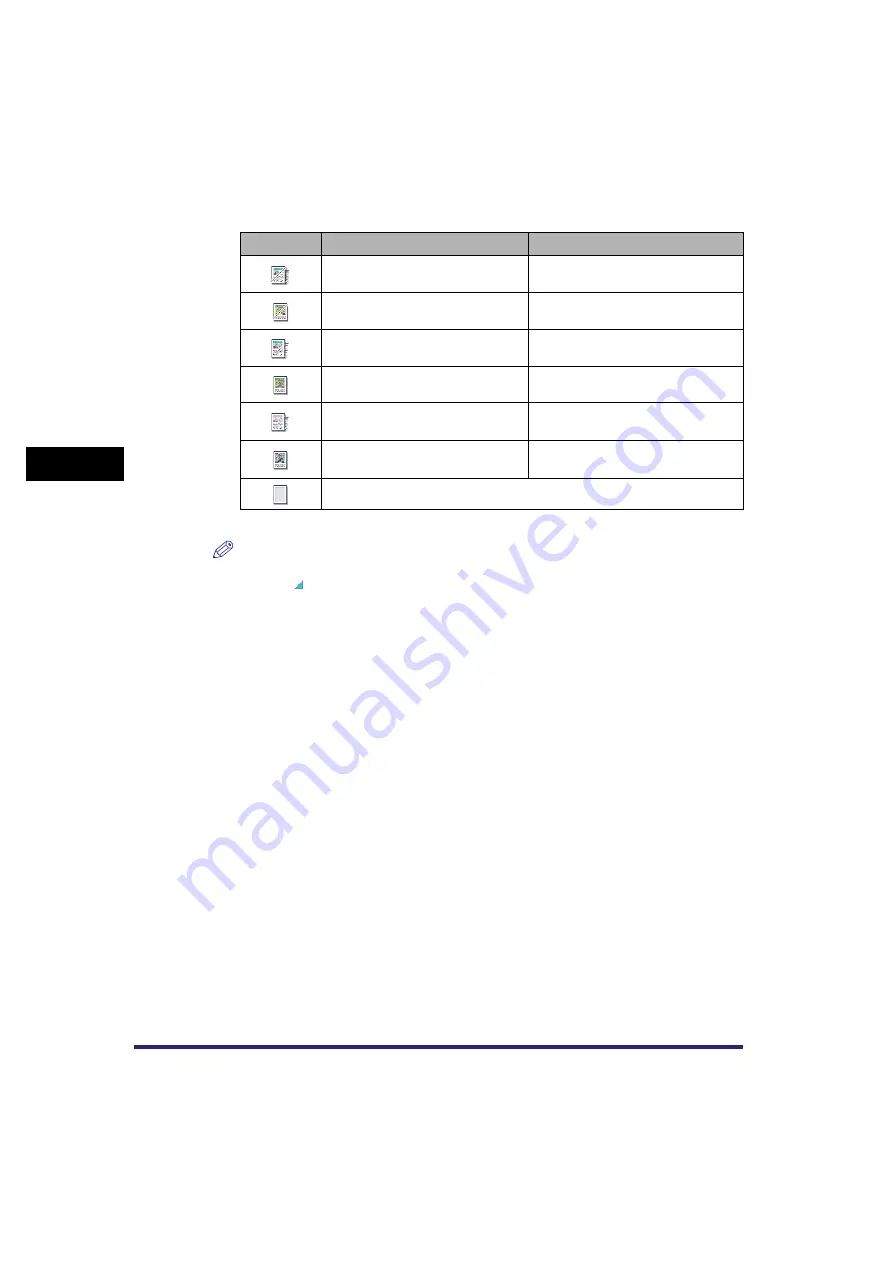
User Preset Keys
4-20
4
Sp
ec
ial Sca
n
n
in
g
F
e
at
ur
es
The table below describes the colour selection modes and resolutions that can be stored in,
and the icons displayed when colour modes are stored.
*1 Displayed if only the optional Super G3 FAX Board is installed.
NOTE
•
Keys that already have settings stored in them are displayed with a coloured
triangle ( ) in the lower right corner of the key.
•
If you select a key that already has settings stored in it, the settings are displayed.
•
You can assign a name to a user preset key by pressing [Register Name].
●
If you select a key without settings:
❑
A screen appears, asking for your confirmation to store the settings
➞
press [Yes].
●
If you select a key that already has settings stored in it:
❑
A screen appears, asking for your confirmation to overwrite the previous settings
➞
press
[Yes].
Icon
Colour Mode
Resolution
Automatic Colour Selection
100 x 100 dpi, 150 x 150 dpi,
200 x 100 dpi, 200 x 200 dpi
Automatic Colour Selection
200 x 400 dpi, 300 x 300 dpi,
400 x 400 dpi, 600 x 600 dpi
Full Colour
100 x 100 dpi, 150 x 150 dpi,
200 x 100 dpi, 200 x 200 dpi
Full Colour
200 x 400 dpi, 300 x 300 dpi,
400 x 400 dpi, 600 x 600 dpi
Grayscale, Black-and-White
*1
100 x 100 dpi, 150 x 150 dpi,
200 x 100 dpi
*1
, 200 x 200 dpi
*1
Grayscale, Black-and-White
*1
200 x 400 dpi
*1
, 300 x 300 dpi,
400 x 400 dpi
*1
, 600 x 600 dpi
(Not Stored)
Summary of Contents for CLC5151
Page 2: ......
Page 3: ...CLC5151 CLC4040 iR C4580i iR C4080i Sending and Facsimile Guide 0 Frontmatter...
Page 20: ...xviii...
Page 286: ...ECM Reception 9 48 9 Customizing Communications Settings...
Page 404: ...Printing Lists 12 14 12 Printing Communication Reports...
Page 474: ...Index 14 30 14 Appendix...
Page 475: ......
















































