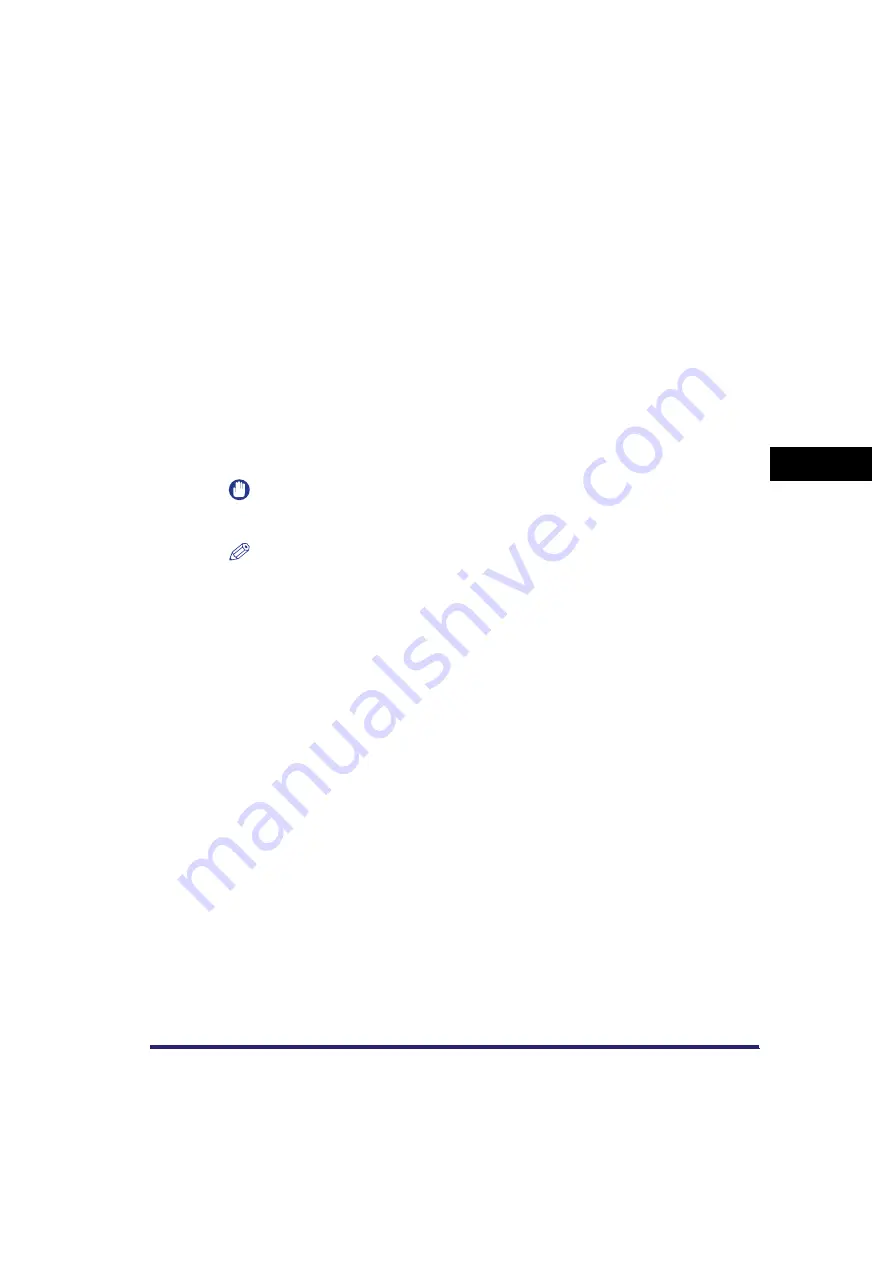
Frame Erase
4-9
4
Sp
ec
ial Sca
n
n
in
g
F
e
at
ur
es
3
Press [-] or [+] to set the frame erase widths.
●
If you want to set the same width for all four borders:
❑
Press [Center] and [Sides]
➞
press [-] or [+] to set their respective frame erase widths
➞
press [Next].
●
If you want to set the top, left, centre, right, and bottom widths independently:
❑
Press [Adjust Each Dim.].
❑
Select the desired frame erase borders
➞
press [-] or [+] to set their respective frame erase
widths
➞
press [Next].
To return to the screen for setting the same width for all four borders, press [Adjust All At
Once].
4
Select the size of the bound original when it is open
➞
press [OK].
IMPORTANT
You can set the Book Frame Erase mode only for the original paper sizes shown on the touch
panel display.
NOTE
To select an inch, press [Inch-size].
Summary of Contents for CLC5151
Page 2: ......
Page 3: ...CLC5151 CLC4040 iR C4580i iR C4080i Sending and Facsimile Guide 0 Frontmatter...
Page 20: ...xviii...
Page 286: ...ECM Reception 9 48 9 Customizing Communications Settings...
Page 404: ...Printing Lists 12 14 12 Printing Communication Reports...
Page 474: ...Index 14 30 14 Appendix...
Page 475: ......






























