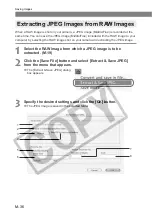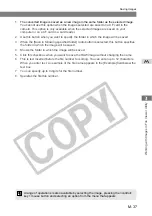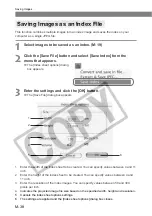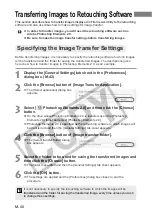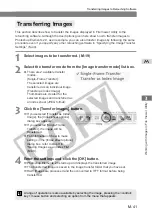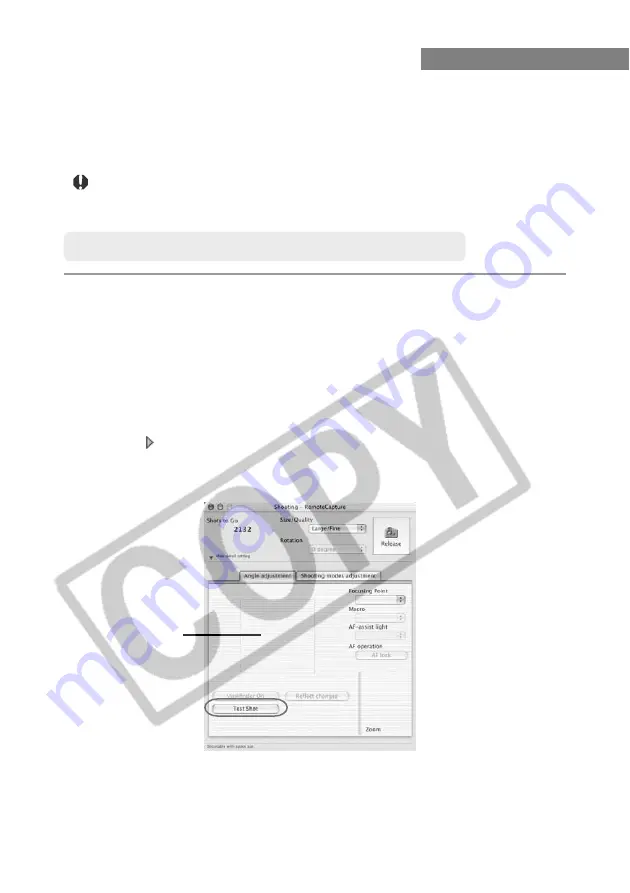
M-50
4
Click the [Release] button.
\
The captured image is saved to your computer and displayed on the screen.
●
To enlarge the image for checking, select the image and click the [View] button.
●
To delete the image, select the image and click the [Delete] button.
Using RemoteCapture
You can control the camera from your computer and take single-frame shots, timer shots and
interval timer shots. The images are automatically saved on your computer.
Shots taken with RemoteCapture and saved on your computer can be displayed and
processed in File Viewer Utility in the same way as images shot with the camera.
Refer to the Help file for more information on using RemoteCapture.
Before you use RemoteCapture, be sure to confirm that the camera is ready for
shooting. If the camera is not ready for shooting (the lens is not attached, etc.),
you cannot perform the operation as shown below.
Taking Shots from Your Computer
1
Set the camera up ready to shoot.
2
Make various settings.
●
For information on how to set the size and image quality, refer to “Shooting window”
(M-48).
●
See “Default Settings” (M-53) for information on how to save images.
3
Take a test shot.
●
Click [ ] (the Detail setting button) in the Shooting window and select the [Angle
adjustment] tab in the displayed Detailed Settings window, and then click the [Test
Shot] button.
\
The test-shot image is displayed in the test-shot image display area.
Test-shot image
display area