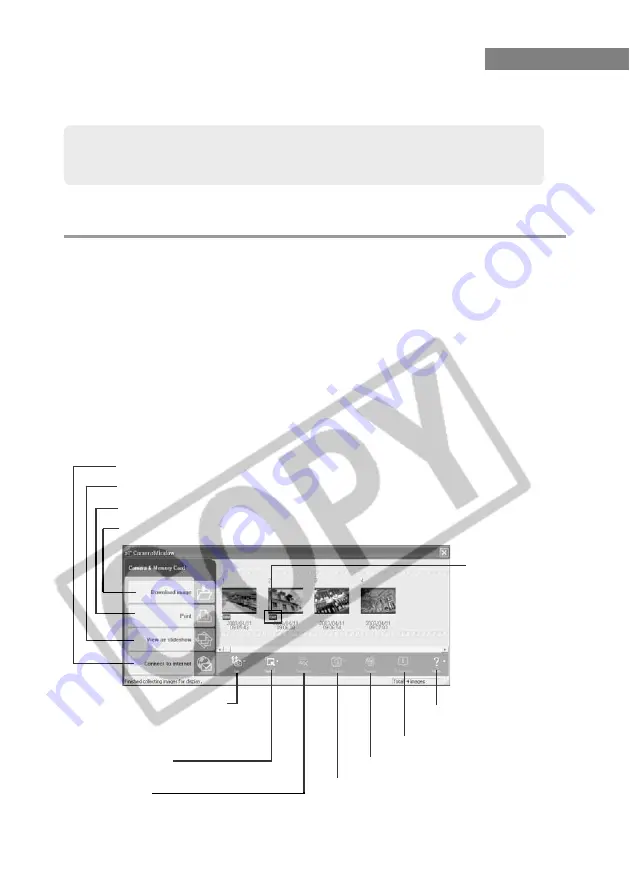
W-66
Deselects images.
Starting ZoomBrowser EX
ZoomBrowser EX can be started from the event screen that appears when you connect the
camera to your computer, or by clicking the desktop icon or the [Start] button.
Starting ZoomBrowser EX from an Event
Screen
Start up ZoomBrowser EX from the [EOS Kiss REBEL 300D] screen (event screen) that
appears when you connect the camera to your computer.
1
Connect the camera to your computer. (W-11)
\
The [EOS Kiss REBEL 300D] screen (event screen) appears.
\
In Windows Me, the [Scanner and Camera Wizard] dialog box appears. Click the
[Cancel] button to exit the [Scanner and Camera Wizard] dialog box and start
ZoomBrowser EX (see “Starting ZoomBrowser EX Using the Icon” (W-67).)
2
Select [Canon ZoomBrowser EX] and click the [OK] button.
\
ZoomBrowser EX starts up and the Camera window appears.
●
The images saved on the CF card in the camera or card reader are displayed in the
Camera window.
Camera Window
The [RAW] symbol
is displayed for
RAW images
Automatically attaches images to an e-mail.
Displays images as a slideshow.
Prints images.
Downloads images to the computer.
Camera reconnection, the camera
settings (W-46) and the slideshow,
edit of DPOF print settings
information.
Displays the Camera window
Help and version information.
Rotates images 90
°
or 180
°
left or right.
Deletes images.
Selects all images with
the specified condition.
Displays the image information.






























