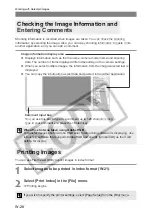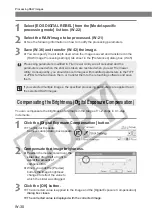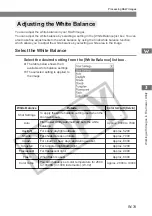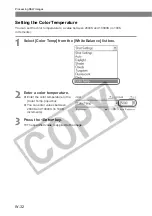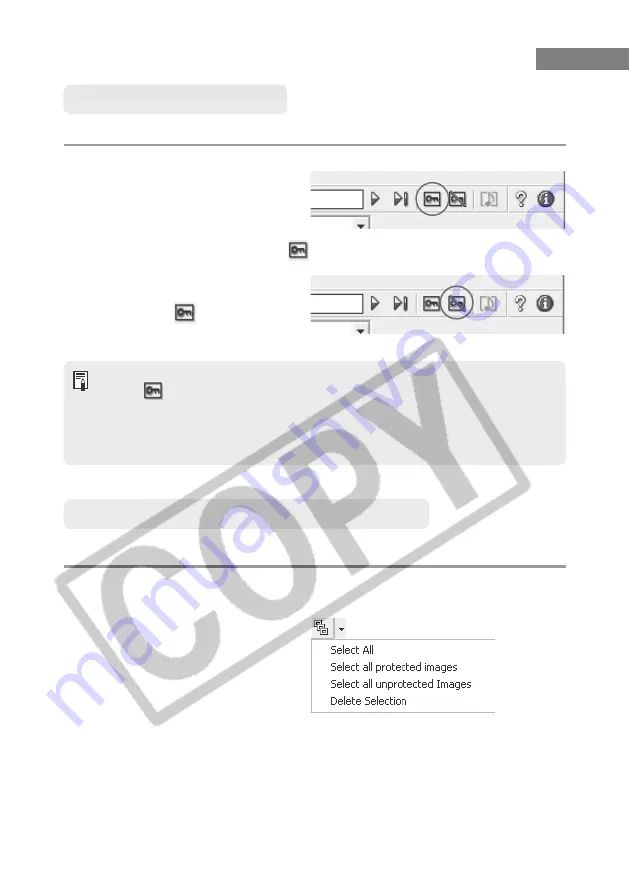
W-26
Protecting Images
You can protect important images to prevent them from being accidentally erased.
Click the [Protect] button.
●
When multiple images are selected, all the selected images are protected.
●
The [
] is automatically displayed for images that were protected on the camera.
●
Protection only prevents images from being erased. Other types of image
processing can still be performed for protected images.
●
A range of operations is also available by selecting the image, pressing the right
mouse button and selecting an option from the menu that appears.
\
The image is protected and the [
] icon appears in the information display frame
for the image.
●
Clicking the [Remove protect]
button unprotects the image and
clears the [
] icon from the
information display frame for the
image.
Selecting Images by Condition
This feature allows you to select multiple images in a single operation using conditions.
Click the [Select Image] button and select the condition from the
menu that appears.
\
Only images that meet the
condition are selected.
Working with Selected Images